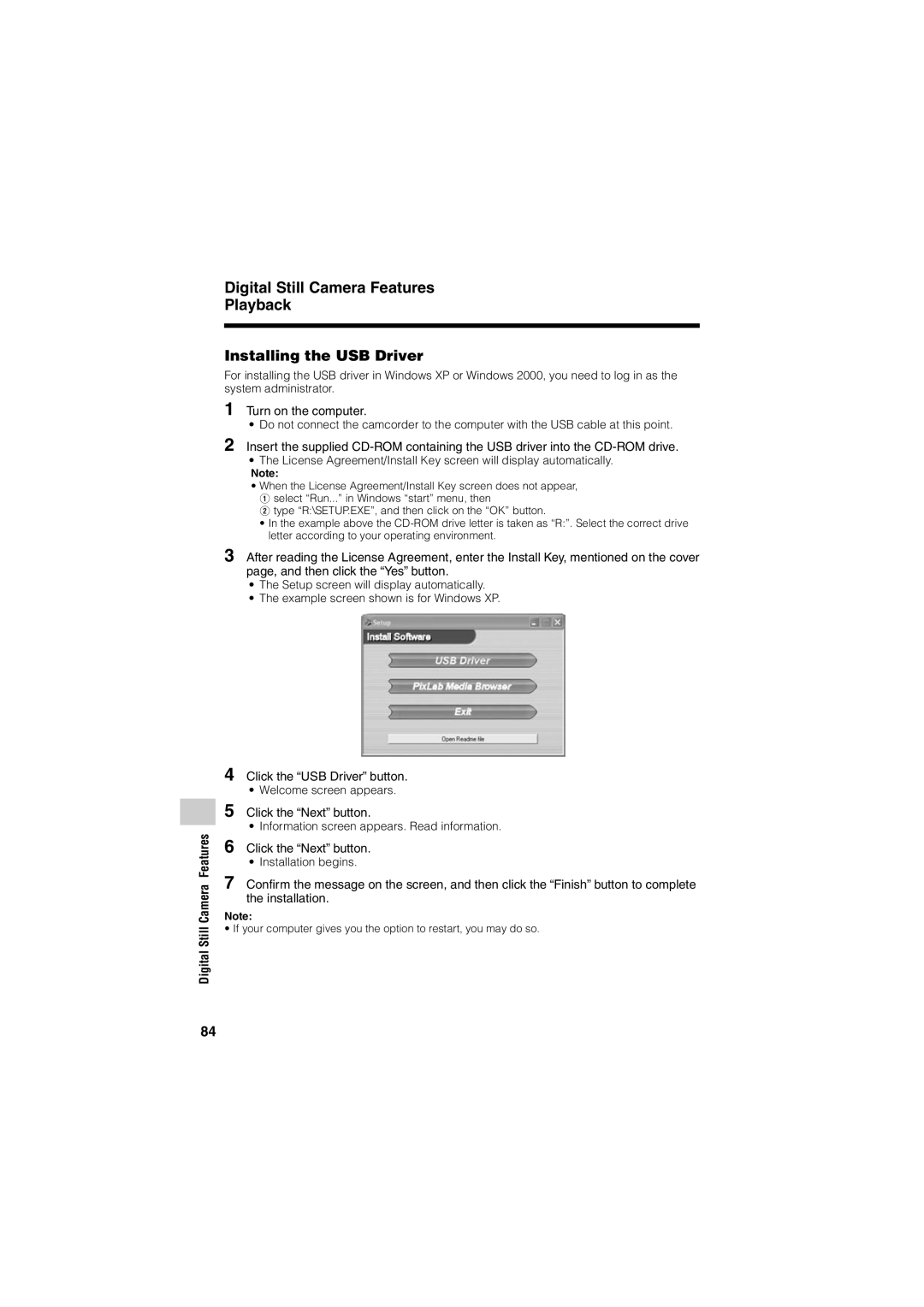Note:
¥ If your computer gives you the option to restart, you may do so.
¥ Installation begins.
Click the “Next” button.
¥ Information screen appears. Read information.
Click the “Next” button.
¥ Welcome screen appears.
Click the “USB Driver” button.
4
5
6
7 Confirm the message on the screen, and then click the “Finish” button to complete the installation.
3 After reading the License Agreement, enter the Install Key, mentioned on the cover page, and then click the “Yes” button.
Turn on the computer.
¥ Do not connect the camcorder to the computer with the USB cable at this point. Insert the supplied CD-ROM containing the USB driver into the CD-ROM drive.
Digital Still Camera Features
Playback
Installing the USB Driver
For installing the USB driver in Windows XP or Windows 2000, you need to log in as the system administrator.
1
2
¥The License Agreement/Install Key screen will display automatically.
Note:
¥When the License Agreement/Install Key screen does not appear, 1 select ÒRun...Ó in Windows ÒstartÓ menu, then
2 type ÒR:\SETUP.EXEÓ, and then click on the ÒOKÓ button.
¥In the example above the
¥The Setup screen will display automatically.
¥The example screen shown is for Windows XP.
Digital Still Camera Features
84