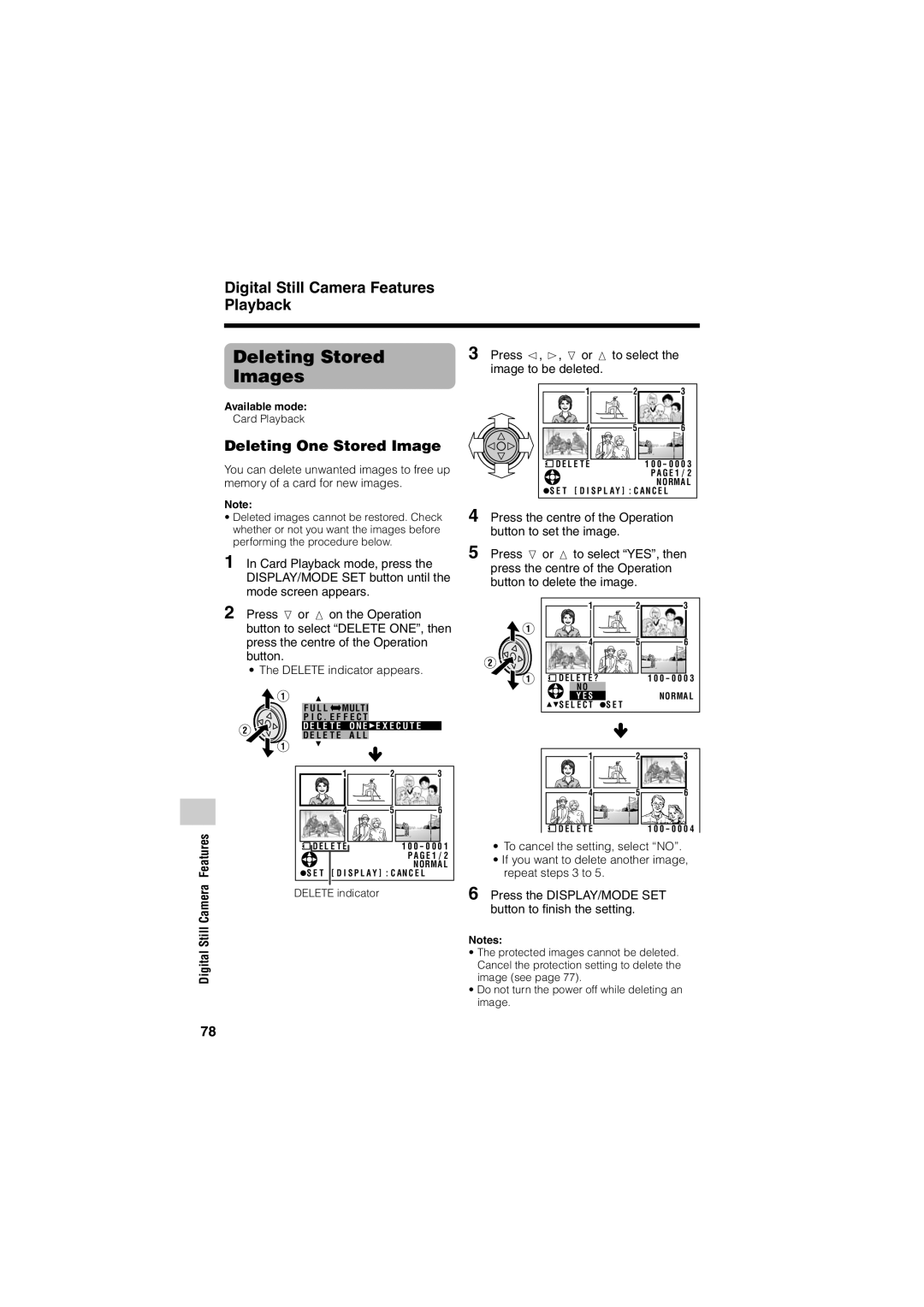Digital Still Camera Features Playback
Digital Still Camera Features
Deleting Stored
Images
Available mode:
Card Playback
Deleting One Stored Image
You can delete unwanted images to free up memory of a card for new images.
Note:
¥Deleted images cannot be restored. Check whether or not you want the images before performing the procedure below.
1 In Card Playback mode, press the DISPLAY/MODE SET button until the mode screen appears.
2 Press l or m on the Operation button to select “DELETE ONE”, then press the centre of the Operation button.
¥ The DELETE indicator appears.
F U L L | MULT I |
P I C . E F F E C T | |
D E L E T E O N E E X E C U T E | |
D E L E T E | A L L |
1 | 2 | 3 |
4 | 5 | 6 |
D E L E T E |
| 1 0 0 - 0 0 0 1 |
|
| P A G E 1 / 2 |
|
| NO RMA L |
S E T [ D I S P L A Y ] : C A N C E L | ||
DELETE indicator
3 Press j, k, l or m to select the image to be deleted.
1 | 2 | 3 |
4 | 5 | 6 |
D E L E T E |
| 1 0 0 - 0 0 0 3 |
|
| P A G E 1 / 2 |
|
| NO RMA L |
S E T [ D I S P L A Y ] : C A N C E L | ||
4
5 Press l or m to select “YES”, then press the centre of the Operation button to delete the image.
1 | 2 | 3 |
4 | 5 | 6 |
D E L E T E ? |
| 1 0 0 - 0 0 0 3 |
N O |
|
|
Y E S | S E T | NO RMA L |
S E L E C T |
|
1 | 2 | 3 |
4 | 5 | 6 |
D E L E T E |
| 1 0 0 - 0 0 0 4 |
¥To cancel the setting, select ÒNOÓ.
¥If you want to delete another image, repeat steps 3 to 5.
6 Press the DISPLAY/MODE SET button to finish the setting.
Notes:
¥The protected images cannot be deleted. Cancel the protection setting to delete the image (see page 77).
¥Do not turn the power off while deleting an image.
78