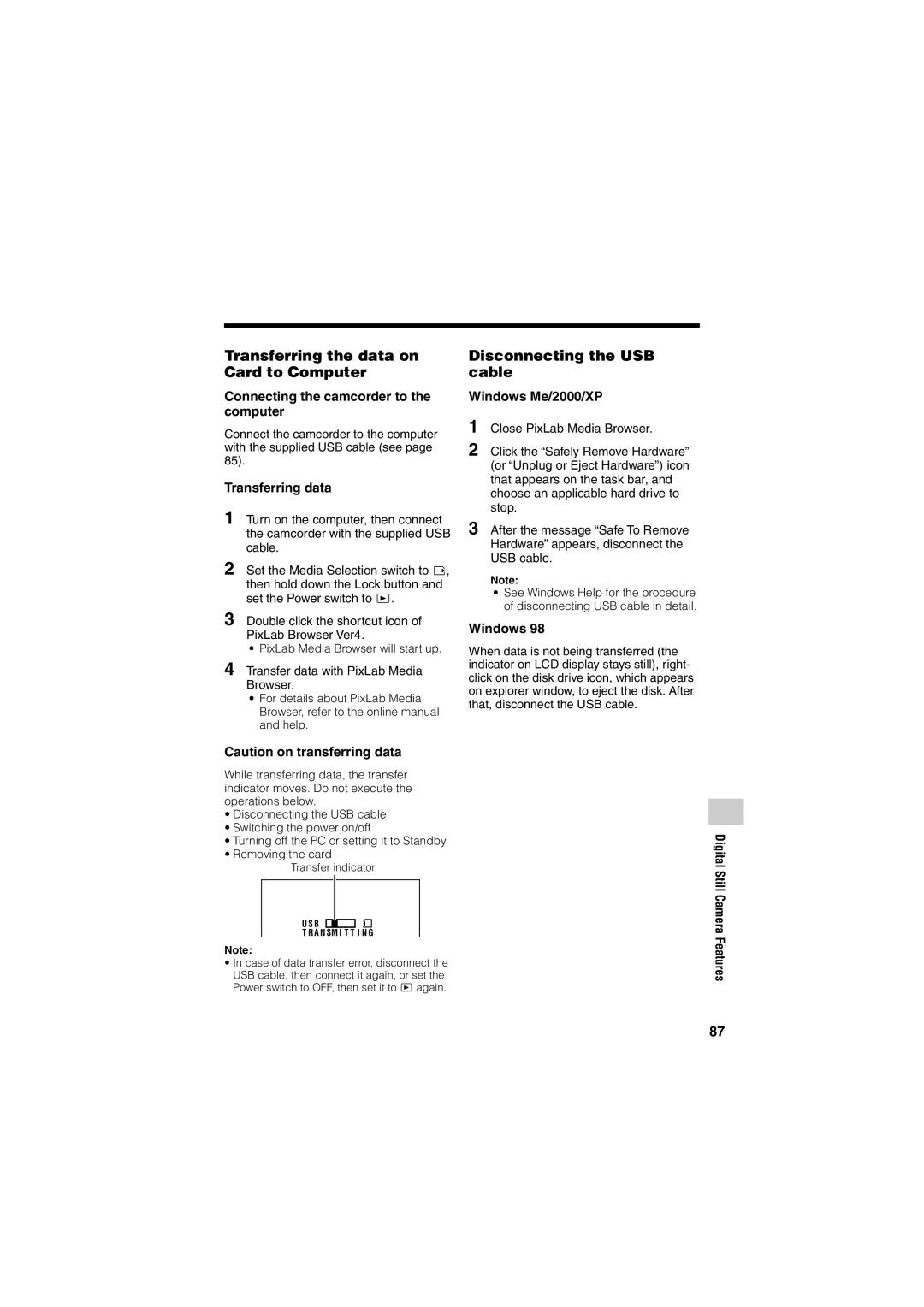Transferring the data on Card to Computer
Connecting the camcorder to the computer
Connect the camcorder to the computer with the supplied USB cable (see page 85).
Transferring data
1 Turn on the computer, then connect the camcorder with the supplied USB cable.
2 Set the Media Selection switch to u, then hold down the Lock button and set the Power switch to w.
3 Double click the shortcut icon of PixLab Browser Ver4.
¥ PixLab Media Browser will start up.
4 Transfer data with PixLab Media Browser.
¥For details about PixLab Media Browser, refer to the online manual and help.
Caution on transferring data
While transferring data, the transfer indicator moves. Do not execute the operations below.
¥Disconnecting the USB cable
¥Switching the power on/off
¥Turning off the PC or setting it to Standby
¥Removing the card
Transfer indicator
U S B
T R A N SM I T T I N G
Note:
¥In case of data transfer error, disconnect the USB cable, then connect it again, or set the Power switch to OFF, then set it to w again.
Disconnecting the USB cable
Windows Me/2000/XP
1 Close PixLab Media Browser.
2 Click the “Safely Remove Hardware” (or “Unplug or Eject Hardware”) icon that appears on the task bar, and choose an applicable hard drive to stop.
3 After the message “Safe To Remove Hardware” appears, disconnect the USB cable.
Note:
¥See Windows Help for the procedure of disconnecting USB cable in detail.
Windows 98
When data is not being transferred (the indicator on LCD display stays still), right- click on the disk drive icon, which appears on explorer window, to eject the disk. After that, disconnect the USB cable.
Digital Still Camera Features
87