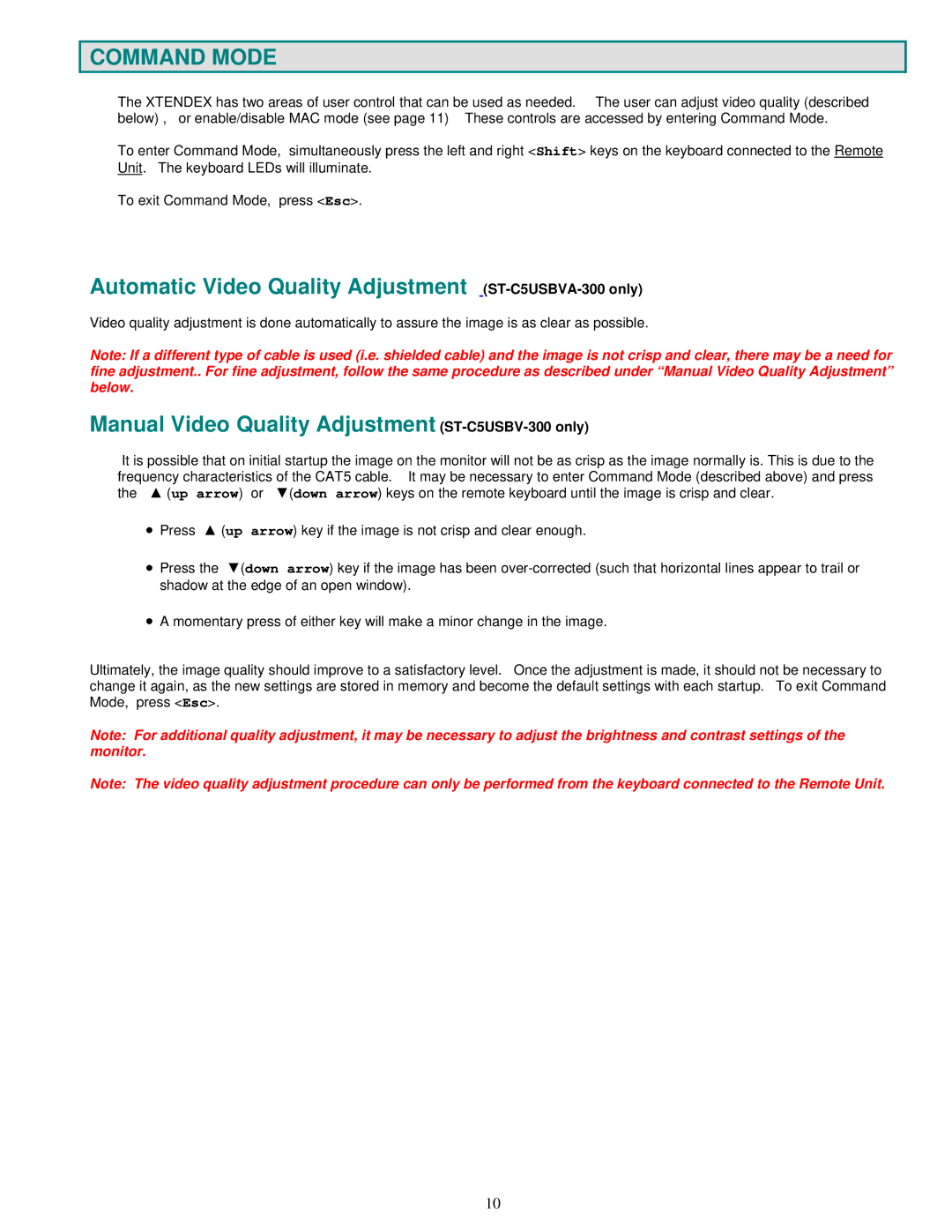COMMAND MODE
The XTENDEX has two areas of user control that can be used as needed. The user can adjust video quality (described below) , or enable/disable MAC mode (see page 11) These controls are accessed by entering Command Mode.
To enter Command Mode, simultaneously press the left and right <Shift> keys on the keyboard connected to the Remote Unit. The keyboard LEDs will illuminate.
To exit Command Mode, press <Esc>.
Automatic Video Quality Adjustment (ST-C5USBVA-300 only)
Video quality adjustment is done automatically to assure the image is as clear as possible.
Note: If a different type of cable is used (i.e. shielded cable) and the image is not crisp and clear, there may be a need for fine adjustment.. For fine adjustment, follow the same procedure as described under “Manual Video Quality Adjustment” below.
Manual Video Quality Adjustment (ST-C5USBV-300 only)
It is possible that on initial startup the image on the monitor will not be as crisp as the image normally is. This is due to the frequency characteristics of the CAT5 cable. It may be necessary to enter Command Mode (described above) and press the ▲ (up arrow) or ▼(down arrow) keys on the remote keyboard until the image is crisp and clear.
•Press ▲ (up arrow) key if the image is not crisp and clear enough.
•Press the ▼(down arrow) key if the image has been
•A momentary press of either key will make a minor change in the image.
Ultimately, the image quality should improve to a satisfactory level. Once the adjustment is made, it should not be necessary to change it again, as the new settings are stored in memory and become the default settings with each startup. To exit Command Mode, press <Esc>.
Note: For additional quality adjustment, it may be necessary to adjust the brightness and contrast settings of the monitor.
Note: The video quality adjustment procedure can only be performed from the keyboard connected to the Remote Unit.
10