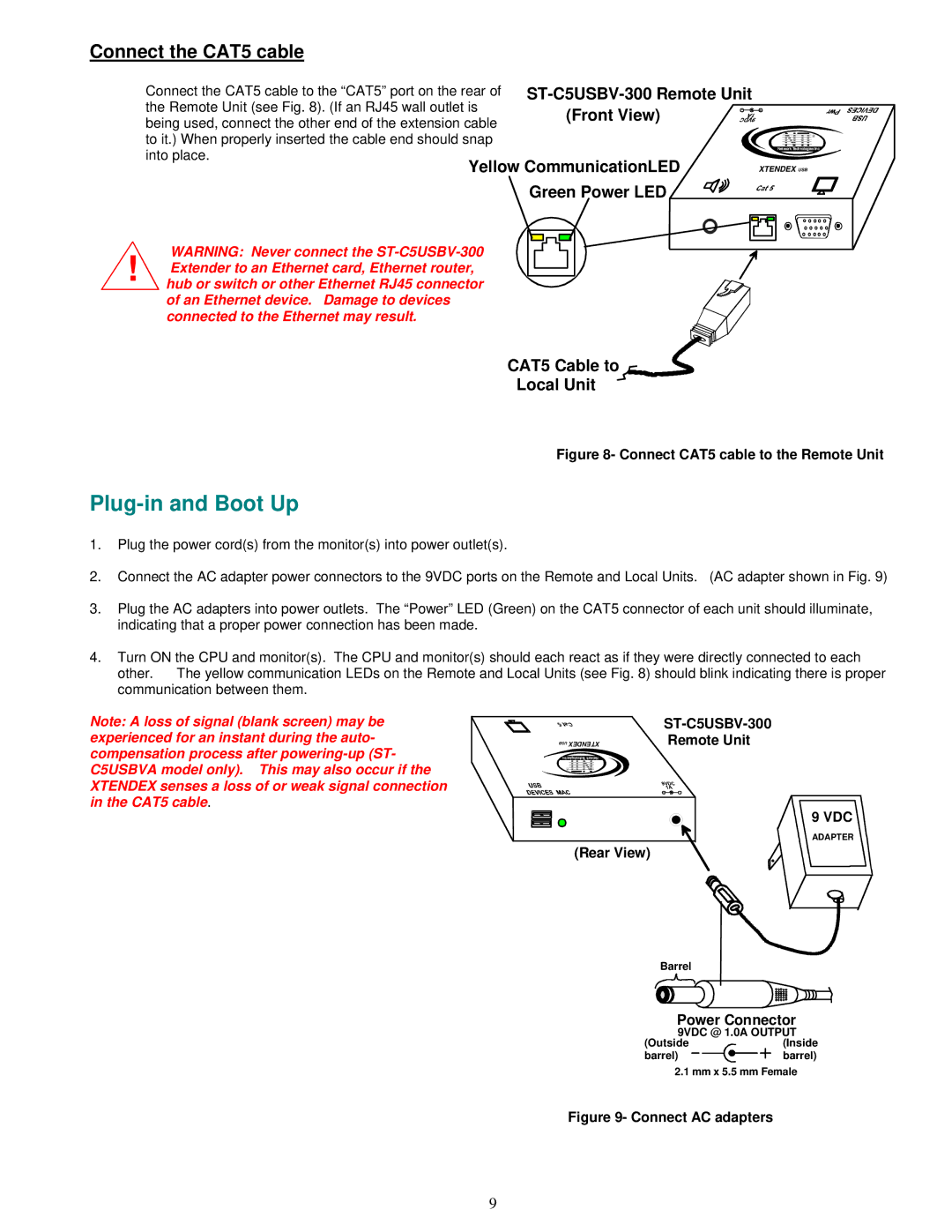Connect the CAT5 cable
Connect the CAT5 cable to the “CAT5” port on the rear of the Remote Unit (see Fig. 8). (If an RJ45 wall outlet is being used, connect the other end of the extension cable to it.) When properly inserted the cable end should snap into place.
WARNING: Never connect the
hub or switch or other Ethernet RJ45 connector of an Ethernet device. Damage to devices connected to the Ethernet may result.
- ![]() +
+
NTI R
Network Technologies Inc
XTENDEX USB
CAT5 Cable to ![]()
Local Unit
Figure 8- Connect CAT5 cable to the Remote Unit
Plug-in and Boot Up
1.Plug the power cord(s) from the monitor(s) into power outlet(s).
2.Connect the AC adapter power connectors to the 9VDC ports on the Remote and Local Units. (AC adapter shown in Fig. 9)
3.Plug the AC adapters into power outlets. The “Power” LED (Green) on the CAT5 connector of each unit should illuminate, indicating that a proper power connection has been made.
4.Turn ON the CPU and monitor(s). The CPU and monitor(s) should each react as if they were directly connected to each
other. The yellow communication LEDs on the Remote and Local Units (see Fig. 8) should blink indicating there is proper communication between them.
Note: A loss of signal (blank screen) may be experienced for an instant during the auto- compensation process after
USB | XTENDEX |
Inc Technologies Network | |
RNTI
(Rear View)
Remote Unit
+ | - |
9 VDC
Adapter
ADAPTER
Barrel
Power Connector
9VDC @ 1.0A OUTPUT
(Outside | (Inside |
barrel) | barrel) |
2.1 mm x 5.5 mm Female
Figure 9- Connect AC adapters
9