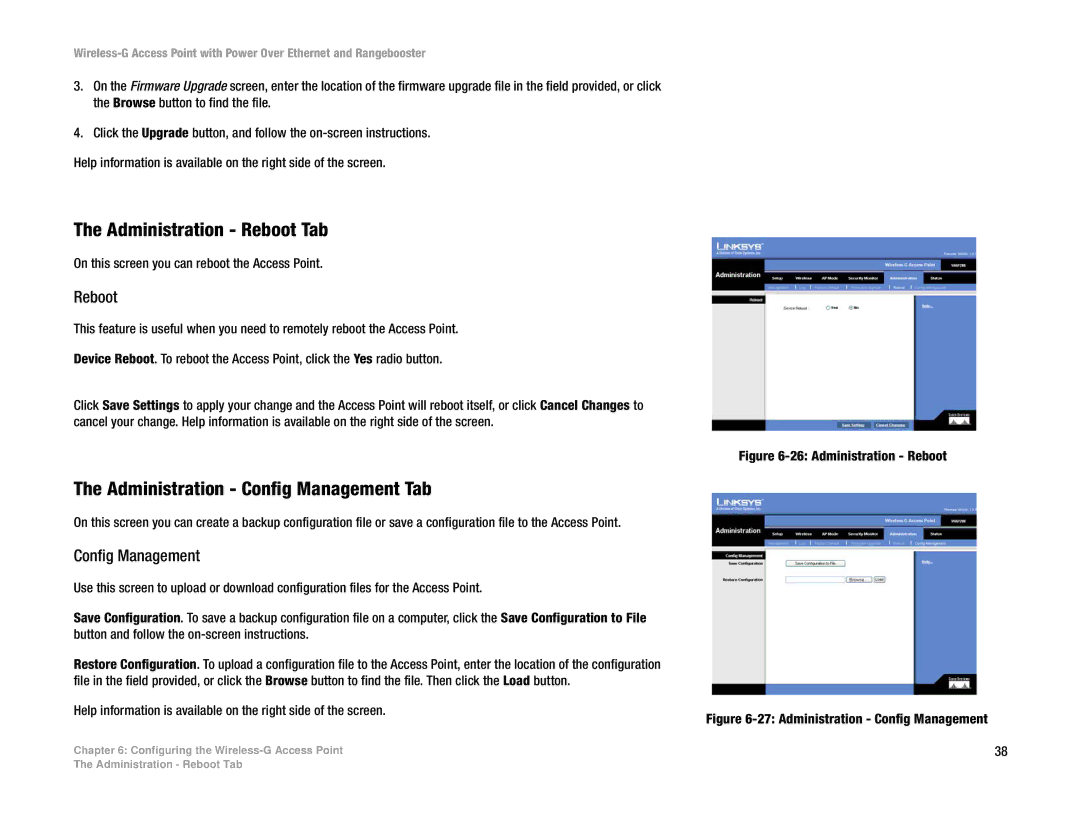3.On the Firmware Upgrade screen, enter the location of the firmware upgrade file in the field provided, or click the Browse button to find the file.
4.Click the Upgrade button, and follow the
Help information is available on the right side of the screen.
The Administration - Reboot Tab
On this screen you can reboot the Access Point.
Reboot
This feature is useful when you need to remotely reboot the Access Point.
Device Reboot. To reboot the Access Point, click the Yes radio button.
Click Save Settings to apply your change and the Access Point will reboot itself, or click Cancel Changes to cancel your change. Help information is available on the right side of the screen.
The Administration - Config Management Tab
On this screen you can create a backup configuration file or save a configuration file to the Access Point.
Config Management
Use this screen to upload or download configuration files for the Access Point.
Save Configuration. To save a backup configuration file on a computer, click the Save Configuration to File button and follow the
Restore Configuration. To upload a configuration file to the Access Point, enter the location of the configuration file in the field provided, or click the Browse button to find the file. Then click the Load button.
Help information is available on the right side of the screen.
Chapter 6: Configuring the
Figure 6-26: Administration - Reboot
Figure 6-27: Administration - Config Management
38
The Administration - Reboot Tab