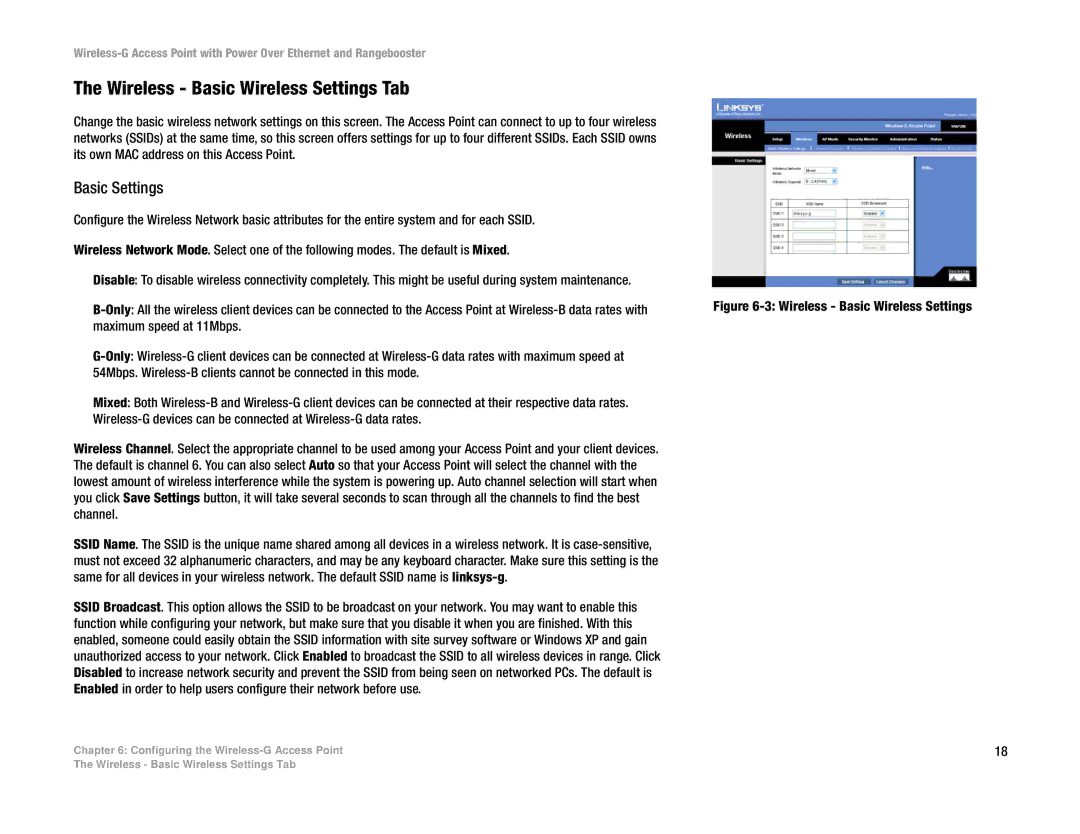The Wireless - Basic Wireless Settings Tab
Change the basic wireless network settings on this screen. The Access Point can connect to up to four wireless networks (SSIDs) at the same time, so this screen offers settings for up to four different SSIDs. Each SSID owns its own MAC address on this Access Point.
Basic Settings
Configure the Wireless Network basic attributes for the entire system and for each SSID. |
|
Wireless Network Mode. Select one of the following modes. The default is Mixed. |
|
Disable: To disable wireless connectivity completely. This might be useful during system maintenance. |
|
Figure | |
maximum speed at 11Mbps. |
|
| |
54Mbps. |
|
Mixed: Both |
|
| |
Wireless Channel. Select the appropriate channel to be used among your Access Point and your client devices. |
|
The default is channel 6. You can also select Auto so that your Access Point will select the channel with the |
|
lowest amount of wireless interference while the system is powering up. Auto channel selection will start when |
|
you click Save Settings button, it will take several seconds to scan through all the channels to find the best |
|
channel. |
|
SSID Name. The SSID is the unique name shared among all devices in a wireless network. It is |
|
must not exceed 32 alphanumeric characters, and may be any keyboard character. Make sure this setting is the |
|
same for all devices in your wireless network. The default SSID name is |
|
SSID Broadcast. This option allows the SSID to be broadcast on your network. You may want to enable this |
|
function while configuring your network, but make sure that you disable it when you are finished. With this |
|
enabled, someone could easily obtain the SSID information with site survey software or Windows XP and gain |
|
unauthorized access to your network. Click Enabled to broadcast the SSID to all wireless devices in range. Click |
|
Disabled to increase network security and prevent the SSID from being seen on networked PCs. The default is |
|
Enabled in order to help users configure their network before use. |
|
Chapter 6: Configuring the | 18 |
The Wireless - Basic Wireless Settings Tab