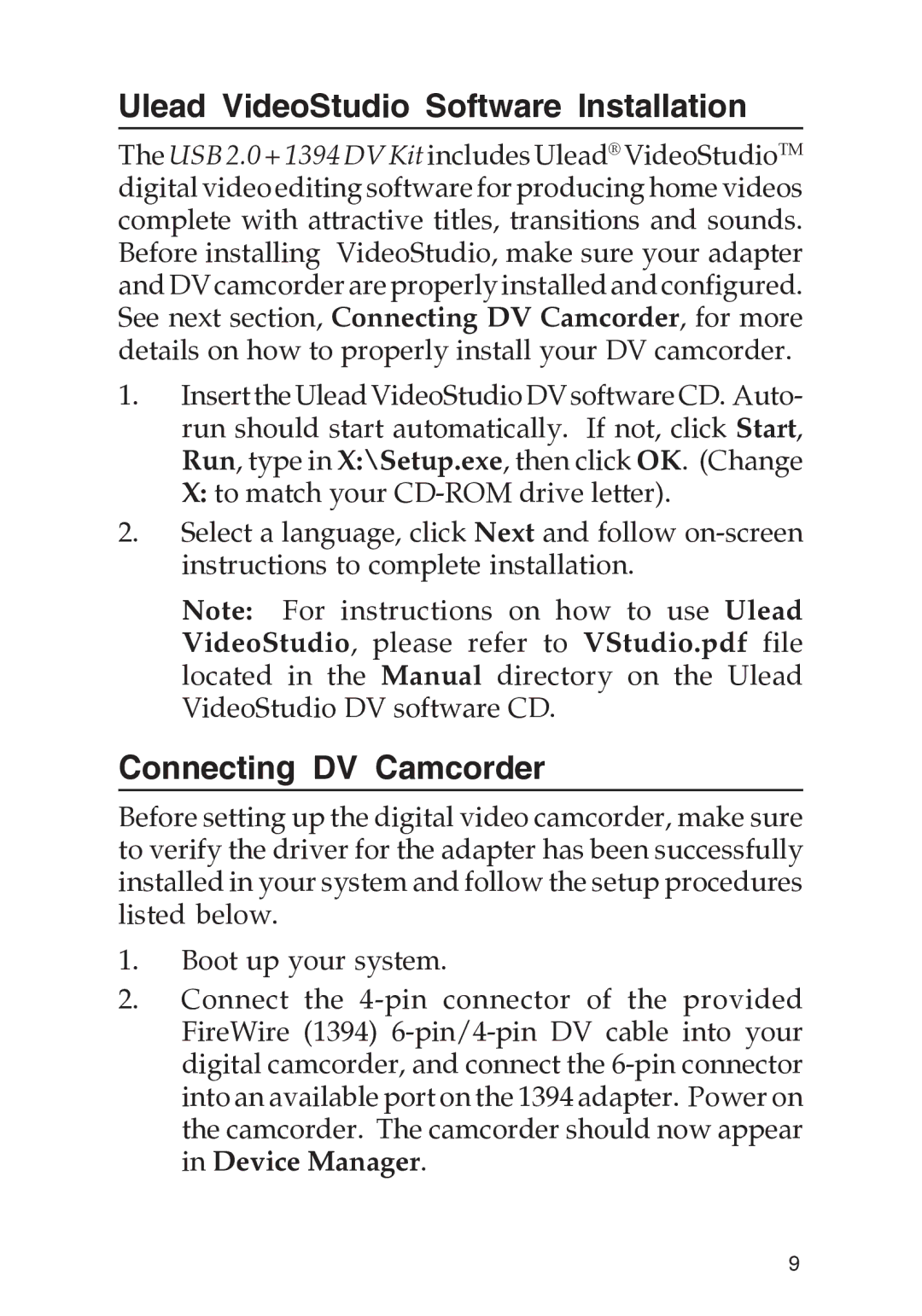Ulead VideoStudio Software Installation
The USB 2.0 + 1394 DV Kit includes Ulead® VideoStudioTM digital video editing software for producing home videos complete with attractive titles, transitions and sounds. Before installing VideoStudio, make sure your adapter and DV camcorder are properly installed and configured. See next section, Connecting DV Camcorder, for more details on how to properly install your DV camcorder.
1.InserttheUleadVideoStudioDVsoftwareCD. Auto- run should start automatically. If not, click Start, Run, type in X:\Setup.exe, then click OK. (Change X: to match your
2.Select a language, click Next and follow
Note: For instructions on how to use Ulead VideoStudio, please refer to VStudio.pdf file located in the Manual directory on the Ulead VideoStudio DV software CD.
Connecting DV Camcorder
Before setting up the digital video camcorder, make sure to verify the driver for the adapter has been successfully installed in your system and follow the setup procedures listed below.
1.Boot up your system.
2.Connect the
9