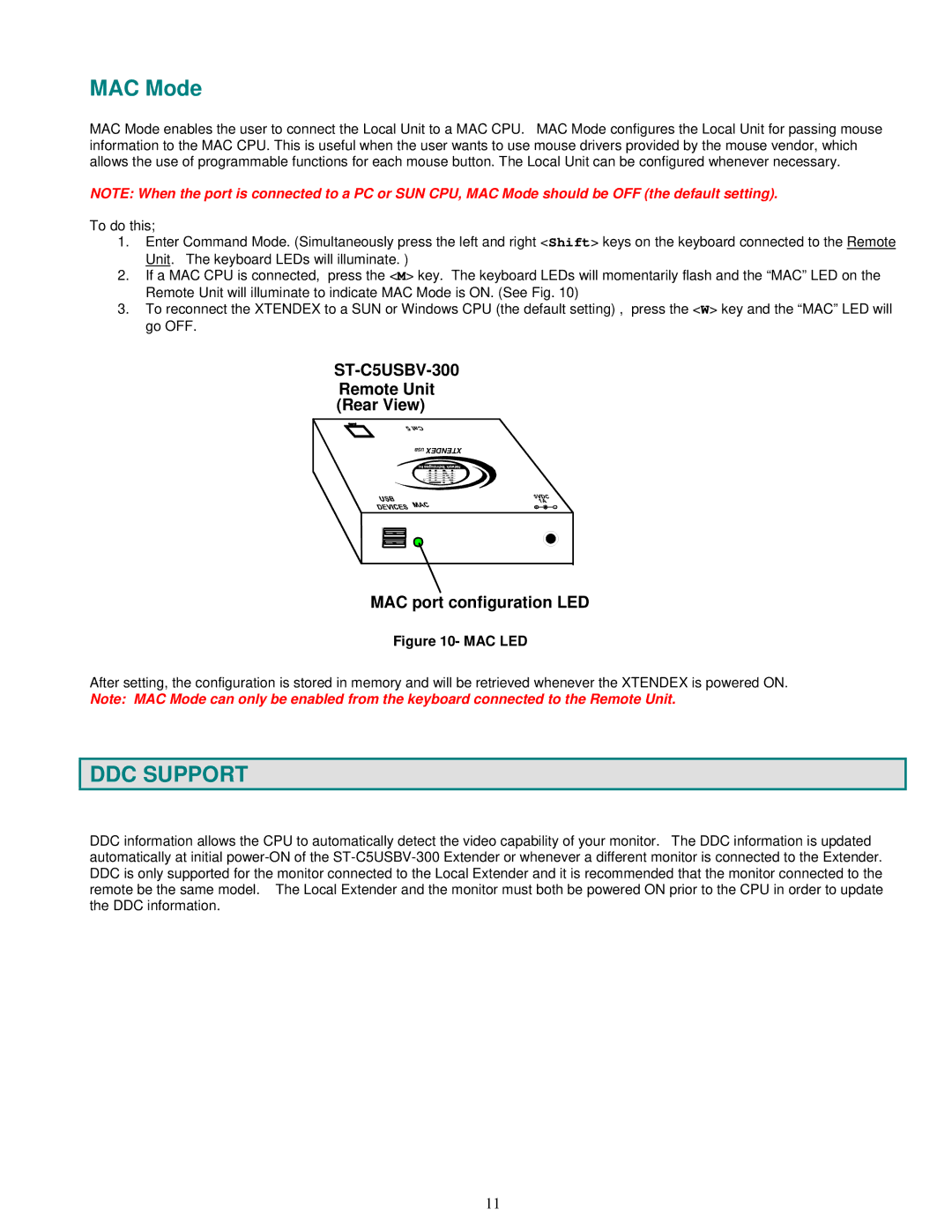MAC Mode
MAC Mode enables the user to connect the Local Unit to a MAC CPU. MAC Mode configures the Local Unit for passing mouse information to the MAC CPU. This is useful when the user wants to use mouse drivers provided by the mouse vendor, which allows the use of programmable functions for each mouse button. The Local Unit can be configured whenever necessary.
NOTE: When the port is connected to a PC or SUN CPU, MAC Mode should be OFF (the default setting).
To do this;
1.Enter Command Mode. (Simultaneously press the left and right <Shift> keys on the keyboard connected to the Remote Unit. The keyboard LEDs will illuminate. )
2.If a MAC CPU is connected, press the <M> key. The keyboard LEDs will momentarily flash and the “MAC” LED on the Remote Unit will illuminate to indicate MAC Mode is ON. (See Fig. 10)
3.To reconnect the XTENDEX to a SUN or Windows CPU (the default setting) , press the <W> key and the “MAC” LED will go OFF.
Remote Unit
(Rear View)
USB | XTENDEX |
| |
Inc Technologies Network | |
RNTI
+ | - |
MAC port configuration LED
Figure 10- MAC LED
After setting, the configuration is stored in memory and will be retrieved whenever the XTENDEX is powered ON.
Note: MAC Mode can only be enabled from the keyboard connected to the Remote Unit.
DDC SUPPORT
DDC information allows the CPU to automatically detect the video capability of your monitor. The DDC information is updated automatically at initial
11