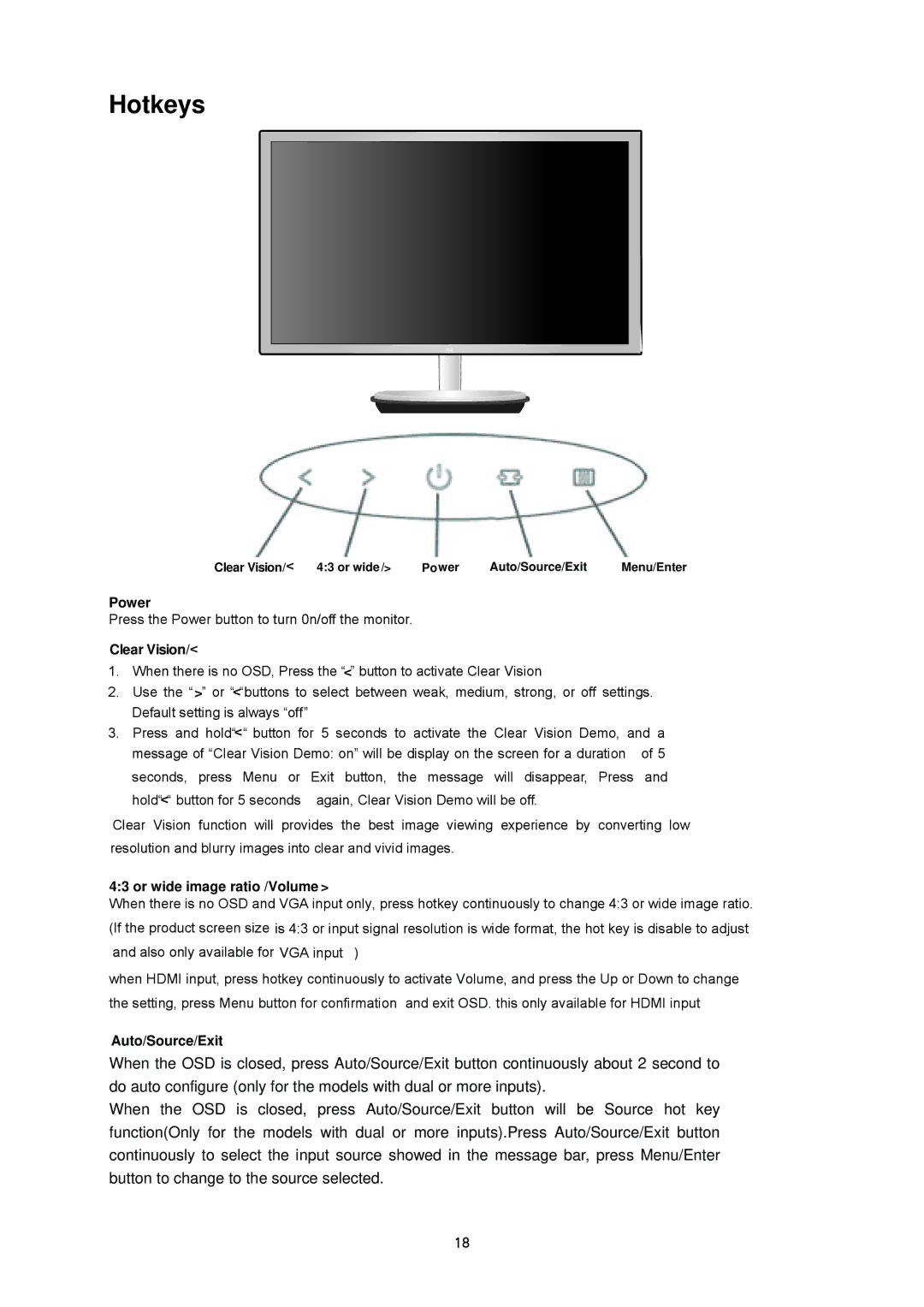Hotkeys
Clear Vision/> | 4:3 or wide/> | Power | Auto/Source/Exit | Menu/Enter |
Power
Press the Power button to turn 0n/off the monitor.
Clear Vision/>
1.When there is no OSD, Press the “>” button to activate Clear Vision
2.Use the “>” or “>“buttons to select between weak, medium, strong, or off settings. Default setting is always “off”
3.Press and hold“>“ button for 5 seconds to activate the Clear Vision Demo, and a
message of “Clear Vision Demo: on” will be display on the screen for a duration | of 5 | |
seconds, press Menu or | Exit button, the message will disappear, Press | and |
hold“ “ button for 5 seconds | again, Clear Vision Demo will be off. |
|
> |
|
|
Clear Vision function will provides the best image viewing experience by converting low resolution and blurry images into clear and vivid images.
4:3 or wide image ratio /Volume >
When there is no OSD and VGA input only, press hotkey continuously to change 4:3 or wide image ratio. (If the product screen size is 4:3 or input signal resolution is wide format, the hot key is disable to adjust and also only available for VGA input )
when HDMI input, press hotkey continuously to activate Volume, and press the Up or Down to change the setting, press Menu button for confirmation and exit OSD. this only available for HDMI input
Auto/Source/Exit
When the OSD is closed, press Auto/Source/Exit button continuously about 2 second to do auto configure (only for the models with dual or more inputs).
When the OSD is closed, press Auto/Source/Exit button will be Source hot key function(Only for the models with dual or more inputs).Press Auto/Source/Exit button continuously to select the input source showed in the message bar, press Menu/Enter button to change to the source selected.
18