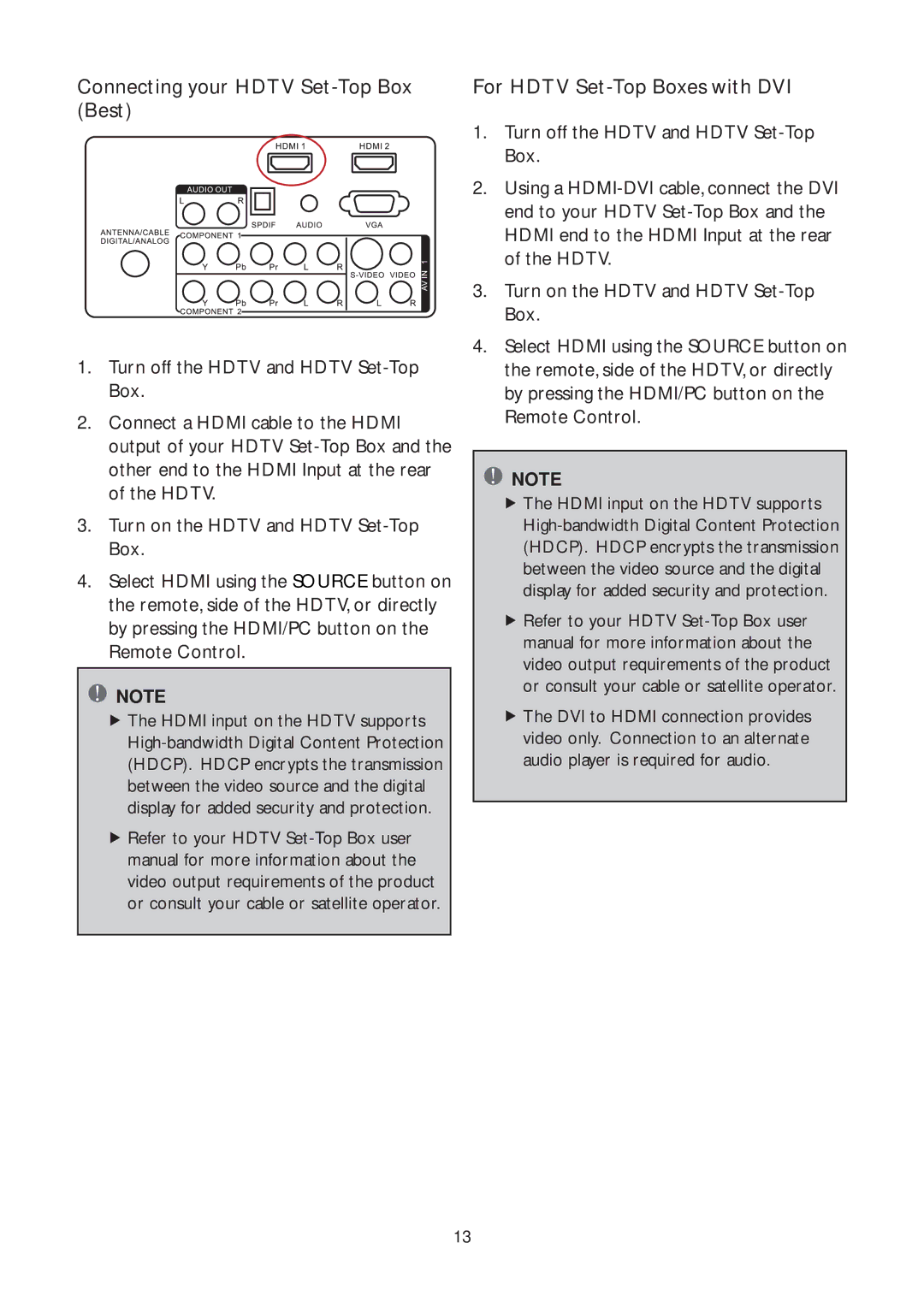Connecting your HDTV Set-Top Box (Best)
1.Turn off the HDTV and HDTV
2.Connect a HDMI cable to the HDMI output of your HDTV
3.Turn on the HDTV and HDTV
4.Select HDMI using the SOURCE button on the remote, side of the HDTV, or directly by pressing the HDMI/PC button on the Remote Control.
![]() NOTE
NOTE
fThe HDMI input on the HDTV supports
fRefer to your HDTV
For HDTV Set-Top Boxes with DVI
1.Turn off the HDTV and HDTV
2.Using a
3.Turn on the HDTV and HDTV
4.Select HDMI using the SOURCE button on the remote, side of the HDTV, or directly by pressing the HDMI/PC button on the Remote Control.
![]() NOTE
NOTE
fThe HDMI input on the HDTV supports
fRefer to your HDTV
fThe DVI to HDMI connection provides video only. Connection to an alternate audio player is required for audio.
13