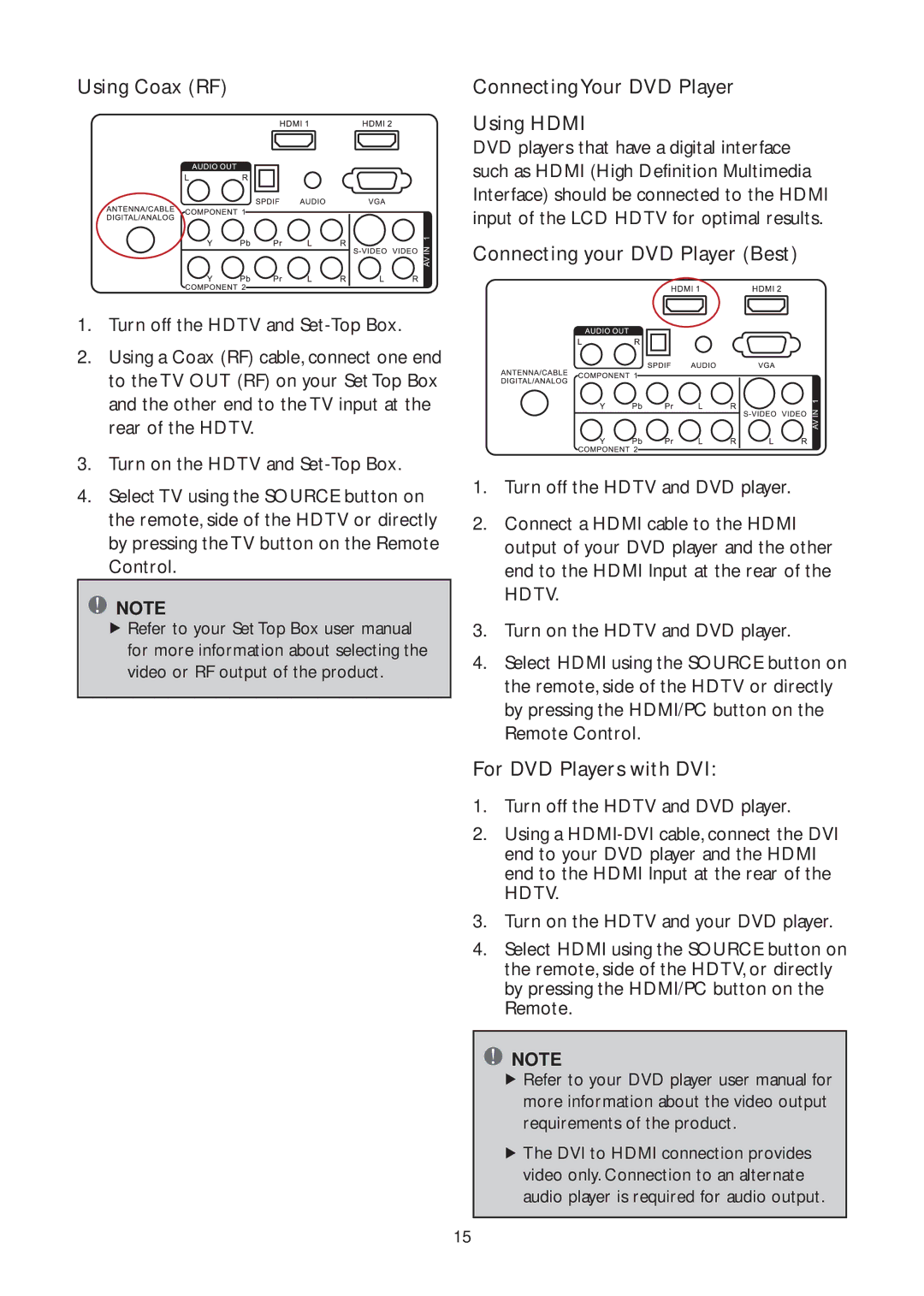Using Coax (RF)
1.Turn off the HDTV and
2.Using a Coax (RF) cable, connect one end to the TV OUT (RF) on your Set Top Box and the other end to the TV input at the rear of the HDTV.
3.Turn on the HDTV and
4.Select TV using the SOURCE button on the remote, side of the HDTV or directly by pressing the TV button on the Remote Control.
![]() NOTE
NOTE
fRefer to your Set Top Box user manual for more information about selecting the video or RF output of the product.
ConnectingYour DVD Player
Using HDMI
DVD players that have a digital interface such as HDMI (High Definition Multimedia Interface) should be connected to the HDMI input of the LCD HDTV for optimal results.
Connecting your DVD Player (Best)
1.Turn off the HDTV and DVD player.
2.Connect a HDMI cable to the HDMI output of your DVD player and the other end to the HDMI Input at the rear of the HDTV.
3.Turn on the HDTV and DVD player.
4.Select HDMI using the SOURCE button on the remote, side of the HDTV or directly by pressing the HDMI/PC button on the Remote Control.
For DVD Players with DVI:
1.Turn off the HDTV and DVD player.
2.Using a
3.Turn on the HDTV and your DVD player.
4.Select HDMI using the SOURCE button on the remote, side of the HDTV, or directly by pressing the HDMI/PC button on the Remote.
![]() NOTE
NOTE
fRefer to your DVD player user manual for more information about the video output requirements of the product.
fThe DVI to HDMI connection provides video only. Connection to an alternate audio player is required for audio output.
15