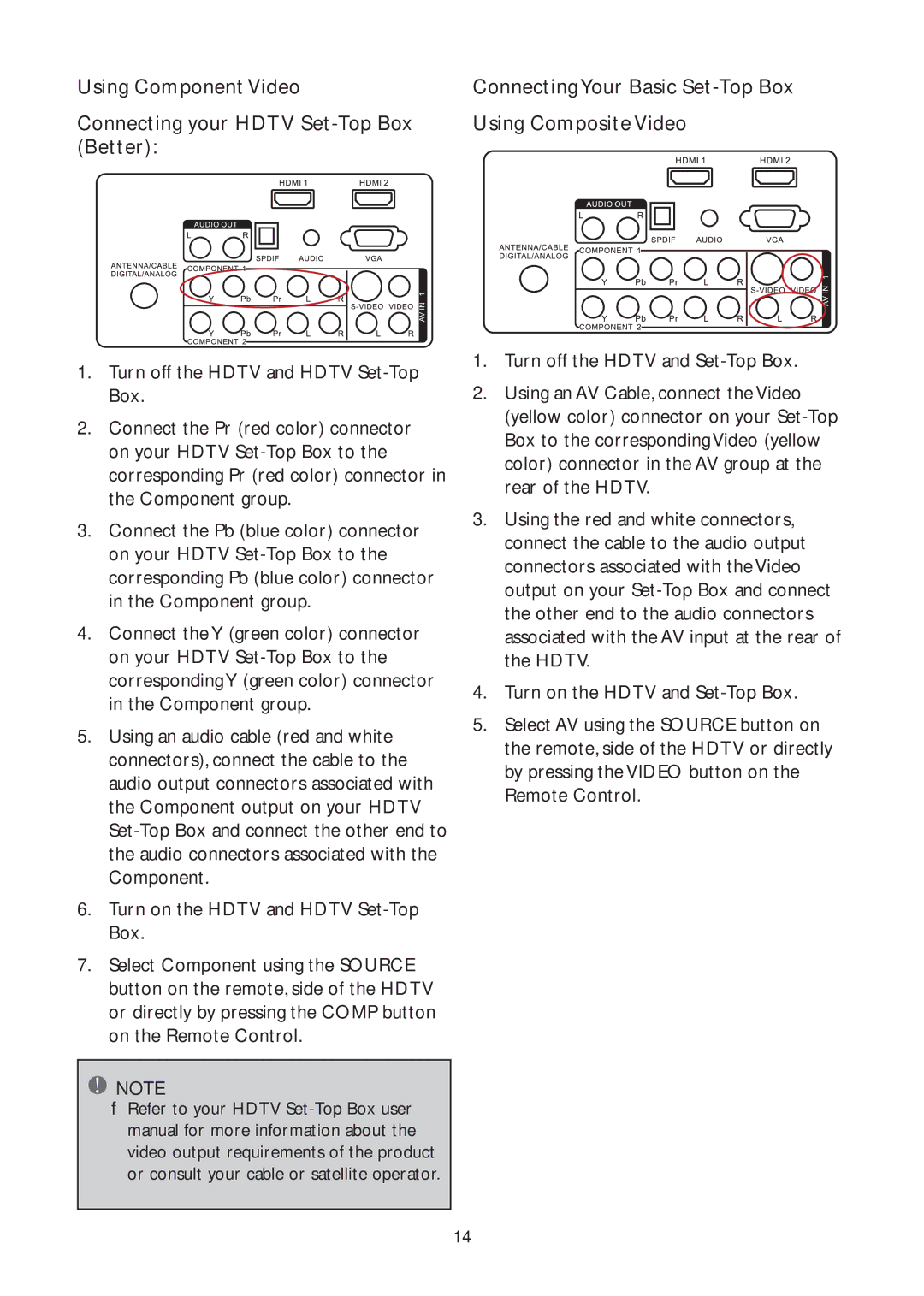Using Component Video | ConnectingYour Basic |
Connecting your HDTV | Using Composite Video |
(Better): |
|
1.Turn off the HDTV and HDTV
2.Connect the Pr (red color) connector on your HDTV
3.Connect the Pb (blue color) connector on your HDTV
4.Connect the Y (green color) connector on your HDTV
5.Using an audio cable (red and white connectors), connect the cable to the audio output connectors associated with the Component output on your HDTV
6.Turn on the HDTV and HDTV
7.Select Component using the SOURCE button on the remote, side of the HDTV or directly by pressing the COMP button on the Remote Control.
![]() NOTE
NOTE
fRefer to your HDTV
1.Turn off the HDTV and
2.Using an AV Cable, connect the Video (yellow color) connector on your
3.Using the red and white connectors, connect the cable to the audio output connectors associated with the Video output on your
4.Turn on the HDTV and
5.Select AV using the SOURCE button on the remote, side of the HDTV or directly by pressing the VIDEO button on the Remote Control.
14