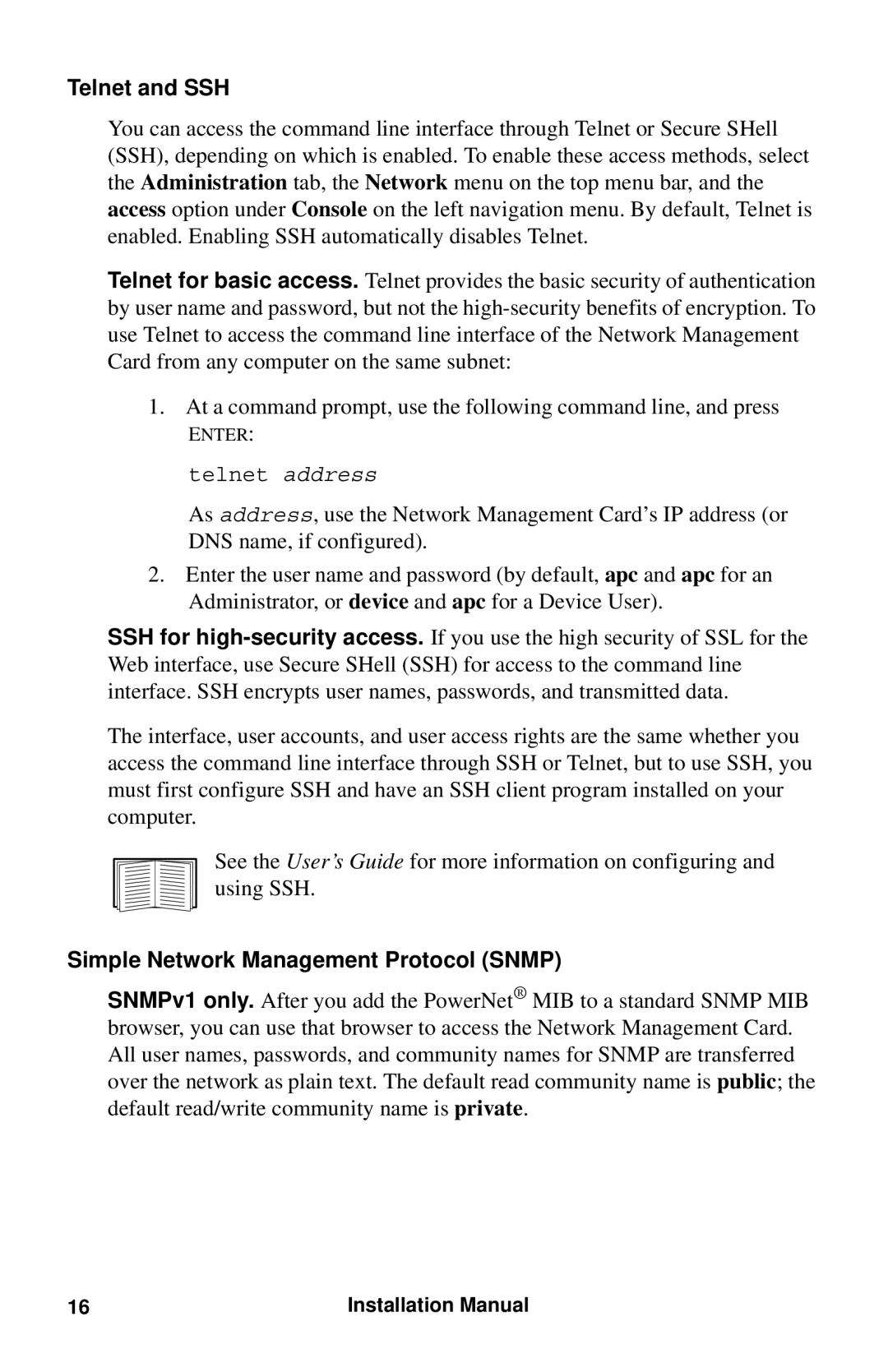Telnet and SSH
You can access the command line interface through Telnet or Secure SHell (SSH), depending on which is enabled. To enable these access methods, select the Administration tab, the Network menu on the top menu bar, and the access option under Console on the left navigation menu. By default, Telnet is enabled. Enabling SSH automatically disables Telnet.
Telnet for basic access. Telnet provides the basic security of authentication by user name and password, but not the
1.At a command prompt, use the following command line, and press
ENTER:
telnet address
As address, use the Network Management Card’s IP address (or DNS name, if configured).
2.Enter the user name and password (by default, apc and apc for an Administrator, or device and apc for a Device User).
SSH for
The interface, user accounts, and user access rights are the same whether you access the command line interface through SSH or Telnet, but to use SSH, you must first configure SSH and have an SSH client program installed on your computer.
See the User’s Guide for more information on configuring and using SSH.
Simple Network Management Protocol (SNMP)
SNMPv1 only. After you add the PowerNet® MIB to a standard SNMP MIB browser, you can use that browser to access the Network Management Card. All user names, passwords, and community names for SNMP are transferred over the network as plain text. The default read community name is public; the default read/write community name is private.
16 | Installation Manual |