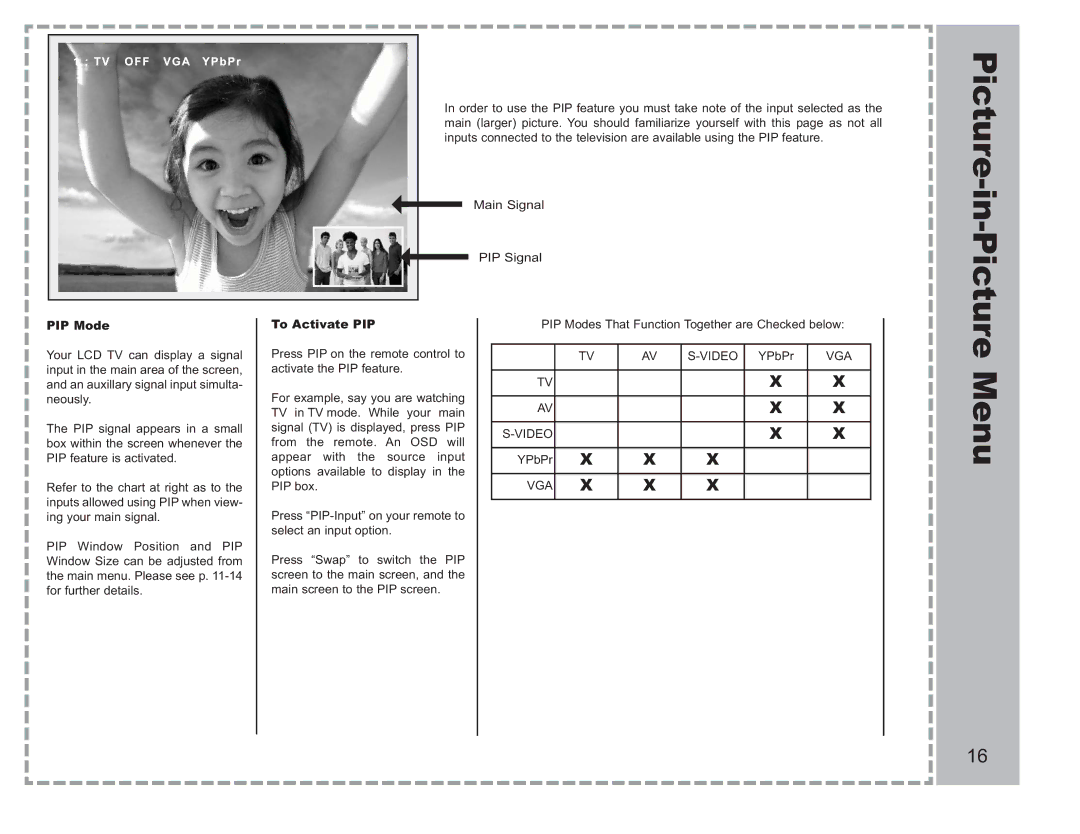AVL-2076 specifications
The Apex Digital AVL-2076 is a versatile and compact television that caters to varied entertainment needs, making it an excellent choice for a broad range of users. This model is known for its attractive design, high-quality display, and advanced technology which enhance the viewing experience.One of the standout features of the AVL-2076 is its impressive 20-inch LCD display. This screen size is perfect for smaller living spaces, bedrooms, or as a secondary TV in recreational areas. The LCD technology provides vibrant colors and sharp image quality, making movies, sports, and video games come to life. The resolution is typically set at 720p, which ensures clear visuals that are ideal for everyday viewing.
Another significant aspect of the AVL-2076 is its lightweight and slim profile, which allows for easy wall mounting or placement on a stand. This flexibility makes it suitable for various room layouts and ensures that users can maximize their available space.
In terms of connectivity, the Apex Digital AVL-2076 is equipped with multiple HDMI ports, allowing users to connect various devices such as gaming consoles, Blu-ray players, and streaming devices seamlessly. Additionally, it features USB ports for media playback, enabling users to enjoy their favorite movies and music directly from flash drives or external storage.
The television also boasts integrated stereo speakers that provide adequate sound quality, ensuring an immersive audio experience. For those who prefer a more personalized audio setup, the AVL-2076 is compatible with external audio systems, allowing for enhanced sound performance.
Apex Digital has built the AVL-2076 with energy efficiency in mind. The TV is designed to consume less power than standard models, making it an environmentally friendly choice that can help reduce electricity bills.
User-friendly features include an intuitive on-screen menu and remote control, making it easy to navigate channels and settings. The AVL-2076 also supports various broadcast formats, ensuring compatibility with numerous local and digital channels.
Overall, the Apex Digital AVL-2076 combines versatility, quality, and modern features in a compact design. Whether for everyday television viewing, gaming, or streaming content, this model stands out as a reliable choice for consumers seeking an efficient and enjoyable entertainment experience.