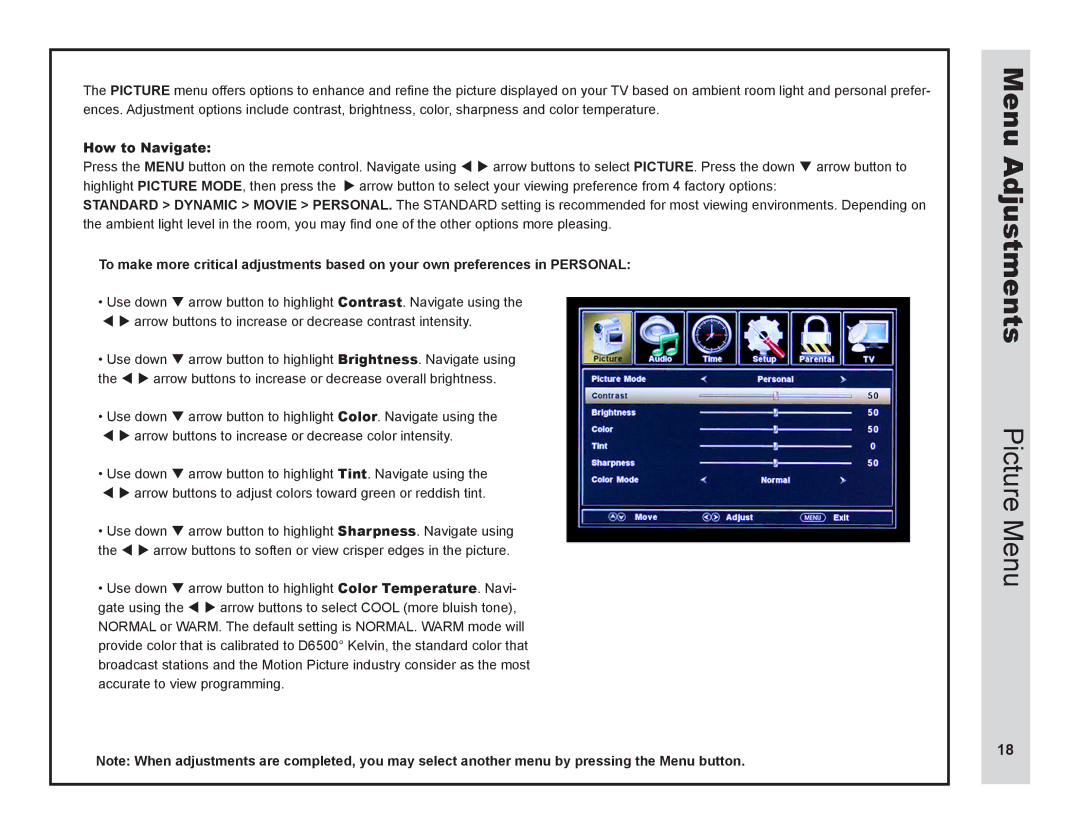The PICTURE menu offers options to enhance and refine the picture displayed on your TV based on ambient room light and personal prefer- ences. Adjustment options include contrast, brightness, color, sharpness and color temperature.
How to Navigate:
Press the MENU button on the remote control. Navigate using t u arrow buttons to select PICTURE. Press the down q arrow button to highlight PICTURE MODE, then press the u arrow button to select your viewing preference from 4 factory options:
STANDARD > DYNAMIC > MOVIE > PERSONAL. The STANDARD setting is recommended for most viewing environments. Depending on the ambient light level in the room, you may find one of the other options more pleasing.
To make more critical adjustments based on your own preferences in PERSONAL:
•Use down q arrow button to highlight Contrast. Navigate using the t u arrow buttons to increase or decrease contrast intensity.
•Use down q arrow button to highlight Brightness. Navigate using the t u arrow buttons to increase or decrease overall brightness.
•Use down q arrow button to highlight Color. Navigate using the
t u arrow buttons to increase or decrease color intensity.
•Use down q arrow button to highlight Tint. Navigate using the t u arrow buttons to adjust colors toward green or reddish tint.
•Use down q arrow button to highlight Sharpness. Navigate using the t u arrow buttons to soften or view crisper edges in the picture.
•Use down q arrow button to highlight Color Temperature. Navi- gate using the t u arrow buttons to select COOL (more bluish tone), NORMAL or WARM. The default setting is NORMAL. WARM mode will provide color that is calibrated to D6500° Kelvin, the standard color that broadcast stations and the Motion Picture industry consider as the most accurate to view programming.
Note: When adjustments are completed, you may select another menu by pressing the Menu button.
Menu Adjustments
Picture Menu
18