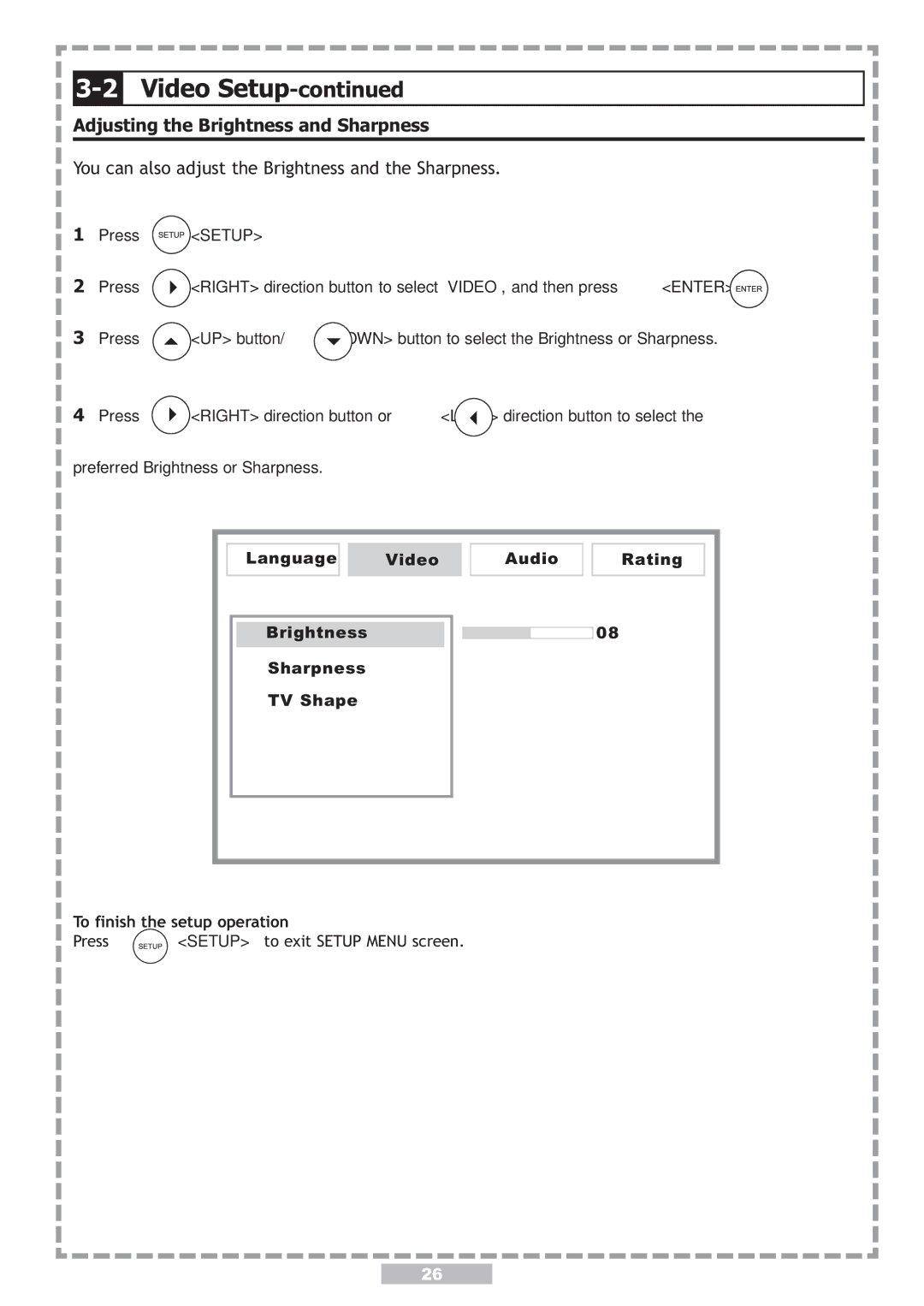3-2
3-2Setup-continued
Adjusting the Brightness and Sharpness
You can also adjust the Brightness and the Sharpness.
1Press ![]() <SETUP>
<SETUP>
2Press ![]() <RIGHT> direction button to select “VIDEO”, and then press
<RIGHT> direction button to select “VIDEO”, and then press ![]() <ENTER>.
<ENTER>.
3Press ![]() <UP> button/
<UP> button/![]() <DOWN> button to select the Brightness or Sharpness.
<DOWN> button to select the Brightness or Sharpness.
4Press ![]() <RIGHT> direction button or
<RIGHT> direction button or ![]() <LEFT> direction button to select the preferred Brightness or Sharpness.
<LEFT> direction button to select the preferred Brightness or Sharpness.
Language
Language Video
Audio
Rating
OSD
Brightness Menu
AudioSharpness
Subtitle TV Shape
English
![]()
![]()
![]() 08
08
Chinese
Japanese
French
German
: Move : Select SETUP:
To finish the setup operation
Press | <SETUP> to exit SETUP MENU screen. |
26