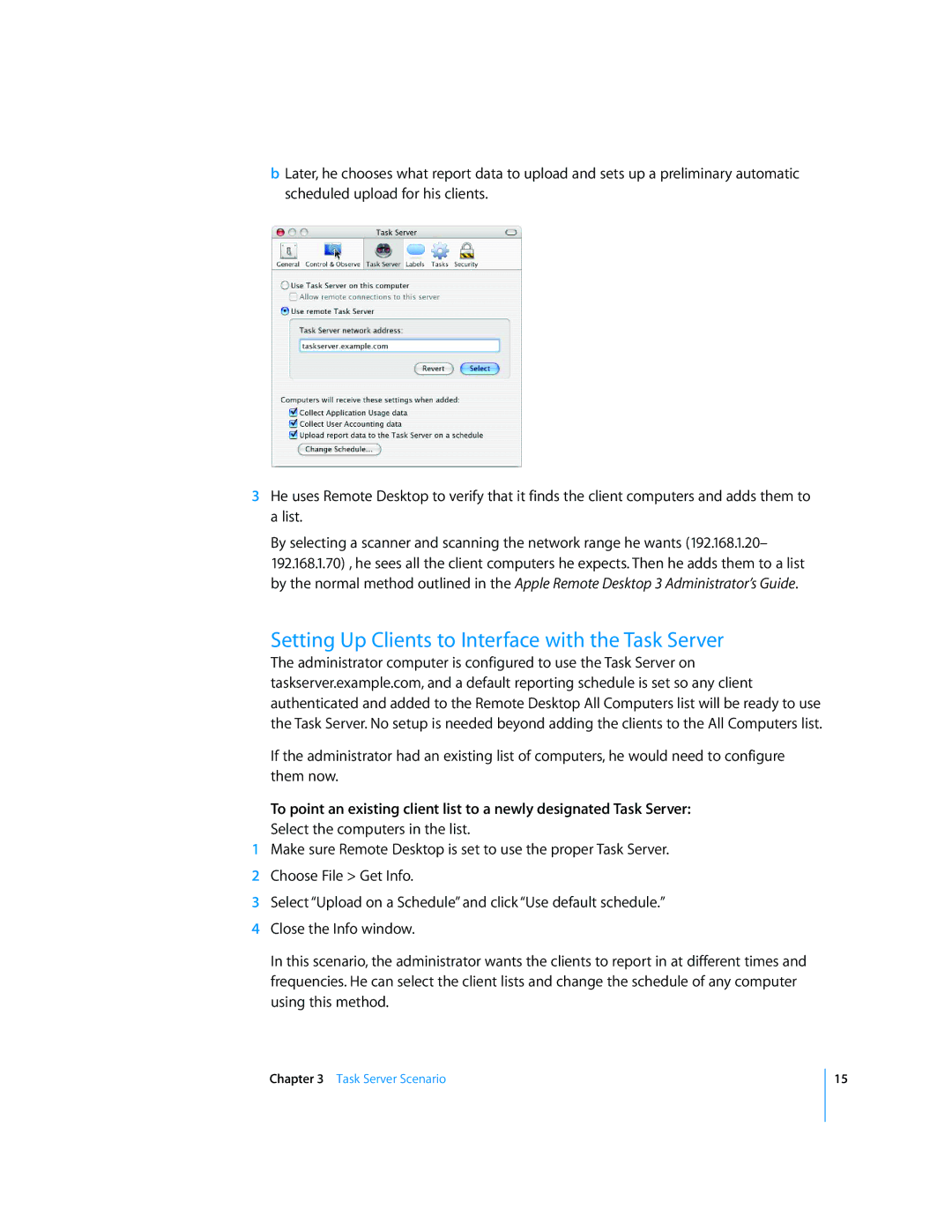bLater, he chooses what report data to upload and sets up a preliminary automatic scheduled upload for his clients.
3He uses Remote Desktop to verify that it finds the client computers and adds them to a list.
By selecting a scanner and scanning the network range he wants (192.168.1.20– 192.168.1.70) , he sees all the client computers he expects. Then he adds them to a list by the normal method outlined in the Apple Remote Desktop 3 Administrator’s Guide.
Setting Up Clients to Interface with the Task Server
The administrator computer is configured to use the Task Server on taskserver.example.com, and a default reporting schedule is set so any client authenticated and added to the Remote Desktop All Computers list will be ready to use the Task Server. No setup is needed beyond adding the clients to the All Computers list.
If the administrator had an existing list of computers, he would need to configure them now.
To point an existing client list to a newly designated Task Server:
Select the computers in the list.
1Make sure Remote Desktop is set to use the proper Task Server.
2Choose File > Get Info.
3Select “Upload on a Schedule” and click “Use default schedule.”
4Close the Info window.
In this scenario, the administrator wants the clients to report in at different times and frequencies. He can select the client lists and change the schedule of any computer using this method.
Chapter 3 Task Server Scenario
15