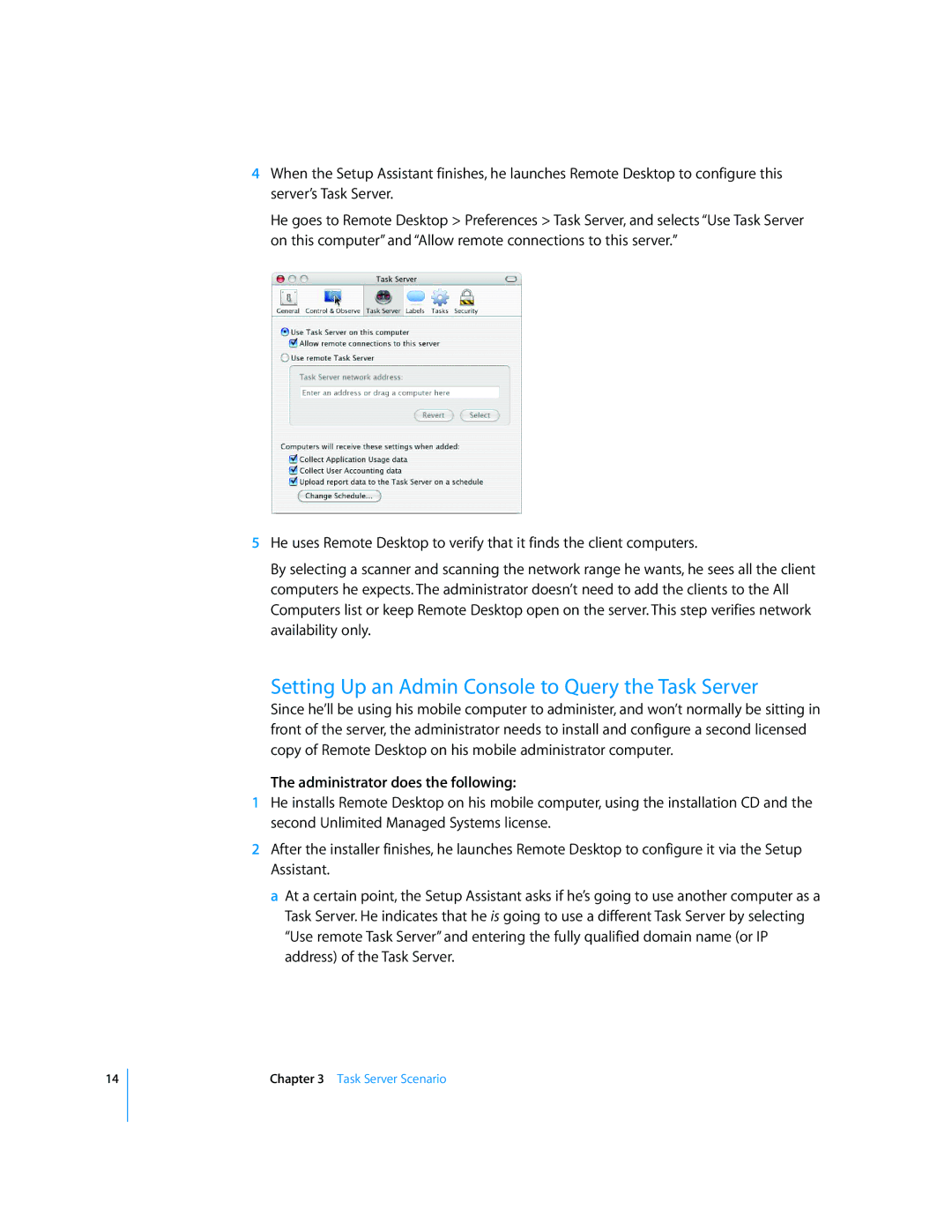14
4When the Setup Assistant finishes, he launches Remote Desktop to configure this server’s Task Server.
He goes to Remote Desktop > Preferences > Task Server, and selects “Use Task Server on this computer” and “Allow remote connections to this server.”
5He uses Remote Desktop to verify that it finds the client computers.
By selecting a scanner and scanning the network range he wants, he sees all the client computers he expects. The administrator doesn’t need to add the clients to the All Computers list or keep Remote Desktop open on the server. This step verifies network availability only.
Setting Up an Admin Console to Query the Task Server
Since he’ll be using his mobile computer to administer, and won’t normally be sitting in front of the server, the administrator needs to install and configure a second licensed copy of Remote Desktop on his mobile administrator computer.
The administrator does the following:
1He installs Remote Desktop on his mobile computer, using the installation CD and the second Unlimited Managed Systems license.
2After the installer finishes, he launches Remote Desktop to configure it via the Setup Assistant.
a At a certain point, the Setup Assistant asks if he’s going to use another computer as a Task Server. He indicates that he is going to use a different Task Server by selecting “Use remote Task Server” and entering the fully qualified domain name (or IP address) of the Task Server.
Chapter 3 Task Server Scenario