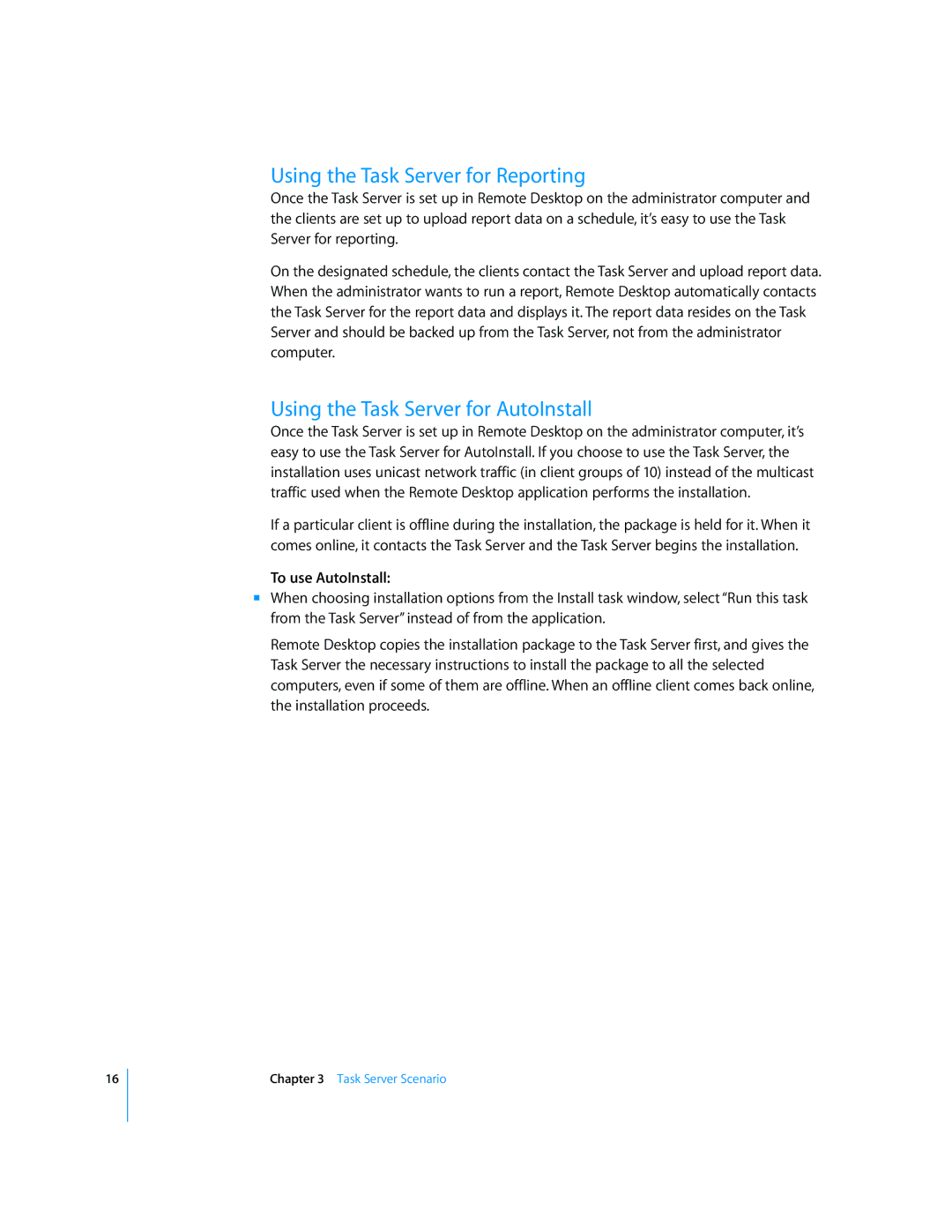Using the Task Server for Reporting
Once the Task Server is set up in Remote Desktop on the administrator computer and the clients are set up to upload report data on a schedule, it’s easy to use the Task Server for reporting.
On the designated schedule, the clients contact the Task Server and upload report data. When the administrator wants to run a report, Remote Desktop automatically contacts the Task Server for the report data and displays it. The report data resides on the Task Server and should be backed up from the Task Server, not from the administrator computer.
Using the Task Server for AutoInstall
Once the Task Server is set up in Remote Desktop on the administrator computer, it’s easy to use the Task Server for AutoInstall. If you choose to use the Task Server, the installation uses unicast network traffic (in client groups of 10) instead of the multicast traffic used when the Remote Desktop application performs the installation.
If a particular client is offline during the installation, the package is held for it. When it comes online, it contacts the Task Server and the Task Server begins the installation.
To use AutoInstall:
mWhen choosing installation options from the Install task window, select “Run this task from the Task Server” instead of from the application.
Remote Desktop copies the installation package to the Task Server first, and gives the Task Server the necessary instructions to install the package to all the selected computers, even if some of them are offline. When an offline client comes back online, the installation proceeds.
16
Chapter 3 Task Server Scenario