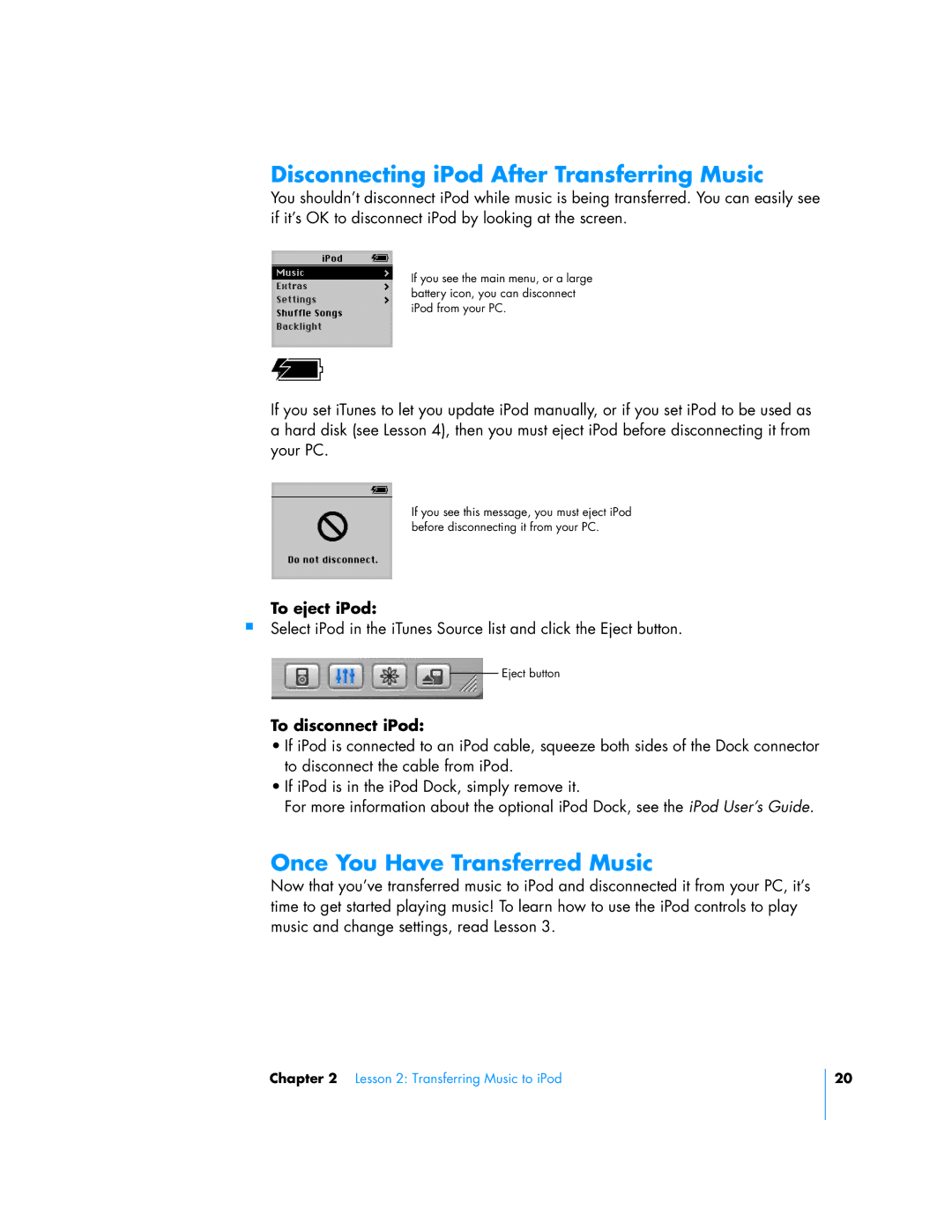Disconnecting iPod After Transferring Music
You shouldn’t disconnect iPod while music is being transferred. You can easily see if it’s OK to disconnect iPod by looking at the screen.
If you see the main menu, or a large battery icon, you can disconnect iPod from your PC.
If you set iTunes to let you update iPod manually, or if you set iPod to be used as a hard disk (see Lesson 4), then you must eject iPod before disconnecting it from your PC.
If you see this message, you must eject iPod before disconnecting it from your PC.
To eject iPod:
Select iPod in the iTunes Source list and click the Eject button.
Eject button
To disconnect iPod:
•If iPod is connected to an iPod cable, squeeze both sides of the Dock connector to disconnect the cable from iPod.
•If iPod is in the iPod Dock, simply remove it.
For more information about the optional iPod Dock, see the iPod User’s Guide.
Once You Have Transferred Music
Now that you’ve transferred music to iPod and disconnected it from your PC, it’s time to get started playing music! To learn how to use the iPod controls to play music and change settings, read Lesson 3.
Chapter 2 Lesson 2: Transferring Music to iPod
20