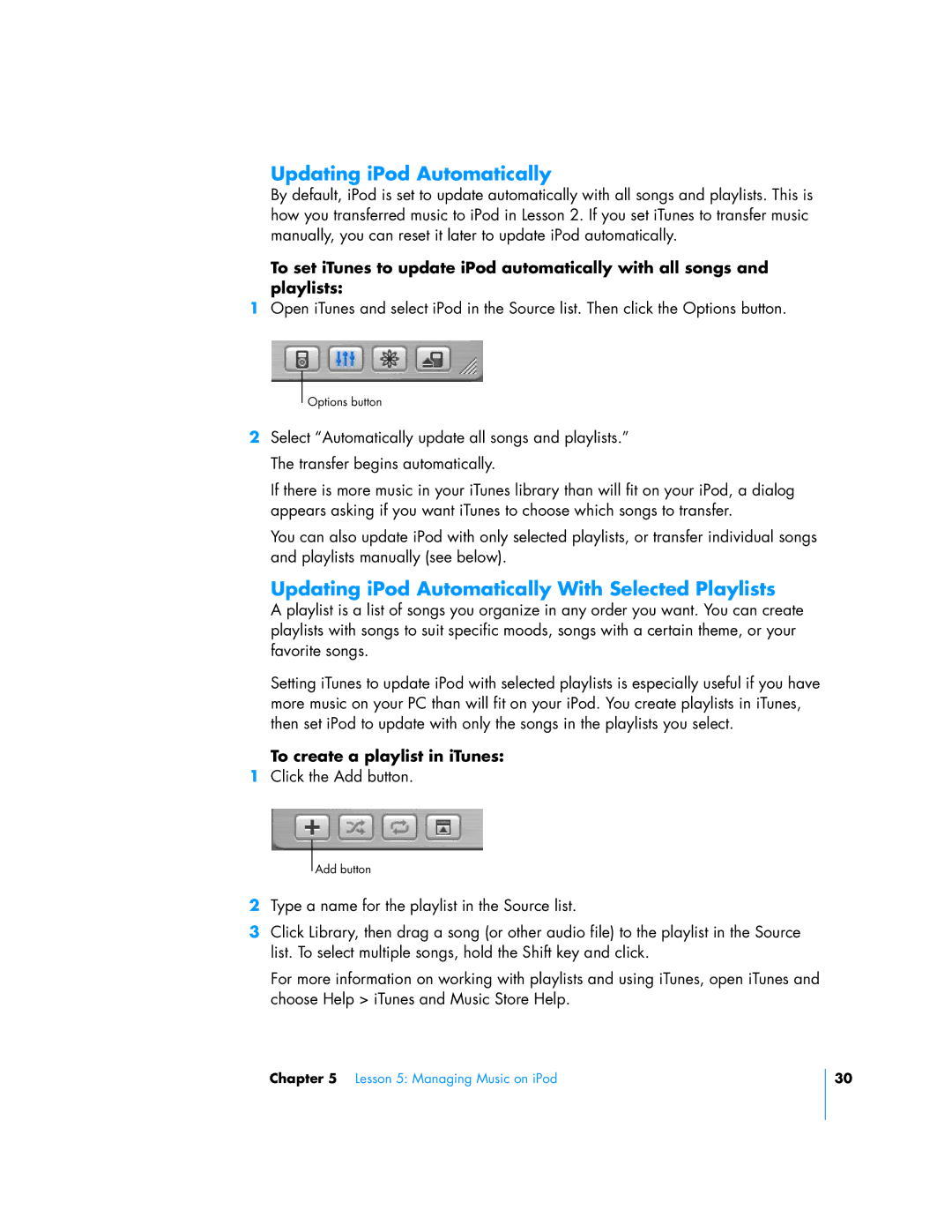Updating iPod Automatically
By default, iPod is set to update automatically with all songs and playlists. This is how you transferred music to iPod in Lesson 2. If you set iTunes to transfer music manually, you can reset it later to update iPod automatically.
To set iTunes to update iPod automatically with all songs and playlists:
1Open iTunes and select iPod in the Source list. Then click the Options button.
Options button
2Select “Automatically update all songs and playlists.” The transfer begins automatically.
If there is more music in your iTunes library than will fit on your iPod, a dialog appears asking if you want iTunes to choose which songs to transfer.
You can also update iPod with only selected playlists, or transfer individual songs and playlists manually (see below).
Updating iPod Automatically With Selected Playlists
A playlist is a list of songs you organize in any order you want. You can create playlists with songs to suit specific moods, songs with a certain theme, or your favorite songs.
Setting iTunes to update iPod with selected playlists is especially useful if you have more music on your PC than will fit on your iPod. You create playlists in iTunes, then set iPod to update with only the songs in the playlists you select.
To create a playlist in iTunes:
1Click the Add button.
Add button
2Type a name for the playlist in the Source list.
3Click Library, then drag a song (or other audio file) to the playlist in the Source list. To select multiple songs, hold the Shift key and click.
For more information on working with playlists and using iTunes, open iTunes and choose Help > iTunes and Music Store Help.
Chapter 5 Lesson 5: Managing Music on iPod
30