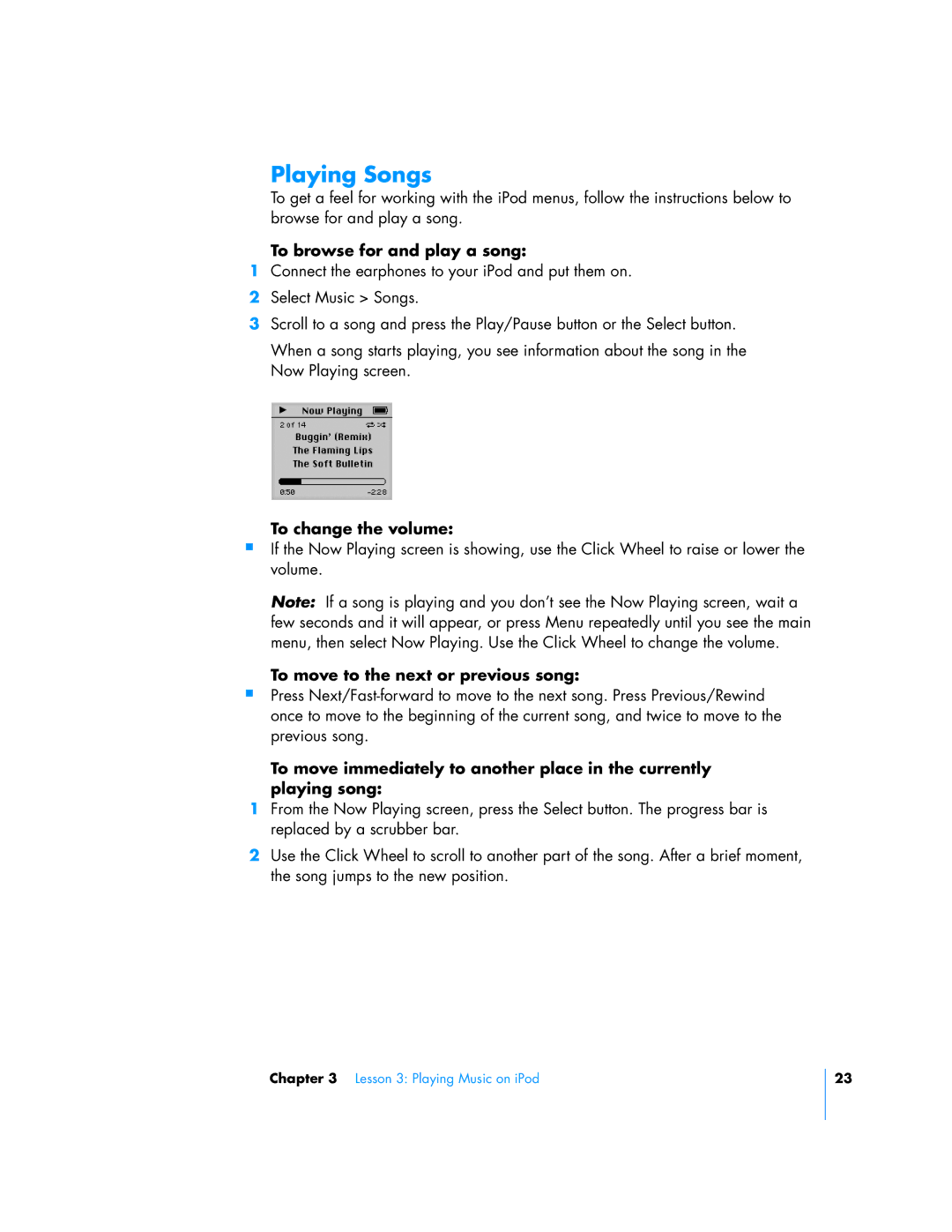Playing Songs
To get a feel for working with the iPod menus, follow the instructions below to browse for and play a song.
To browse for and play a song:
1Connect the earphones to your iPod and put them on.
2Select Music > Songs.
3Scroll to a song and press the Play/Pause button or the Select button.
When a song starts playing, you see information about the song in the Now Playing screen.
To change the volume:
If the Now Playing screen is showing, use the Click Wheel to raise or lower the volume.
Note: If a song is playing and you don’t see the Now Playing screen, wait a few seconds and it will appear, or press Menu repeatedly until you see the main menu, then select Now Playing. Use the Click Wheel to change the volume.
To move to the next or previous song:
Press
To move immediately to another place in the currently playing song:
1From the Now Playing screen, press the Select button. The progress bar is replaced by a scrubber bar.
2Use the Click Wheel to scroll to another part of the song. After a brief moment, the song jumps to the new position.
Chapter 3 Lesson 3: Playing Music on iPod
23