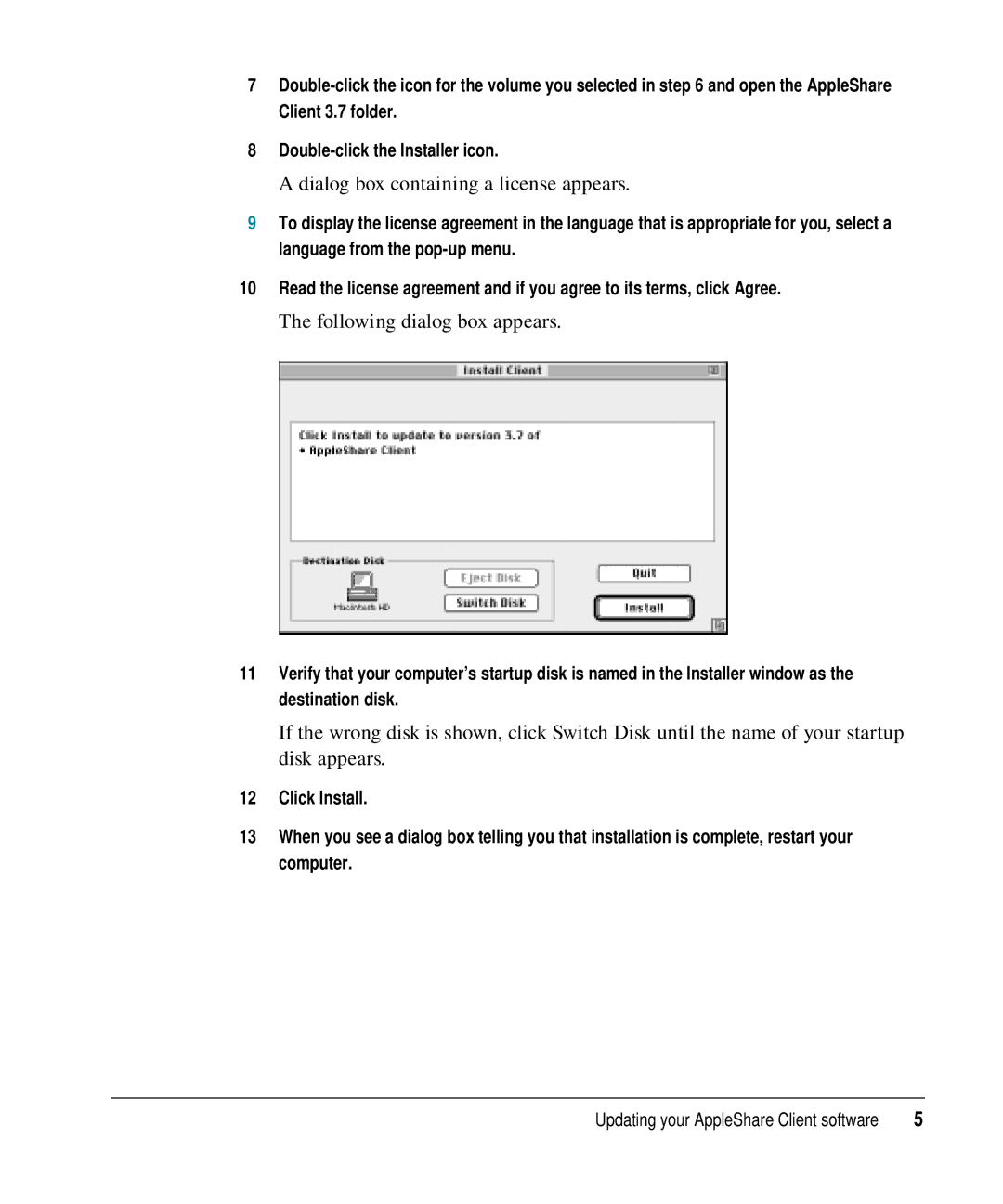7
8
A dialog box containing a license appears.
9To display the license agreement in the language that is appropriate for you, select a language from the
10Read the license agreement and if you agree to its terms, click Agree.
The following dialog box appears.
11Verify that your computer’s startup disk is named in the Installer window as the destination disk.
If the wrong disk is shown, click Switch Disk until the name of your startup disk appears.
12Click Install.
13When you see a dialog box telling you that installation is complete, restart your computer.
Updating your AppleShare Client software | 5 |