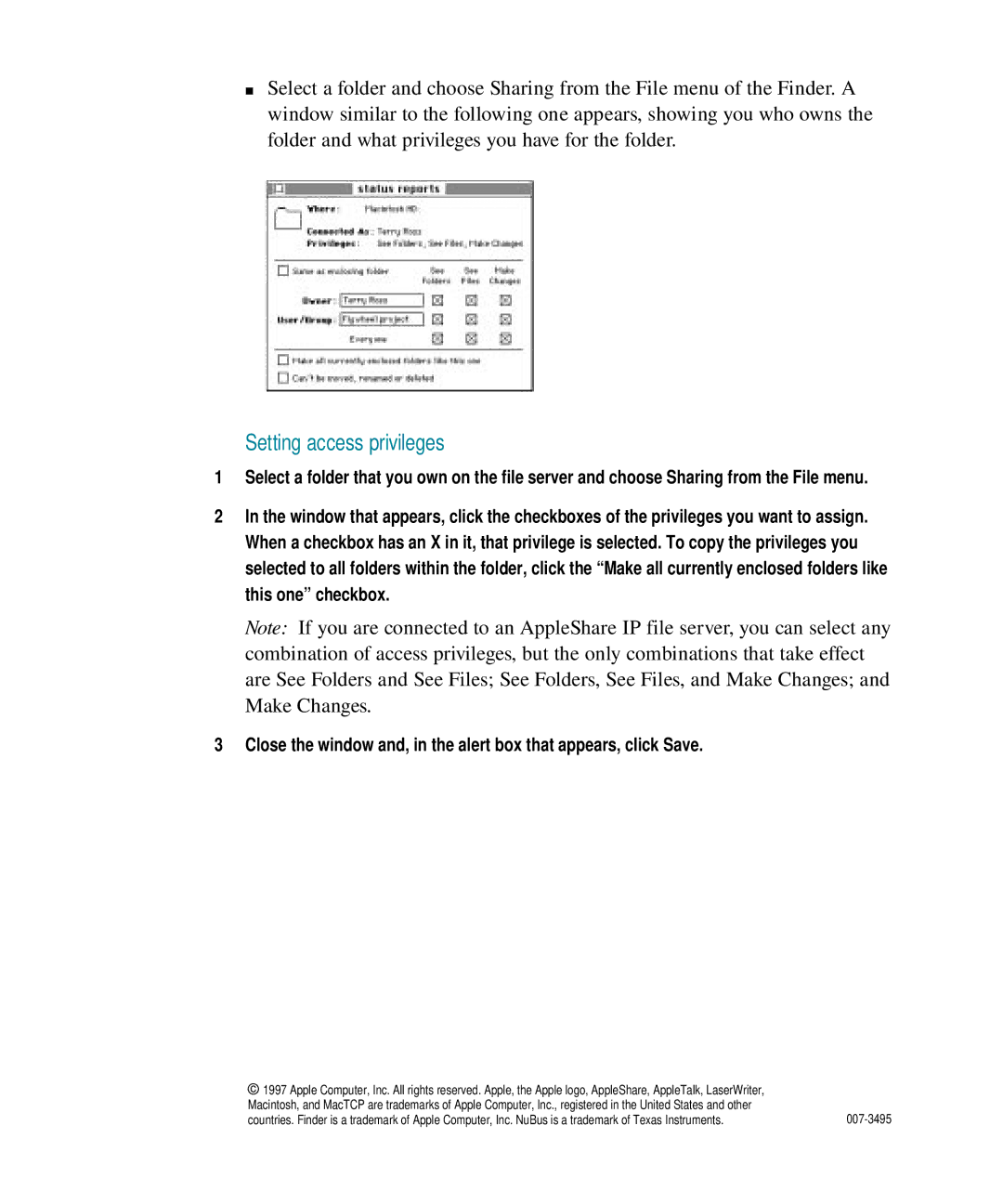mSelect a folder and choose Sharing from the File menu of the Finder. A window similar to the following one appears, showing you who owns the folder and what privileges you have for the folder.
Setting access privileges
1Select a folder that you own on the file server and choose Sharing from the File menu.
2In the window that appears, click the checkboxes of the privileges you want to assign. When a checkbox has an X in it, that privilege is selected. To copy the privileges you selected to all folders within the folder, click the “Make all currently enclosed folders like this one” checkbox.
Note: If you are connected to an AppleShare IP file server, you can select any combination of access privileges, but the only combinations that take effect are See Folders and See Files; See Folders, See Files, and Make Changes; and Make Changes.
3Close the window and, in the alert box that appears, click Save.
© 1997 Apple Computer, Inc. All rights reserved. Apple, the Apple logo, AppleShare, AppleTalk, LaserWriter, |
|
Macintosh, and MacTCP are trademarks of Apple Computer, Inc., registered in the United States and other |
|
countries. Finder is a trademark of Apple Computer, Inc. NuBus is a trademark of Texas Instruments. |