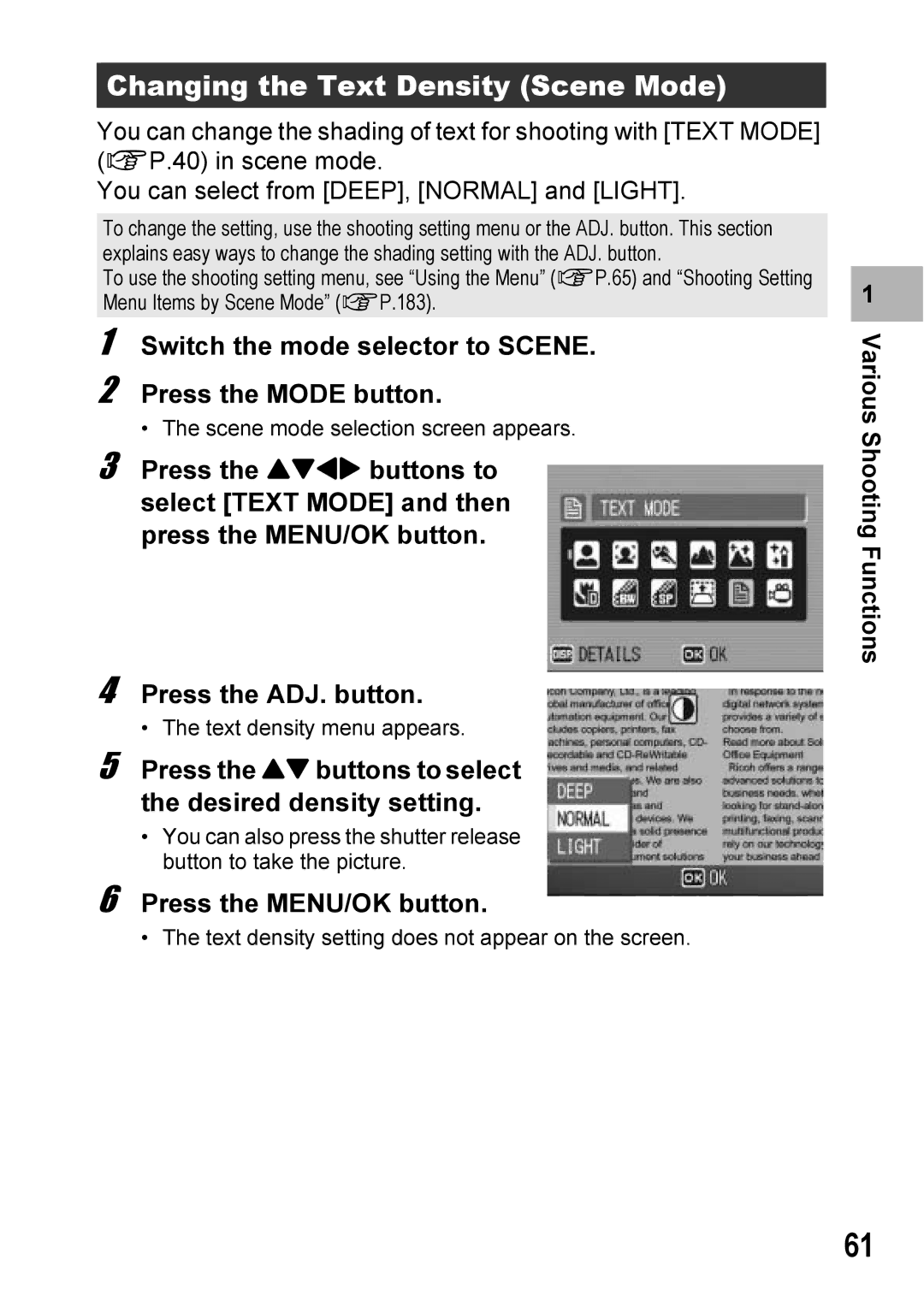Changing the Text Density (Scene Mode)
You can change the shading of text for shooting with [TEXT MODE] (GP.40) in scene mode.
You can select from [DEEP], [NORMAL] and [LIGHT].
To change the setting, use the shooting setting menu or the ADJ. button. This section explains easy ways to change the shading setting with the ADJ. button.
To use the shooting setting menu, see “Using the Menu” (GP.65) and “Shooting Setting Menu Items by Scene Mode” (GP.183).
1 Switch the mode selector to SCENE.
2 Press the MODE button.
• The scene mode selection screen appears.
3 Press the !"#$ buttons to select [TEXT MODE] and then press the MENU/OK button.
4 Press the ADJ. button.
• The text density menu appears.
5 Press the !" buttons to select the desired density setting.
•You can also press the shutter release button to take the picture.
6 Press the MENU/OK button.
• The text density setting does not appear on the screen.
1 |
Various Shooting Functions
61