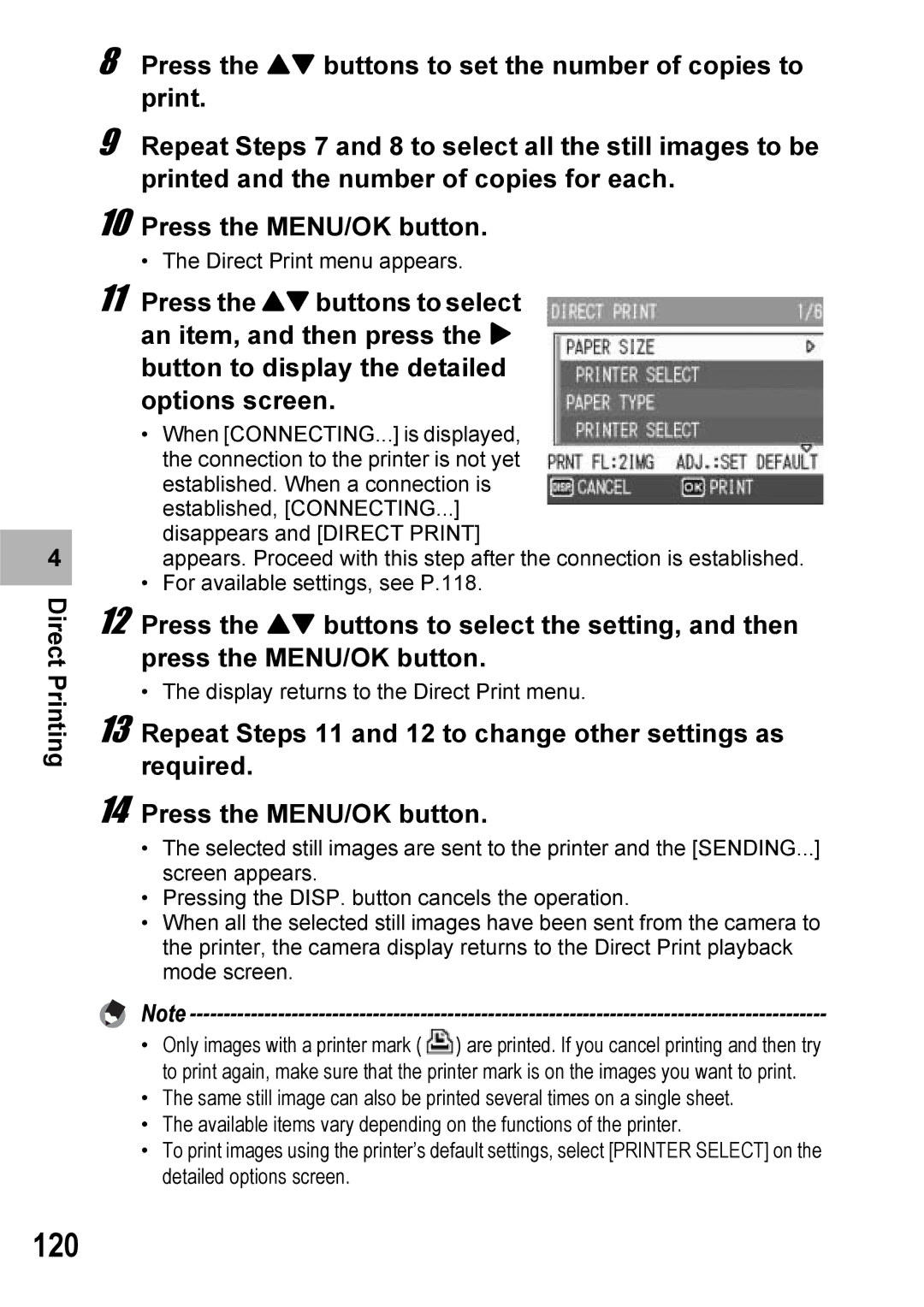4 |
Direct Printing
8 Press the !" buttons to set the number of copies to print.
9
10
11 Press the !" buttons to select an item, and then press the $ button to display the detailed options screen.
•When [CONNECTING...] is displayed, the connection to the printer is not yet established. When a connection is established, [CONNECTING...] disappears and [DIRECT PRINT]
appears. Proceed with this step after the connection is established.
•For available settings, see P.118.
12 Press the !" buttons to select the setting, and then press the MENU/OK button.
• The display returns to the Direct Print menu.
13 Repeat Steps 11 and 12 to change other settings as required.
14 Press the MENU/OK button.
•The selected still images are sent to the printer and the [SENDING...] screen appears.
•Pressing the DISP. button cancels the operation.
•When all the selected still images have been sent from the camera to the printer, the camera display returns to the Direct Print playback mode screen.
Note
•Only images with a printer mark ( ![]() ) are printed. If you cancel printing and then try to print again, make sure that the printer mark is on the images you want to print.
) are printed. If you cancel printing and then try to print again, make sure that the printer mark is on the images you want to print.
•The same still image can also be printed several times on a single sheet.
•The available items vary depending on the functions of the printer.
•To print images using the printer’s default settings, select [PRINTER SELECT] on the detailed options screen.