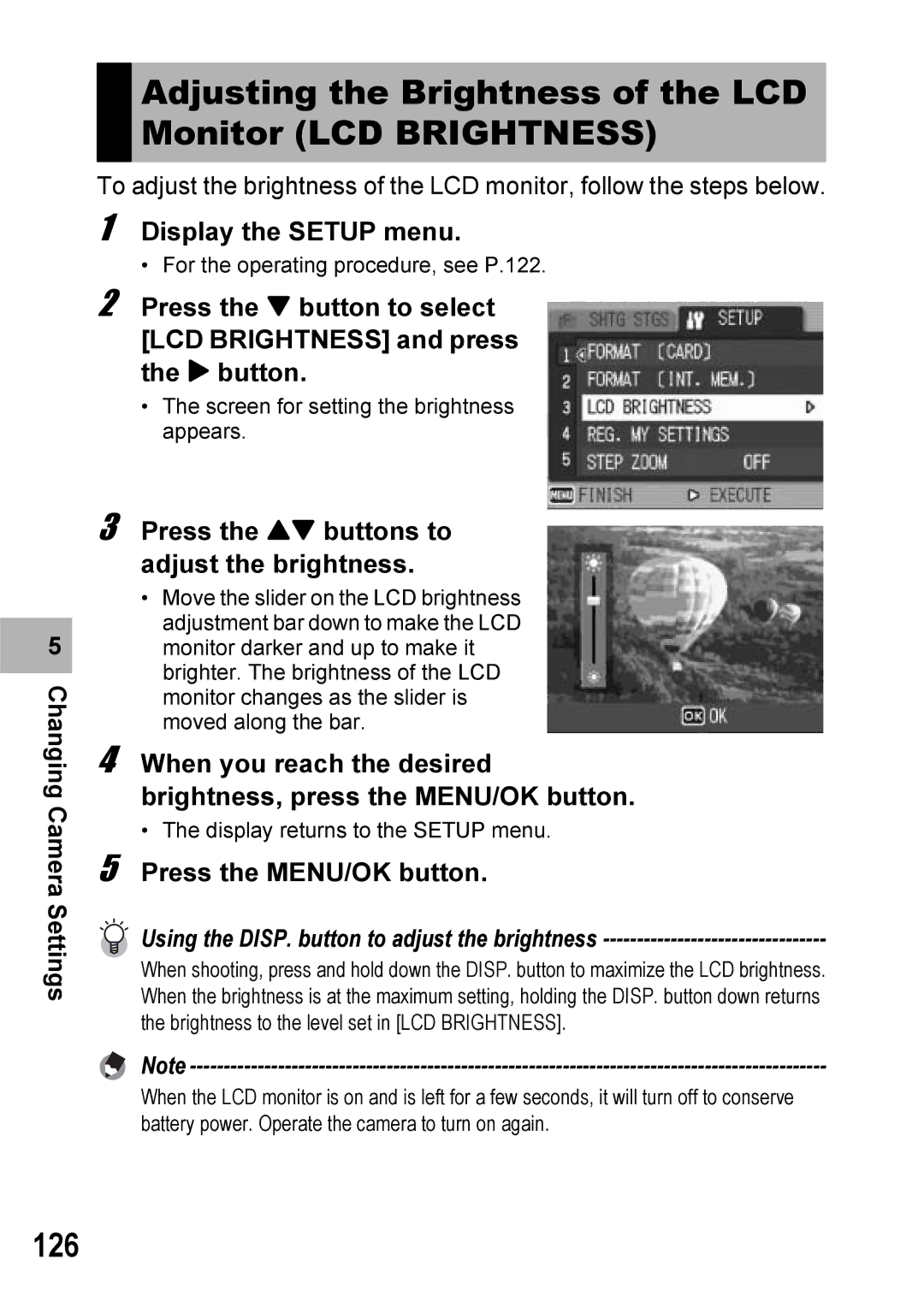5 |
Changing Camera Settings
Adjusting the Brightness of the LCD Monitor (LCD BRIGHTNESS)
To adjust the brightness of the LCD monitor, follow the steps below.
1
2 Press the " button to select [LCD BRIGHTNESS] and press the $ button.
•The screen for setting the brightness appears.
3 Press the !" buttons to adjust the brightness.
•Move the slider on the LCD brightness adjustment bar down to make the LCD monitor darker and up to make it brighter. The brightness of the LCD monitor changes as the slider is moved along the bar.
4 When you reach the desired brightness, press the MENU/OK button.
• The display returns to the SETUP menu.
5 Press the MENU/OK button.
Using the DISP. button to adjust the brightness ---------------------------------
When shooting, press and hold down the DISP. button to maximize the LCD brightness. When the brightness is at the maximum setting, holding the DISP. button down returns the brightness to the level set in [LCD BRIGHTNESS].
Note
When the LCD monitor is on and is left for a few seconds, it will turn off to conserve battery power. Operate the camera to turn on again.