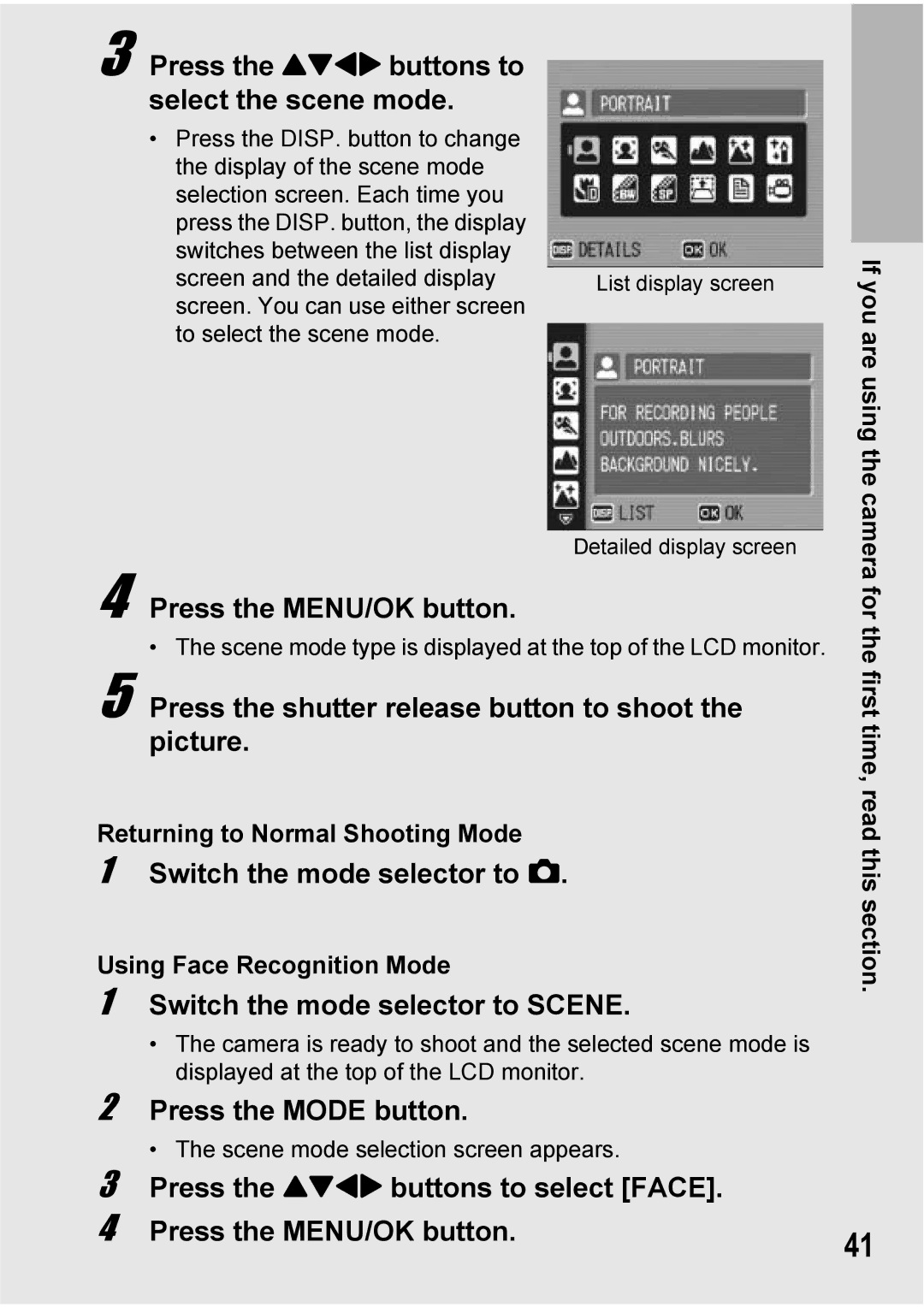3 Press the !"#$ buttons to select the scene mode.
•Press the DISP. button to change the display of the scene mode selection screen. Each time you press the DISP. button, the display switches between the list display screen and the detailed display screen. You can use either screen to select the scene mode.
List display screen
Detailed display screen
If you are using the camera
4 Press the MENU/OK button.
• The scene mode type is displayed at the top of the LCD monitor.
5 Press the shutter release button to shoot the picture.
Returning to Normal Shooting Mode
1Switch the mode selector to 5.
Using Face Recognition Mode
1Switch the mode selector to SCENE.
•The camera is ready to shoot and the selected scene mode is displayed at the top of the LCD monitor.
2Press the MODE button.
•The scene mode selection screen appears.
3Press the !"#$ buttons to select [FACE].
4Press the MENU/OK button.
for the first time, read this section.
41