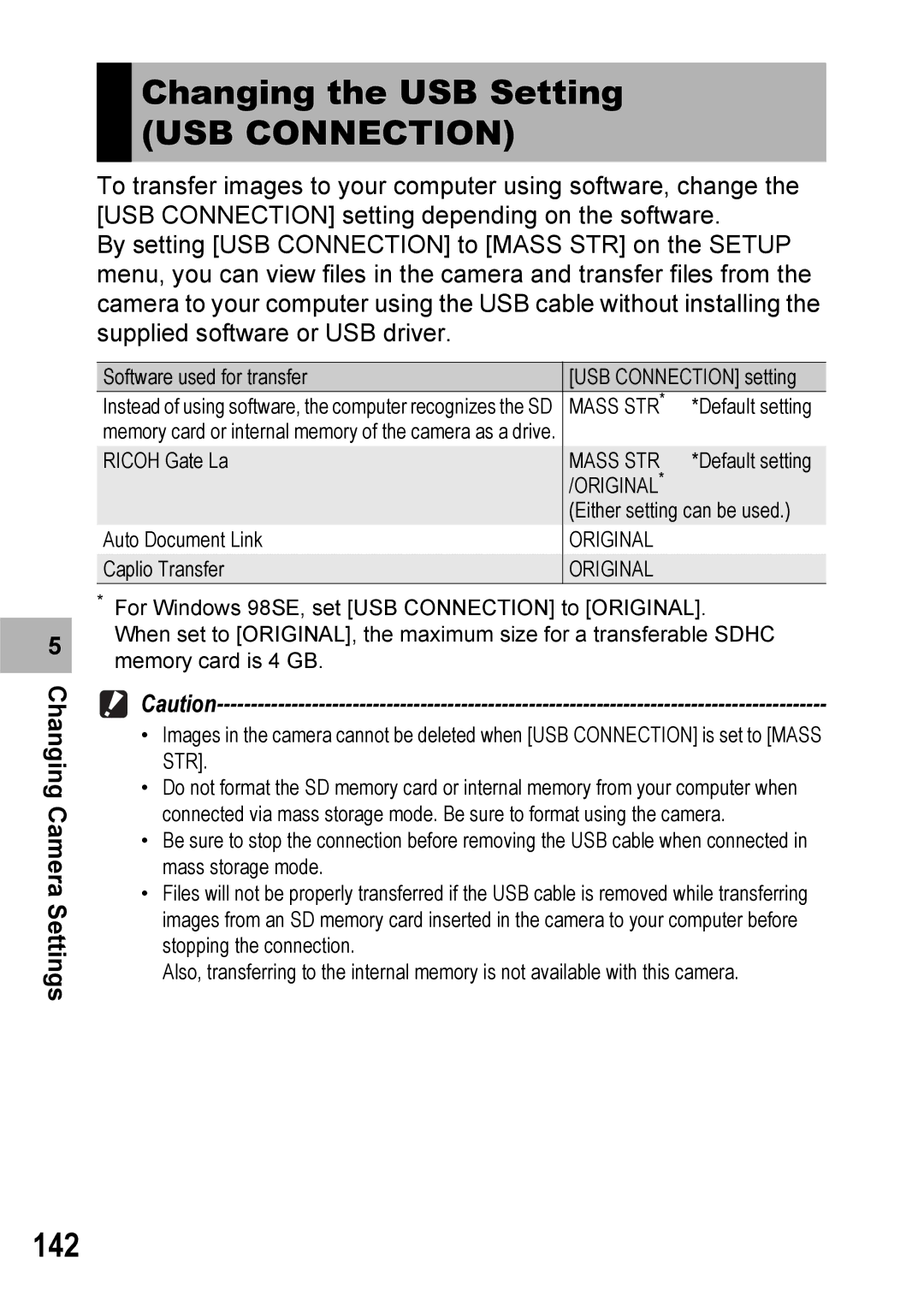5 |
Changing Camera Settings
Changing the USB Setting
(USB CONNECTION)
To transfer images to your computer using software, change the [USB CONNECTION] setting depending on the software.
By setting [USB CONNECTION] to [MASS STR] on the SETUP menu, you can view files in the camera and transfer files from the camera to your computer using the USB cable without installing the supplied software or USB driver.
Software used for transfer | [USB CONNECTION] setting | |
Instead of using software, the computer recognizes the SD | MASS STR* | *Default setting |
memory card or internal memory of the camera as a drive. |
|
|
RICOH Gate La | MASS STR | *Default setting |
| /ORIGINAL* |
|
| (Either setting can be used.) | |
Auto Document Link | ORIGINAL |
|
Caplio Transfer | ORIGINAL |
|
*For Windows 98SE, set [USB CONNECTION] to [ORIGINAL].
When set to [ORIGINAL], the maximum size for a transferable SDHC memory card is 4 GB.
•Images in the camera cannot be deleted when [USB CONNECTION] is set to [MASS STR].
•Do not format the SD memory card or internal memory from your computer when connected via mass storage mode. Be sure to format using the camera.
•Be sure to stop the connection before removing the USB cable when connected in mass storage mode.
•Files will not be properly transferred if the USB cable is removed while transferring images from an SD memory card inserted in the camera to your computer before stopping the connection.
Also, transferring to the internal memory is not available with this camera.