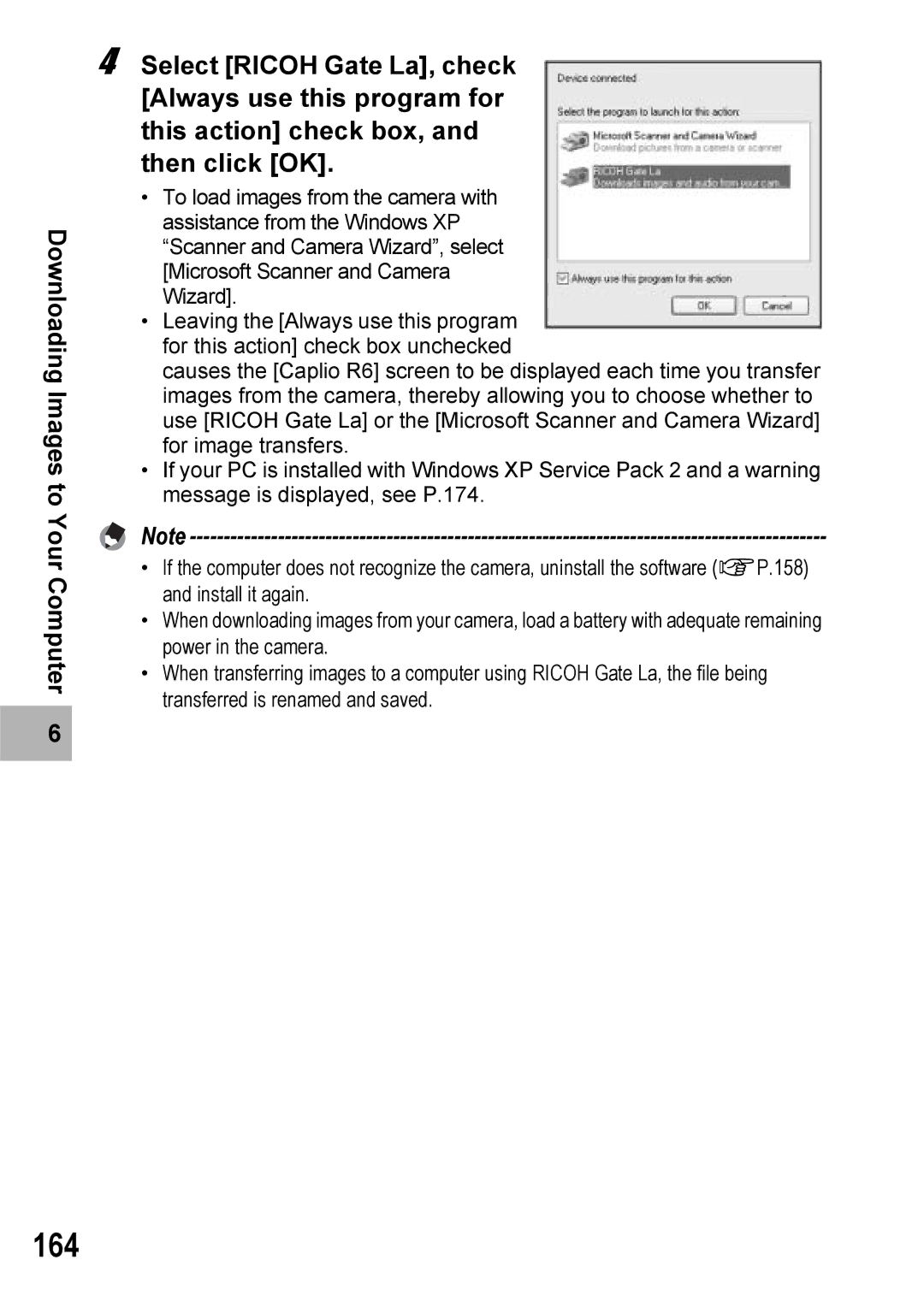Downloading Images to Your Computer
6 |
4 Select [RICOH Gate La], check [Always use this program for this action] check box, and then click [OK].
•To load images from the camera with assistance from the Windows XP “Scanner and Camera Wizard”, select [Microsoft Scanner and Camera Wizard].
•Leaving the [Always use this program for this action] check box unchecked
causes the [Caplio R6] screen to be displayed each time you transfer images from the camera, thereby allowing you to choose whether to use [RICOH Gate La] or the [Microsoft Scanner and Camera Wizard] for image transfers.
•If your PC is installed with Windows XP Service Pack 2 and a warning message is displayed, see P.174.
Note
•If the computer does not recognize the camera, uninstall the software (GP.158) and install it again.
•When downloading images from your camera, load a battery with adequate remaining power in the camera.
•When transferring images to a computer using RICOH Gate La, the file being transferred is renamed and saved.