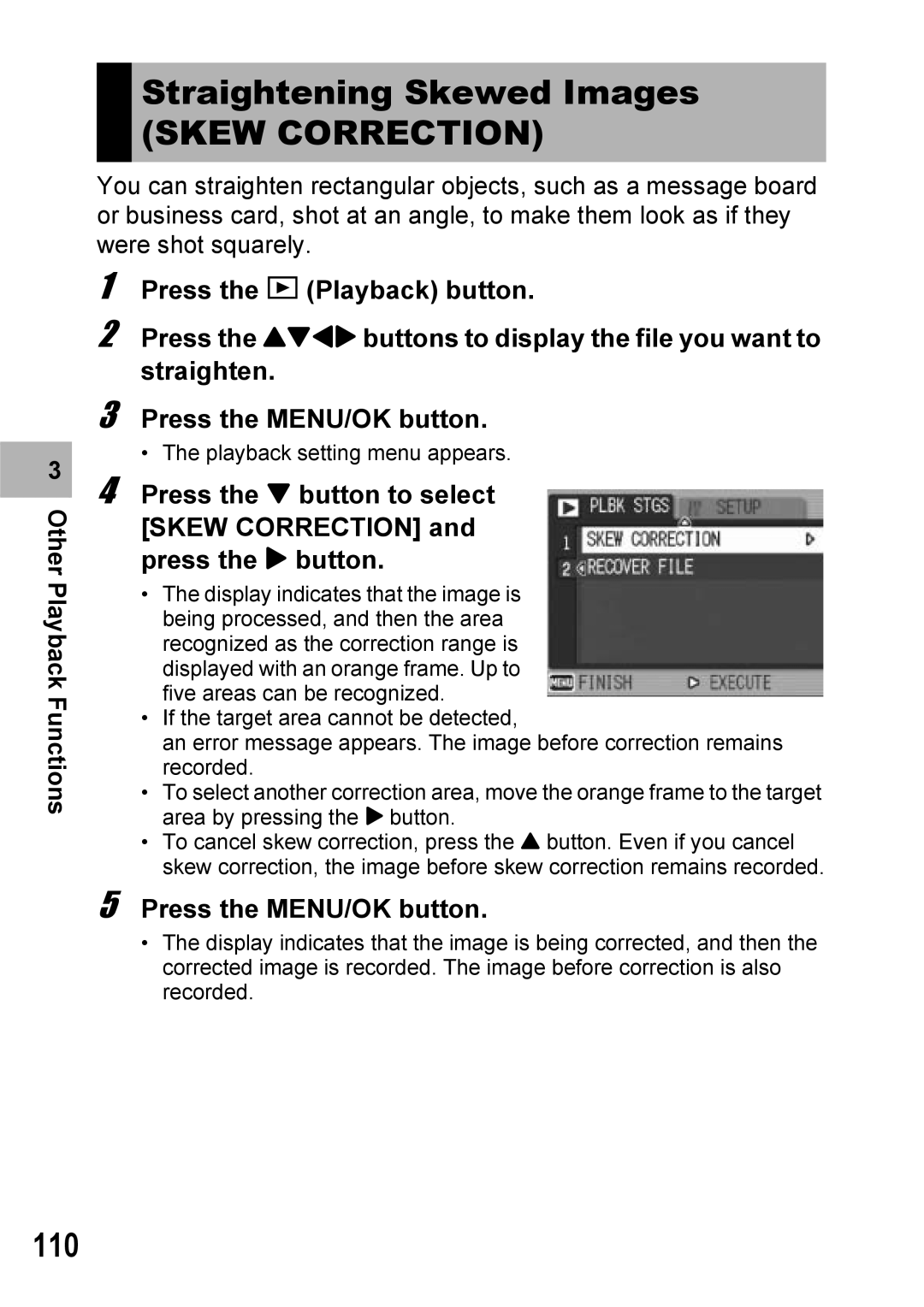3 |
Other Playback Functions
Straightening Skewed Images
(SKEW CORRECTION)
You can straighten rectangular objects, such as a message board or business card, shot at an angle, to make them look as if they were shot squarely.
1 Press the 6 (Playback) button.
2 Press the !"#$ buttons to display the file you want to straighten.
3 Press the MENU/OK button.
• The playback setting menu appears.
4 Press the " button to select [SKEW CORRECTION] and press the $ button.
•The display indicates that the image is being processed, and then the area recognized as the correction range is displayed with an orange frame. Up to five areas can be recognized.
•If the target area cannot be detected,
an error message appears. The image before correction remains recorded.
•To select another correction area, move the orange frame to the target area by pressing the $ button.
•To cancel skew correction, press the ! button. Even if you cancel skew correction, the image before skew correction remains recorded.
5 Press the MENU/OK button.
•The display indicates that the image is being corrected, and then the corrected image is recorded. The image before correction is also recorded.