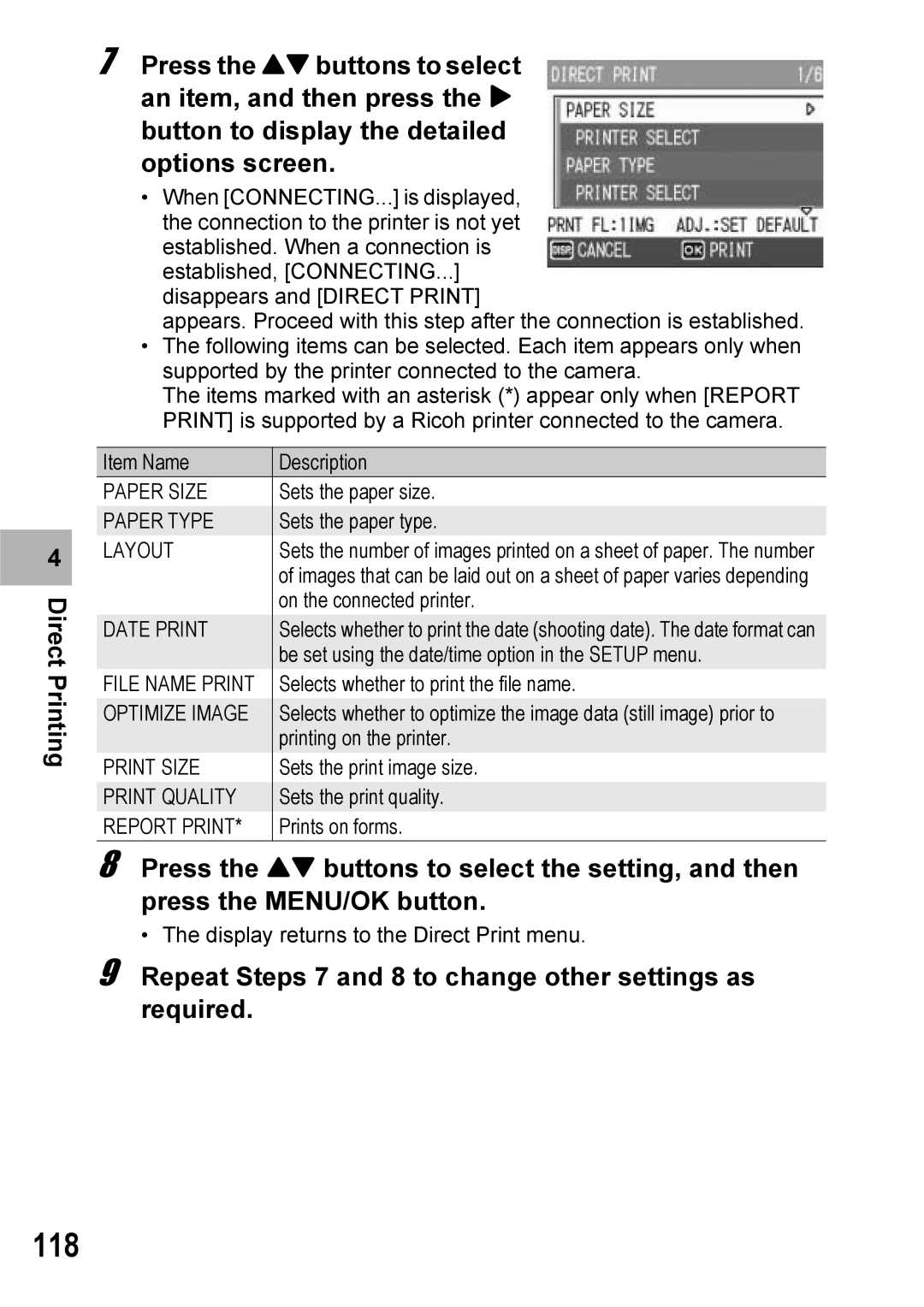4 |
Direct Printing
7 Press the !" buttons to select an item, and then press the $ button to display the detailed options screen.
•When [CONNECTING...] is displayed, the connection to the printer is not yet established. When a connection is established, [CONNECTING...] disappears and [DIRECT PRINT]
appears. Proceed with this step after the connection is established.
•The following items can be selected. Each item appears only when supported by the printer connected to the camera.
The items marked with an asterisk (*) appear only when [REPORT PRINT] is supported by a Ricoh printer connected to the camera.
Item Name | Description |
PAPER SIZE | Sets the paper size. |
PAPER TYPE | Sets the paper type. |
LAYOUT | Sets the number of images printed on a sheet of paper. The number |
| of images that can be laid out on a sheet of paper varies depending |
| on the connected printer. |
DATE PRINT | Selects whether to print the date (shooting date). The date format can |
| be set using the date/time option in the SETUP menu. |
FILE NAME PRINT | Selects whether to print the file name. |
OPTIMIZE IMAGE | Selects whether to optimize the image data (still image) prior to |
| printing on the printer. |
PRINT SIZE | Sets the print image size. |
PRINT QUALITY | Sets the print quality. |
REPORT PRINT* | Prints on forms. |
8 Press the !" buttons to select the setting, and then press the MENU/OK button.
• The display returns to the Direct Print menu.