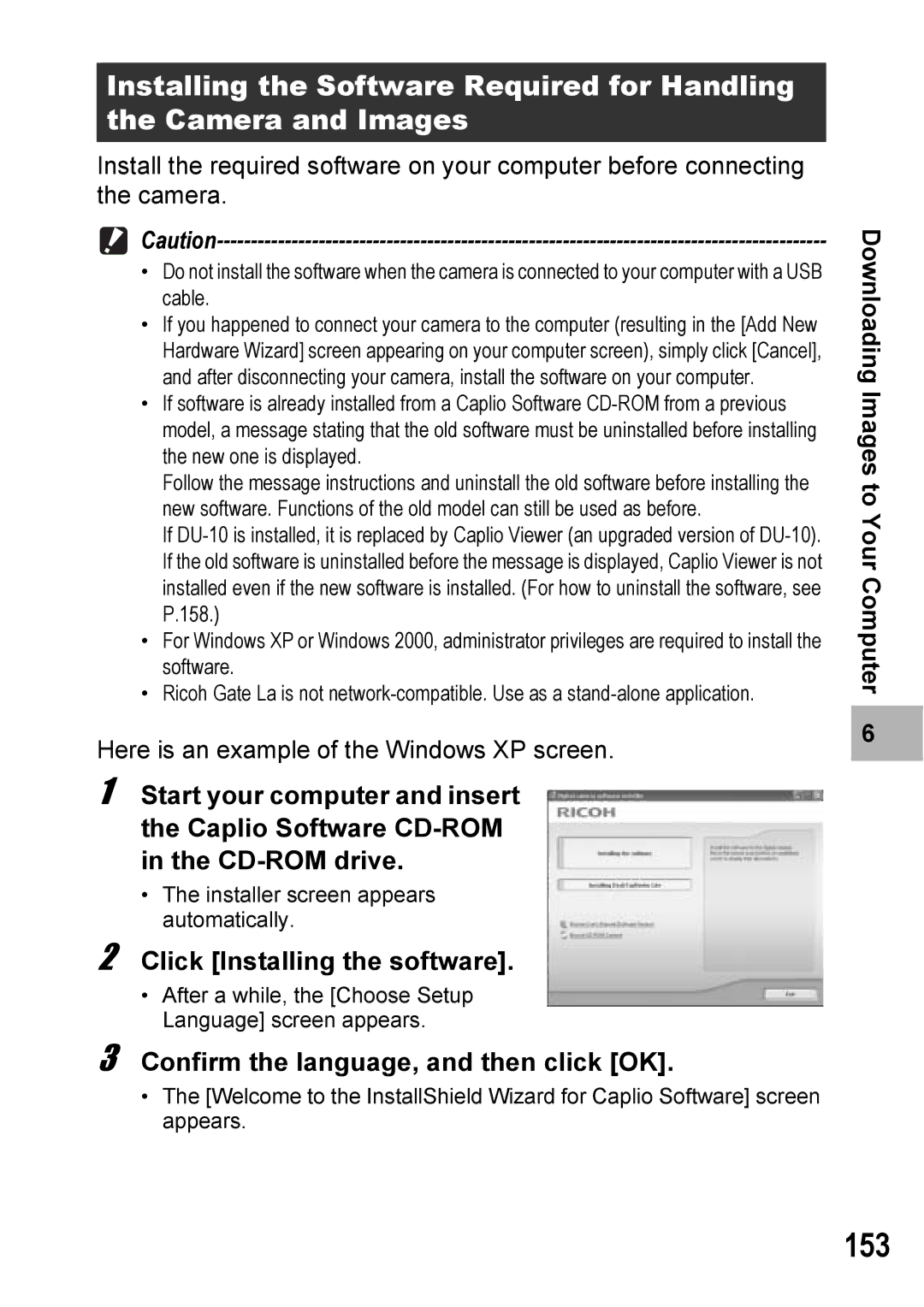Installing the Software Required for Handling the Camera and Images
Install the required software on your computer before connecting the camera.
•Do not install the software when the camera is connected to your computer with a USB cable.
•If you happened to connect your camera to the computer (resulting in the [Add New Hardware Wizard] screen appearing on your computer screen), simply click [Cancel], and after disconnecting your camera, install the software on your computer.
•If software is already installed from a Caplio Software
Follow the message instructions and uninstall the old software before installing the new software. Functions of the old model can still be used as before.
If
•For Windows XP or Windows 2000, administrator privileges are required to install the software.
•Ricoh Gate La is not
Here is an example of the Windows XP screen.
1 Start your computer and insert the Caplio Software
•The installer screen appears automatically.
2 Click [Installing the software].
•After a while, the [Choose Setup Language] screen appears.
3 Confirm the language, and then click [OK].
•The [Welcome to the InstallShield Wizard for Caplio Software] screen appears.
Downloading Images to Your Computer
6 |