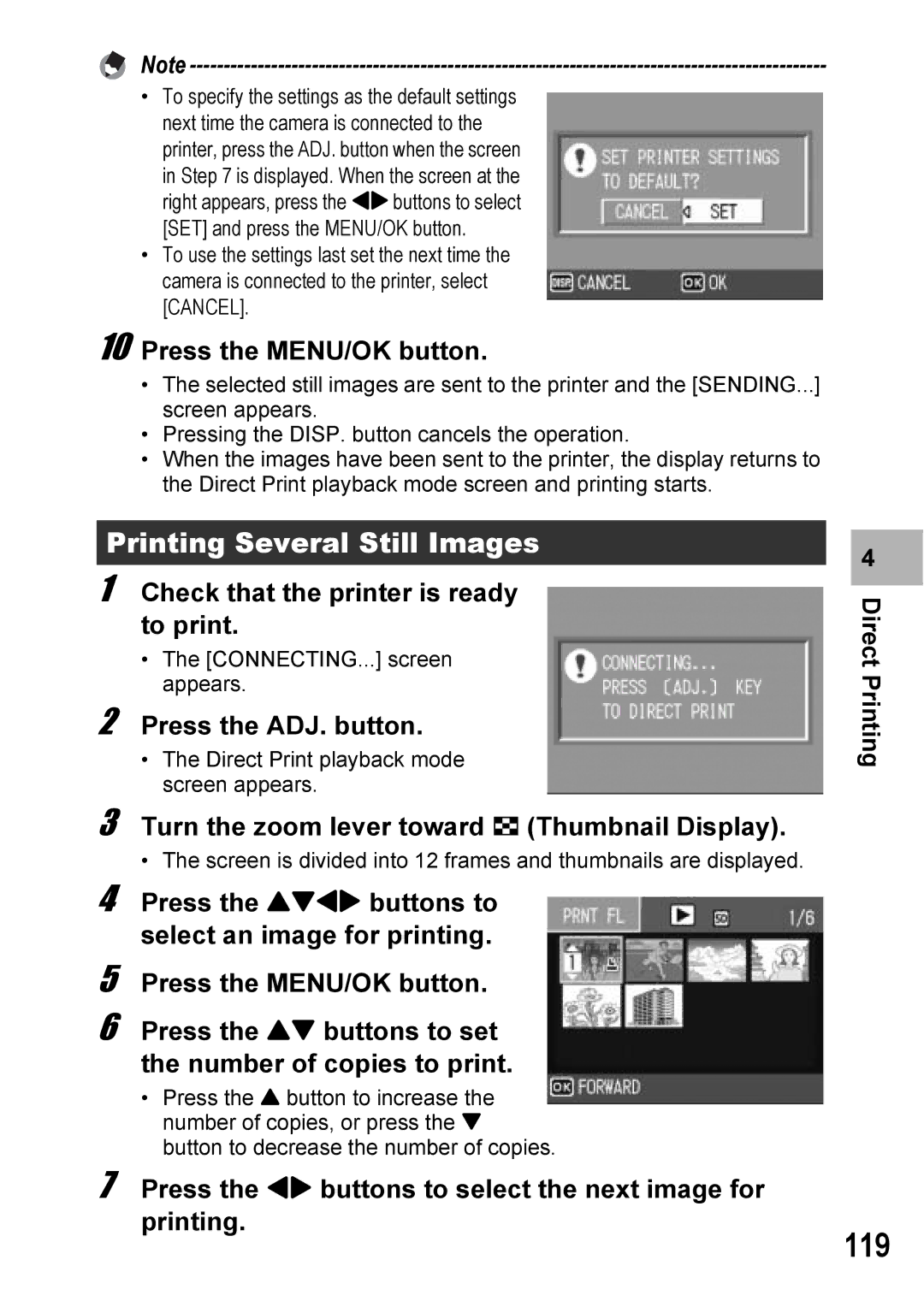Note
•To specify the settings as the default settings next time the camera is connected to the printer, press the ADJ. button when the screen in Step 7 is displayed. When the screen at the right appears, press the #$buttons to select [SET] and press the MENU/OK button.
•To use the settings last set the next time the camera is connected to the printer, select [CANCEL].
10 Press the MENU/OK button.
•The selected still images are sent to the printer and the [SENDING...] screen appears.
•Pressing the DISP. button cancels the operation.
•When the images have been sent to the printer, the display returns to the Direct Print playback mode screen and printing starts.
Printing Several Still Images
1 Check that the printer is ready to print.
•The [CONNECTING...] screen appears.
2 Press the ADJ. button.
•The Direct Print playback mode screen appears.
3 Turn the zoom lever toward 9 (Thumbnail Display).
• The screen is divided into 12 frames and thumbnails are displayed.
4 Press the !"#$ buttons to select an image for printing.
5 Press the MENU/OK button.
6 Press the !" buttons to set the number of copies to print.
•Press the ! button to increase the number of copies, or press the " button to decrease the number of copies.
7 Press the #$ buttons to select the next image for printing.
4 |