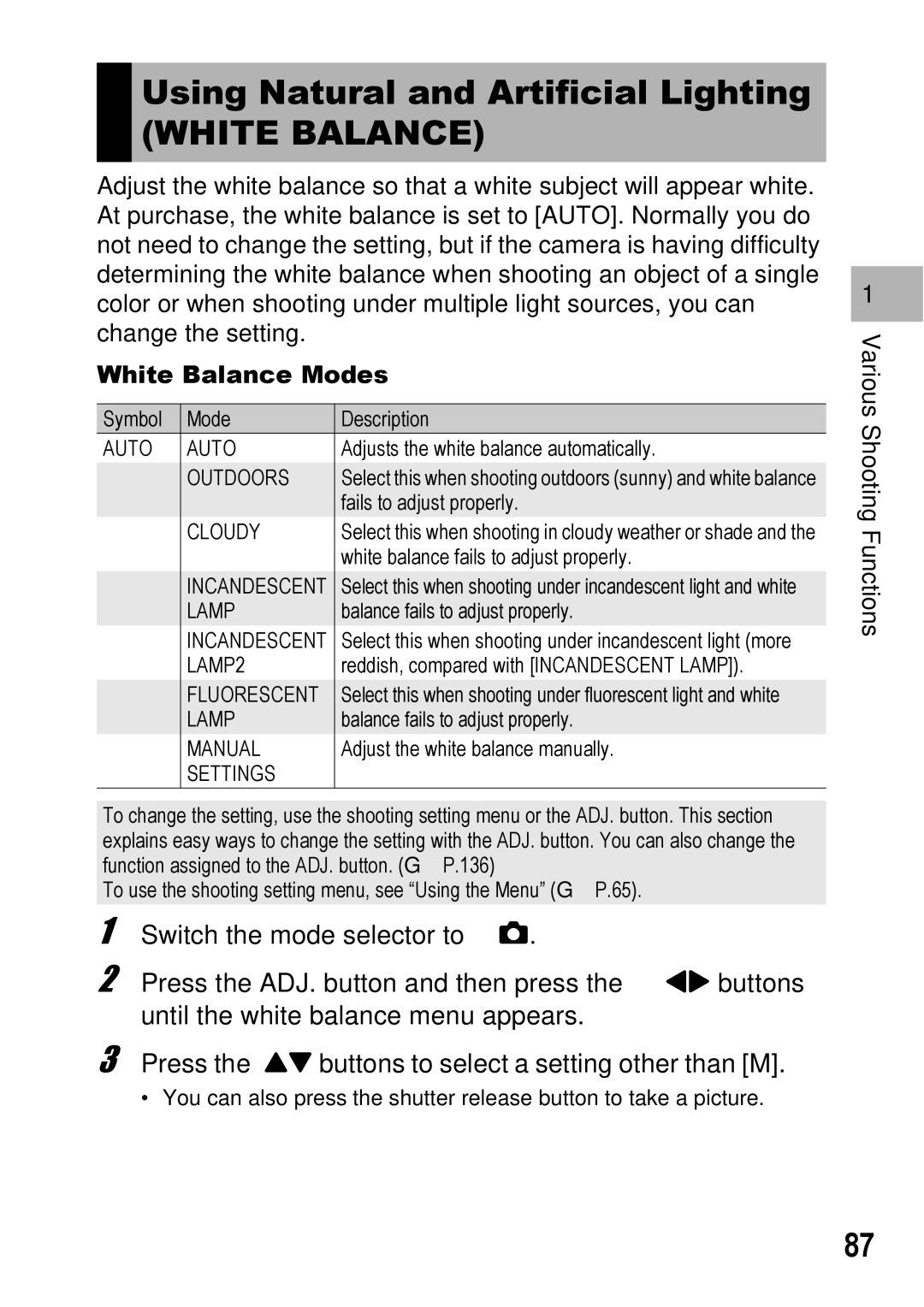Using Natural and Artificial Lighting
(WHITE BALANCE)
Adjust the white balance so that a white subject will appear white. At purchase, the white balance is set to [AUTO]. Normally you do not need to change the setting, but if the camera is having difficulty determining the white balance when shooting an object of a single color or when shooting under multiple light sources, you can change the setting.
White Balance Modes
Symbol | Mode | Description |
AUTO | AUTO | Adjusts the white balance automatically. |
| OUTDOORS | Select this when shooting outdoors (sunny) and white balance |
|
| fails to adjust properly. |
| CLOUDY | Select this when shooting in cloudy weather or shade and the |
|
| white balance fails to adjust properly. |
| INCANDESCENT | Select this when shooting under incandescent light and white |
| LAMP | balance fails to adjust properly. |
| INCANDESCENT | Select this when shooting under incandescent light (more |
| LAMP2 | reddish, compared with [INCANDESCENT LAMP]). |
| FLUORESCENT | Select this when shooting under fluorescent light and white |
| LAMP | balance fails to adjust properly. |
| MANUAL | Adjust the white balance manually. |
| SETTINGS |
|
To change the setting, use the shooting setting menu or the ADJ. button. This section explains easy ways to change the setting with the ADJ. button. You can also change the function assigned to the ADJ. button. (GP.136)
To use the shooting setting menu, see “Using the Menu” (GP.65).
1
2 Press the ADJ. button and then press the #$ buttons until the white balance menu appears.
3 Press the !" buttons to select a setting other than [M].
• You can also press the shutter release button to take a picture.
1 |
Various Shooting Functions
87