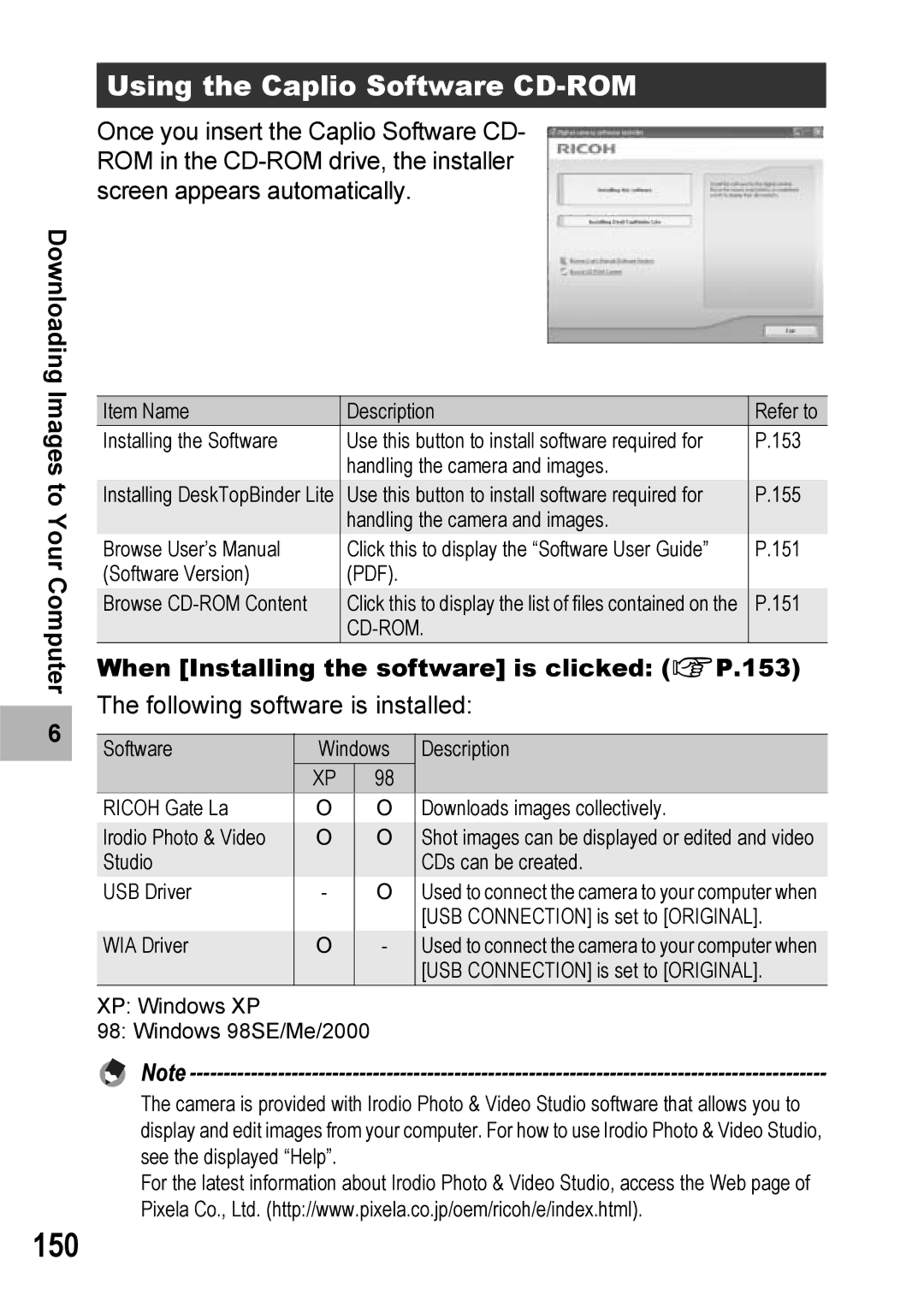Downloading Images to Your Computer
6 |
Using the Caplio Software CD-ROM
Once you insert the Caplio Software CD- ROM in the
Item Name | Description | Refer to |
Installing the Software | Use this button to install software required for | P.153 |
| handling the camera and images. |
|
Installing DeskTopBinder Lite | Use this button to install software required for | P.155 |
| handling the camera and images. |
|
Browse User’s Manual | Click this to display the “Software User Guide” | P.151 |
(Software Version) | (PDF). |
|
Browse | Click this to display the list of files contained on the | P.151 |
|
|
When [Installing the software] is clicked: (GP.153)
The following software is installed:
Software | Windows | Description | ||
| XP |
| 98 |
|
RICOH Gate La | O |
| O | Downloads images collectively. |
Irodio Photo & Video | O |
| O | Shot images can be displayed or edited and video |
Studio |
|
|
| CDs can be created. |
USB Driver | - |
| O | Used to connect the camera to your computer when |
|
|
|
| [USB CONNECTION] is set to [ORIGINAL]. |
WIA Driver | O |
| - | Used to connect the camera to your computer when |
|
|
|
| [USB CONNECTION] is set to [ORIGINAL]. |
XP: Windows XP |
|
|
|
|
98: Windows 98SE/Me/2000 |
|
| ||
Note |
|
|
|
|
The camera is provided with Irodio Photo & Video Studio software that allows you to display and edit images from your computer. For how to use Irodio Photo & Video Studio, see the displayed “Help”.
For the latest information about Irodio Photo & Video Studio, access the Web page of Pixela Co., Ltd. (http://www.pixela.co.jp/oem/ricoh/e/index.html).