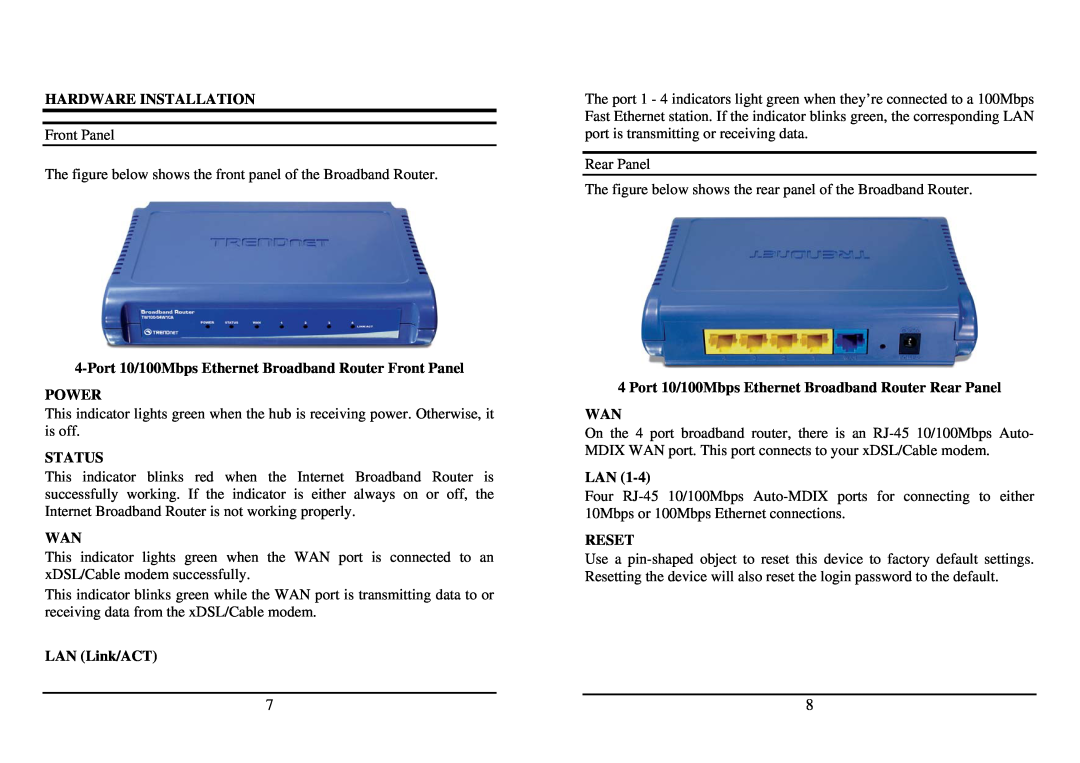HARDWARE INSTALLATION
Front Panel
The figure below shows the front panel of the Broadband Router.
4-Port 10/100Mbps Ethernet Broadband Router Front Panel
POWER
This indicator lights green when the hub is receiving power. Otherwise, it is off.
STATUS
This indicator blinks red when the Internet Broadband Router is successfully working. If the indicator is either always on or off, the Internet Broadband Router is not working properly.
WAN
This indicator lights green when the WAN port is connected to an xDSL/Cable modem successfully.
This indicator blinks green while the WAN port is transmitting data to or receiving data from the xDSL/Cable modem.
LAN (Link/ACT)
The port 1 - 4 indicators light green when they’re connected to a 100Mbps Fast Ethernet station. If the indicator blinks green, the corresponding LAN port is transmitting or receiving data.
Rear Panel
The figure below shows the rear panel of the Broadband Router.
4 Port 10/100Mbps Ethernet Broadband Router Rear Panel
WAN
On the 4 port broadband router, there is an
LAN
Four
RESET
Use a
7 |
| 8 |