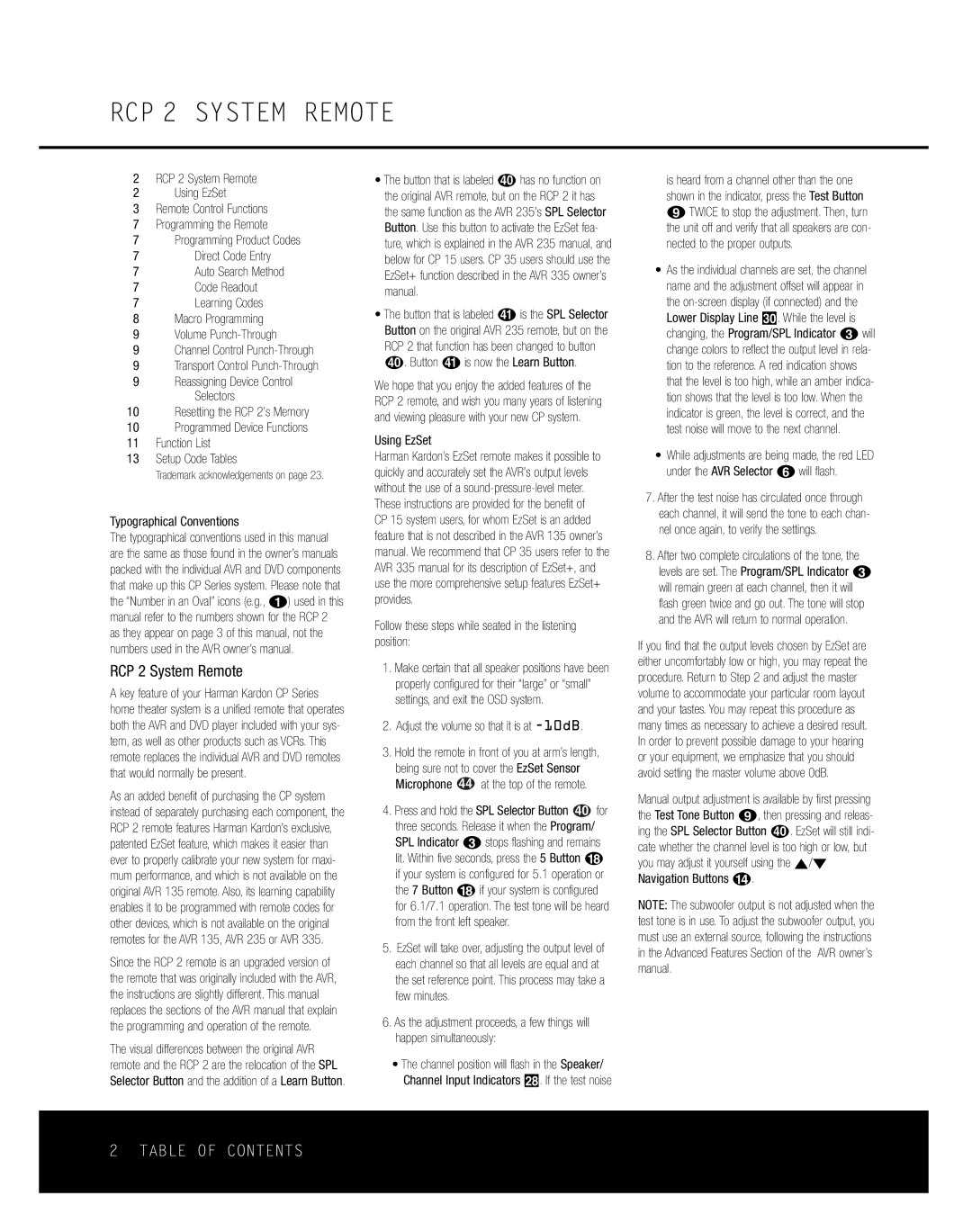RCP 2 SYSTEM REMOTE
2RCP 2 System Remote
2Using EzSet
3Remote Control Functions
7Programming the Remote
7Programming Product Codes
7Direct Code Entry
7Auto Search Method
7Code Readout
7Learning Codes
8Macro Programming
9Volume
9Channel Control
9Transport Control
9Reassigning Device Control Selectors
10Resetting the RCP 2’s Memory
10Programmed Device Functions
11Function List
13Setup Code Tables
Trademark acknowledgements on page 23.
Typographical Conventions
The typographical conventions used in this manual are the same as those found in the owner’s manuals packed with the individual AVR and DVD components that make up this CP Series system. Please note that the “Number in an Oval” icons (e.g., a) used in this manual refer to the numbers shown for the RCP 2 as they appear on page 3 of this manual, not the numbers used in the AVR owner’s manual.
RCP 2 System Remote
A key feature of your Harman Kardon CP Series home theater system is a unified remote that operates both the AVR and DVD player included with your sys- tem, as well as other products such as VCRs. This remote replaces the individual AVR and DVD remotes that would normally be present.
As an added benefit of purchasing the CP system instead of separately purchasing each component, the RCP 2 remote features Harman Kardon’s exclusive, patented EzSet feature, which makes it easier than ever to properly calibrate your new system for maxi- mum performance, and which is not available on the original AVR 135 remote. Also, its learning capability enables it to be programmed with remote codes for other devices, which is not available on the original remotes for the AVR 135, AVR 235 or AVR 335.
Since the RCP 2 remote is an upgraded version of the remote that was originally included with the AVR, the instructions are slightly different. This manual replaces the sections of the AVR manual that explain the programming and operation of the remote.
The visual differences between the original AVR remote and the RCP 2 are the relocation of the SPL Selector Button and the addition of a Learn Button.
•The button that is labeled dhas no function on the original AVR remote, but on the RCP 2 it has the same function as the AVR 235’s SPL Selector Button. Use this button to activate the EzSet fea- ture, which is explained in the AVR 235 manual, and below for CP 15 users. CP 35 users should use the EzSet+ function described in the AVR 335 owner’s manual.
•The button that is labeled eis the SPL Selector Button on the original AVR 235 remote, but on the RCP 2 that function has been changed to button d. Button eis now the Learn Button.
We hope that you enjoy the added features of the RCP 2 remote, and wish you many years of listening and viewing pleasure with your new CP system.
Using EzSet
Harman Kardon’s EzSet remote makes it possible to quickly and accurately set the AVR’s output levels without the use of a
Follow these steps while seated in the listening position:
1.Make certain that all speaker positions have been properly configured for their “large” or “small” settings, and exit the OSD system.
2.Adjust the volume so that it is at -10dB.
3.Hold the remote in front of you at arm’s length,
being sure not to cover the EzSet Sensor Microphone ![]() 44 at the top of the remote.
44 at the top of the remote.
4. Press and hold the SPL Selector Button  40 for
40 for
three seconds. Release it when the Program/ SPL Indicator cstops flashing and remains lit. Within five seconds, press the 5 Button r if your system is configured for 5.1 operation or the 7 Button rif your system is configured for 6.1/7.1 operation. The test tone will be heard from the front left speaker.
5.EzSet will take over, adjusting the output level of each channel so that all levels are equal and at the set reference point. This process may take a few minutes.
6.As the adjustment proceeds, a few things will happen simultaneously:
•The channel position will flash in the Speaker/ Channel Input Indicators ˆ. If the test noise
is heard from a channel other than the one shown in the indicator, press the Test Button iTWICE to stop the adjustment. Then, turn the unit off and verify that all speakers are con- nected to the proper outputs.
•As the individual channels are set, the channel name and the adjustment offset will appear in the
•While adjustments are being made, the red LED under the AVR Selector fwill flash.
7.After the test noise has circulated once through each channel, it will send the tone to each chan- nel once again, to verify the settings.
8.After two complete circulations of the tone, the levels are set. The Program/SPL Indicator c will remain green at each channel, then it will flash green twice and go out. The tone will stop and the AVR will return to normal operation.
If you find that the output levels chosen by EzSet are either uncomfortably low or high, you may repeat the procedure. Return to Step 2 and adjust the master volume to accommodate your particular room layout and your tastes. You may repeat this procedure as many times as necessary to achieve a desired result. In order to prevent possible damage to your hearing or your equipment, we emphasize that you should avoid setting the master volume above 0dB.
Manual output adjustment is available by first pressing the Test Tone Button i, then pressing and releas- ing the SPL Selector Button d. EzSet will still indi- cate whether the channel level is too high or low, but you may adjust it yourself using the ⁄/¤ Navigation Buttons n.
NOTE: The subwoofer output is not adjusted when the test tone is in use. To adjust the subwoofer output, you must use an external source, following the instructions in the Advanced Features Section of the AVR owner’s manual.
2 TABLE OF CONTENTS