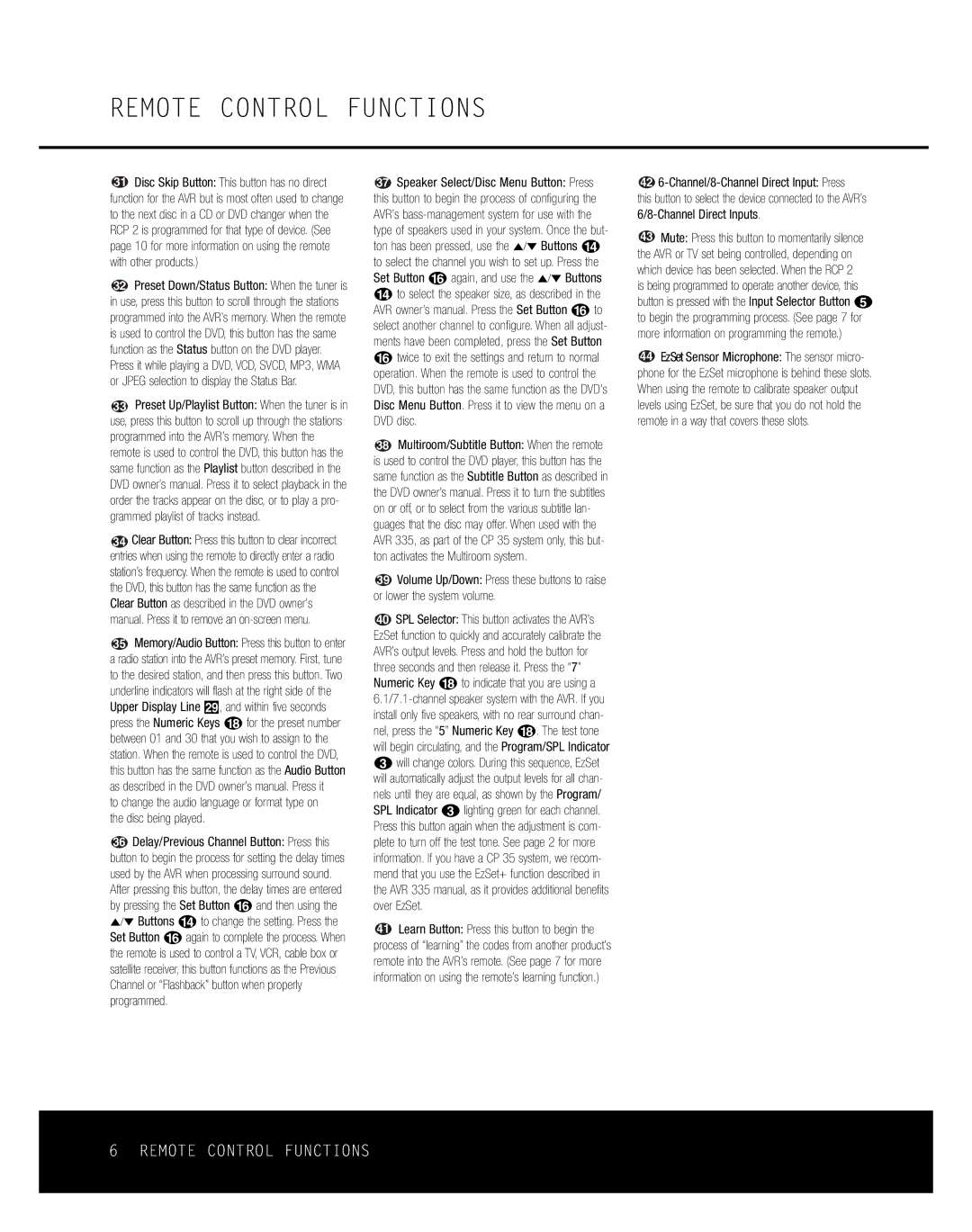REMOTE CONTROL FUNCTIONS
31Disc Skip Button: This button has no direct function for the AVR but is most often used to change to the next disc in a CD or DVD changer when the RCP 2 is programmed for that type of device. (See page 10 for more information on using the remote with other products.)
32![]() Preset Down/Status Button: When the tuner is in use, press this button to scroll through the stations programmed into the AVR’s memory. When the remote is used to control the DVD, this button has the same function as the Status button on the DVD player. Press it while playing a DVD, VCD, SVCD, MP3, WMA or JPEG selection to display the Status Bar.
Preset Down/Status Button: When the tuner is in use, press this button to scroll through the stations programmed into the AVR’s memory. When the remote is used to control the DVD, this button has the same function as the Status button on the DVD player. Press it while playing a DVD, VCD, SVCD, MP3, WMA or JPEG selection to display the Status Bar.
33![]() Preset Up/Playlist Button: When the tuner is in use, press this button to scroll up through the stations programmed into the AVR’s memory. When the remote is used to control the DVD, this button has the same function as the Playlist button described in the DVD owner’s manual. Press it to select playback in the order the tracks appear on the disc, or to play a pro- grammed playlist of tracks instead.
Preset Up/Playlist Button: When the tuner is in use, press this button to scroll up through the stations programmed into the AVR’s memory. When the remote is used to control the DVD, this button has the same function as the Playlist button described in the DVD owner’s manual. Press it to select playback in the order the tracks appear on the disc, or to play a pro- grammed playlist of tracks instead.
34![]() Clear Button: Press this button to clear incorrect entries when using the remote to directly enter a radio station’s frequency. When the remote is used to control the DVD, this button has the same function as the Clear Button as described in the DVD owner’s manual. Press it to remove an
Clear Button: Press this button to clear incorrect entries when using the remote to directly enter a radio station’s frequency. When the remote is used to control the DVD, this button has the same function as the Clear Button as described in the DVD owner’s manual. Press it to remove an
35![]() Memory/Audio Button: Press this button to enter a radio station into the AVR’s preset memory. First, tune to the desired station, and then press this button. Two underline indicators will flash at the right side of the Upper Display Line ˜, and within five seconds press the Numeric Keys rfor the preset number between 01 and 30 that you wish to assign to the station. When the remote is used to control the DVD, this button has the same function as the Audio Button as described in the DVD owner’s manual. Press it
Memory/Audio Button: Press this button to enter a radio station into the AVR’s preset memory. First, tune to the desired station, and then press this button. Two underline indicators will flash at the right side of the Upper Display Line ˜, and within five seconds press the Numeric Keys rfor the preset number between 01 and 30 that you wish to assign to the station. When the remote is used to control the DVD, this button has the same function as the Audio Button as described in the DVD owner’s manual. Press it
to change the audio language or format type on the disc being played.
36 ![]() Delay/Previous Channel Button: Press this button to begin the process for setting the delay times used by the AVR when processing surround sound. After pressing this button, the delay times are entered by pressing the Set Button pand then using the ⁄/¤ Buttons nto change the setting. Press the Set Button pagain to complete the process. When the remote is used to control a TV, VCR, cable box or satellite receiver, this button functions as the Previous Channel or “Flashback” button when properly programmed.
Delay/Previous Channel Button: Press this button to begin the process for setting the delay times used by the AVR when processing surround sound. After pressing this button, the delay times are entered by pressing the Set Button pand then using the ⁄/¤ Buttons nto change the setting. Press the Set Button pagain to complete the process. When the remote is used to control a TV, VCR, cable box or satellite receiver, this button functions as the Previous Channel or “Flashback” button when properly programmed.
37![]() Speaker Select/Disc Menu Button: Press this button to begin the process of configuring the AVR’s
Speaker Select/Disc Menu Button: Press this button to begin the process of configuring the AVR’s
38![]() Multiroom/Subtitle Button: When the remote is used to control the DVD player, this button has the same function as the Subtitle Button as described in the DVD owner’s manual. Press it to turn the subtitles on or off, or to select from the various subtitle lan- guages that the disc may offer. When used with the AVR 335, as part of the CP 35 system only, this but- ton activates the Multiroom system.
Multiroom/Subtitle Button: When the remote is used to control the DVD player, this button has the same function as the Subtitle Button as described in the DVD owner’s manual. Press it to turn the subtitles on or off, or to select from the various subtitle lan- guages that the disc may offer. When used with the AVR 335, as part of the CP 35 system only, this but- ton activates the Multiroom system.
39![]() Volume Up/Down: Press these buttons to raise or lower the system volume.
Volume Up/Down: Press these buttons to raise or lower the system volume.
![]() 40 SPL Selector: This button activates the AVR’s EzSet function to quickly and accurately calibrate the AVR’s output levels. Press and hold the button for three seconds and then release it. Press the “7” Numeric Key rto indicate that you are using a
40 SPL Selector: This button activates the AVR’s EzSet function to quickly and accurately calibrate the AVR’s output levels. Press and hold the button for three seconds and then release it. Press the “7” Numeric Key rto indicate that you are using a
![]() 41 Learn Button: Press this button to begin the process of “learning” the codes from another product’s remote into the AVR’s remote. (See page 7 for more information on using the remote’s learning function.)
41 Learn Button: Press this button to begin the process of “learning” the codes from another product’s remote into the AVR’s remote. (See page 7 for more information on using the remote’s learning function.)
 42
42 6-Channel/8-Channel Direct Input: Press
this button to select the device connected to the AVR’s
![]() 43 Mute: Press this button to momentarily silence the AVR or TV set being controlled, depending on which device has been selected. When the RCP 2 is being programmed to operate another device, this button is pressed with the Input Selector Button e to begin the programming process. (See page 7 for more information on programming the remote.)
43 Mute: Press this button to momentarily silence the AVR or TV set being controlled, depending on which device has been selected. When the RCP 2 is being programmed to operate another device, this button is pressed with the Input Selector Button e to begin the programming process. (See page 7 for more information on programming the remote.)
![]() 44 EzSet Sensor Microphone: The sensor micro- phone for the EzSet microphone is behind these slots. When using the remote to calibrate speaker output levels using EzSet, be sure that you do not hold the remote in a way that covers these slots.
44 EzSet Sensor Microphone: The sensor micro- phone for the EzSet microphone is behind these slots. When using the remote to calibrate speaker output levels using EzSet, be sure that you do not hold the remote in a way that covers these slots.
6 REMOTE CONTROL FUNCTIONS