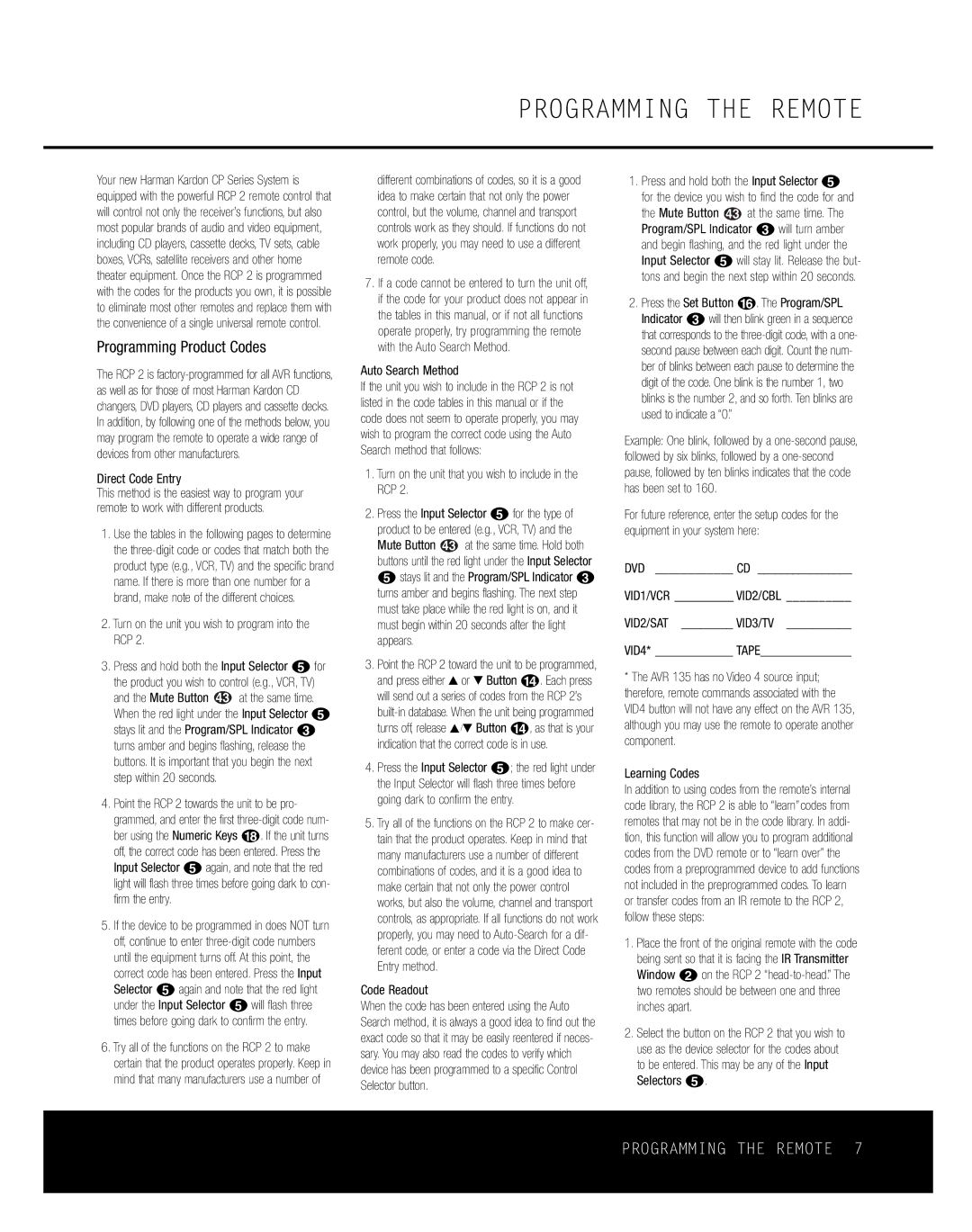PROGRAMMING THE REMOTE
Your new Harman Kardon CP Series System is equipped with the powerful RCP 2 remote control that will control not only the receiver’s functions, but also most popular brands of audio and video equipment, including CD players, cassette decks, TV sets, cable boxes, VCRs, satellite receivers and other home theater equipment. Once the RCP 2 is programmed with the codes for the products you own, it is possible to eliminate most other remotes and replace them with the convenience of a single universal remote control.
Programming Product Codes
The RCP 2 is
Direct Code Entry
This method is the easiest way to program your remote to work with different products.
1.Use the tables in the following pages to determine the
2.Turn on the unit you wish to program into the RCP 2.
3.Press and hold both the Input Selector efor the product you wish to control (e.g., VCR, TV) and the Mute Button 43 at the same time. When the red light under the Input Selector e stays lit and the Program/SPL Indicator c turns amber and begins flashing, release the buttons. It is important that you begin the next step within 20 seconds.
4.Point the RCP 2 towards the unit to be pro- grammed, and enter the first
5.If the device to be programmed in does NOT turn off, continue to enter
6.Try all of the functions on the RCP 2 to make certain that the product operates properly. Keep in mind that many manufacturers use a number of
different combinations of codes, so it is a good idea to make certain that not only the power control, but the volume, channel and transport controls work as they should. If functions do not work properly, you may need to use a different remote code.
7.If a code cannot be entered to turn the unit off, if the code for your product does not appear in the tables in this manual, or if not all functions operate properly, try programming the remote with the Auto Search Method.
Auto Search Method
If the unit you wish to include in the RCP 2 is not listed in the code tables in this manual or if the code does not seem to operate properly, you may wish to program the correct code using the Auto Search method that follows:
1.Turn on the unit that you wish to include in the RCP 2.
2.Press the Input Selector efor the type of
product to be entered (e.g., VCR, TV) and the
Mute Button ![]() 43 at the same time. Hold both buttons until the red light under the Input Selector estays lit and the Program/SPL Indicator c turns amber and begins flashing. The next step must take place while the red light is on, and it must begin within 20 seconds after the light appears.
43 at the same time. Hold both buttons until the red light under the Input Selector estays lit and the Program/SPL Indicator c turns amber and begins flashing. The next step must take place while the red light is on, and it must begin within 20 seconds after the light appears.
3.Point the RCP 2 toward the unit to be programmed, and press either ⁄ or ¤ Button n. Each press will send out a series of codes from the RCP 2’s
4.Press the Input Selector e; the red light under the Input Selector will flash three times before going dark to confirm the entry.
5.Try all of the functions on the RCP 2 to make cer- tain that the product operates. Keep in mind that many manufacturers use a number of different combinations of codes, and it is a good idea to make certain that not only the power control works, but also the volume, channel and transport controls, as appropriate. If all functions do not work properly, you may need to
Code Readout
When the code has been entered using the Auto Search method, it is always a good idea to find out the exact code so that it may be easily reentered if neces- sary. You may also read the codes to verify which device has been programmed to a specific Control Selector button.
1.Press and hold both the Input Selector e for the device you wish to find the code for and
the Mute Button ![]() 43 at the same time. The Program/SPL Indicator cwill turn amber and begin flashing, and the red light under the Input Selector ewill stay lit. Release the but- tons and begin the next step within 20 seconds.
43 at the same time. The Program/SPL Indicator cwill turn amber and begin flashing, and the red light under the Input Selector ewill stay lit. Release the but- tons and begin the next step within 20 seconds.
2.Press the Set Button p. The Program/SPL Indicator cwill then blink green in a sequence that corresponds to the
Example: One blink, followed by a
For future reference, enter the setup codes for the equipment in your system here:
DVD ____________ CD ________________
VID1/VCR __________ VID2/CBL __________
VID2/SAT ________ VID3/TV __________
VID4* ____________ TAPE______________
*The AVR 135 has no Video 4 source input; therefore, remote commands associated with the VID4 button will not have any effect on the AVR 135, although you may use the remote to operate another component.
Learning Codes
In addition to using codes from the remote’s internal code library, the RCP 2 is able to “learn”codes from remotes that may not be in the code library. In addi- tion, this function will allow you to program additional codes from the DVD remote or to “learn over” the codes from a preprogrammed device to add functions not included in the preprogrammed codes. To learn or transfer codes from an IR remote to the RCP 2, follow these steps:
1.Place the front of the original remote with the code being sent so that it is facing the IR Transmitter Window bon the RCP 2
2.Select the button on the RCP 2 that you wish to use as the device selector for the codes about to be entered. This may be any of the Input Selectors e.
PROGRAMMING THE REMOTE 7