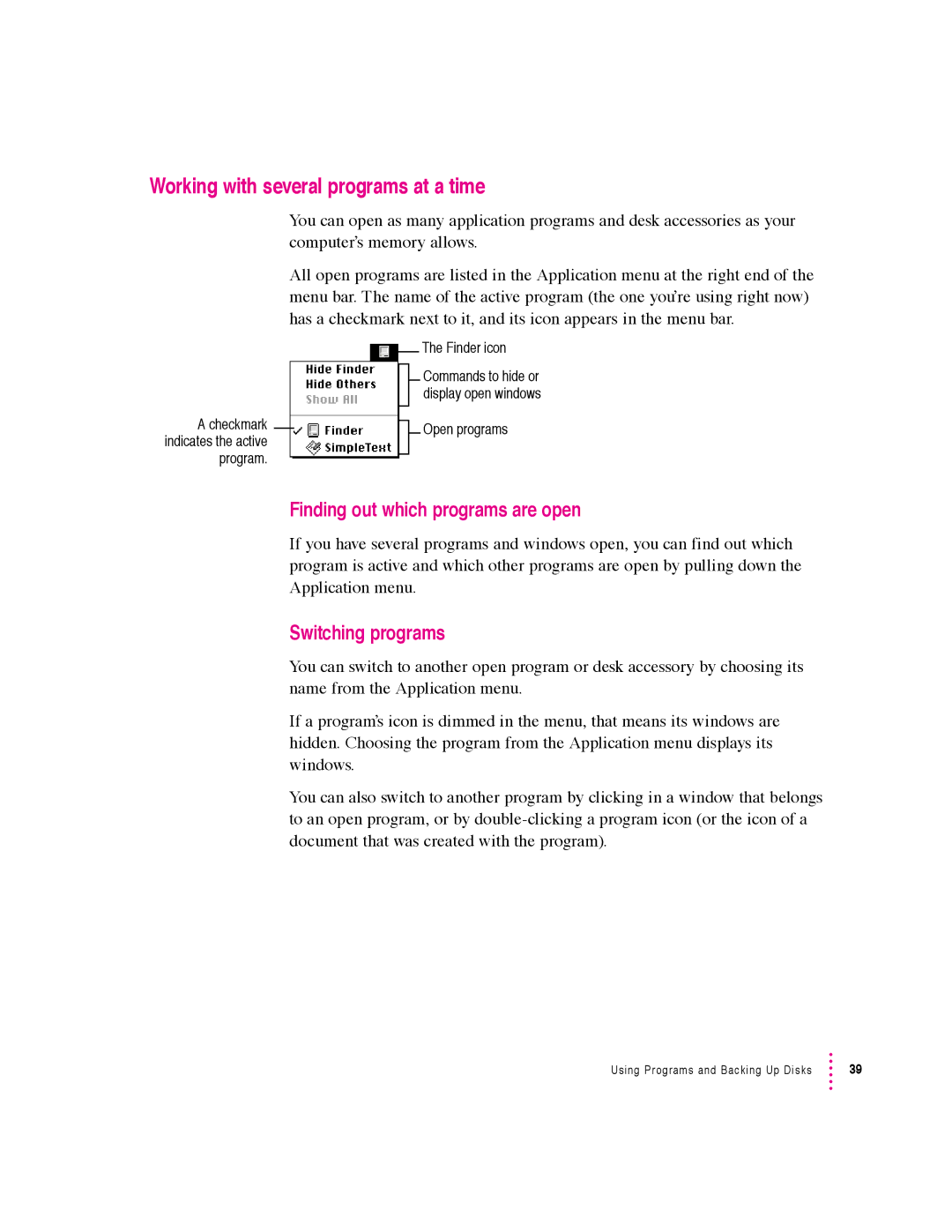600 series specifications
The Apple 600 series, part of Apple's innovative line of personal computers, represents a significant milestone in the realm of computing technology. Launched in the early 1990s, this series was designed primarily for educational and business environments, offering an array of cutting-edge features that catered to users’ evolving needs.One of the defining characteristics of the Apple 600 series is its capability to handle a variety of tasks with impressive efficiency. Powered by the Motorola 68040 processor, which was lauded for its advanced performance, the series delivered an optimal balance of speed and power consumption. This made it a reliable choice for users requiring multitasking capabilities, be it in classrooms or corporate offices.
In terms of memory and storage, the 600 series was quite flexible. With configurations supporting up to 36 MB of RAM, users could easily upgrade to achieve better performance suited to their specific applications. Additionally, the built-in hard drives provided ample storage space, allowing users to manage and save critical documents, multimedia files, and educational software without running into space constraints.
Another notable feature of the Apple 600 series was its multimedia capabilities. The inclusion of a high-quality color display and support for various audio and video formats provided an engaging experience. This was especially beneficial in educational settings where interactive learning was becoming increasingly popular. With a variety of peripheral options available, users could enhance their computers with scanners, printers, and external storage devices, expanding their functionality further.
On the connectivity front, the Apple 600 series supported various networking options. It provided users with the ability to connect to local area networks (LANs), facilitating easy sharing of resources and information. This connectivity was critical for institutions looking to adopt more collaborative and interactive learning environments.
The Apple 600 series also incorporated an intuitive user interface, showcasing the signature appeal of Apple products. The operating system was designed to be user-friendly, accommodating both novice and experienced users alike, which contributed to its popularity in educational contexts.
In conclusion, the Apple 600 series is remembered for its remarkable performance, versatility, and user-centric design. With its advanced technology and features tailored for educational and business use, this series played a significant role in pushing forward the capabilities of personal computers in the early 1990s and remains a part of Apple's storied legacy in the technology world.