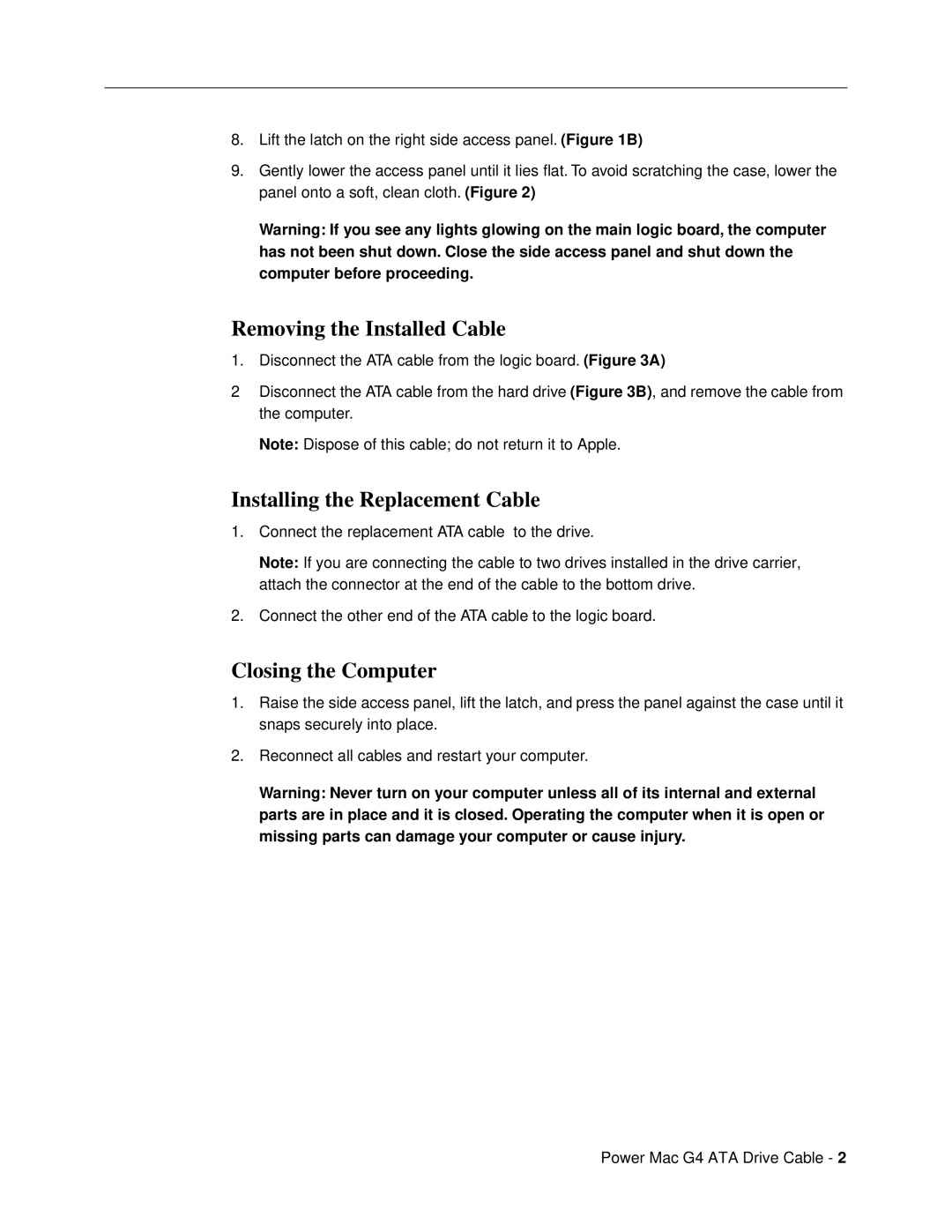ATA Drive Cable specifications
The Apple ATA Drive Cable is an essential component for connecting hard drives to the motherboard in various Apple computers. It is designed to ensure seamless data transmission and reliability, making it an indispensable part of the hardware configuration in both Mac desktops and laptops. This cable allows for efficient communication between the storage device and the system, enabling users to maximize their computer's performance and storage capabilities.One of the main features of the Apple ATA Drive Cable is its high-speed data transfer capabilities. It typically supports the ATA/66, ATA/100, or even higher transfer rates, depending on the model and compatibility with the connected drive. This ensures that users experience minimal latency and faster access to data, which is particularly beneficial for those who work with large files or run resource-intensive applications.
The construction of the Apple ATA Drive Cable is another highlight. It is built with robust materials that provide durability and resistance to wear and tear. The cable is designed to minimize electromagnetic interference, ensuring that data transmission remains stable and reliable. This characteristic is crucial in preventing data corruption and maintaining the integrity of the information being transferred.
Additionally, the Apple ATA Drive Cable features a straightforward plug-and-play design. This characteristic simplifies the installation process, allowing users to replace or upgrade their hard drives with ease. The connectors are specifically engineered to fit Apple products, ensuring a secure connection between the components. Compatibility is a strong point, as the cable is designed to work with a variety of Apple models, making it a versatile option for many users.
In terms of its characteristics, the Apple ATA Drive Cable typically measures around 18 inches in length, providing sufficient flexibility for various internal configurations. The cable's design emphasizes organization, featuring rounded edges and a flat profile that helps reduce clutter within the computer casing.
In summary, the Apple ATA Drive Cable is a critical component for ensuring high-performance connectivity between hard drives and Apple computers. Its high-speed data transfer capabilities, durable construction, plug-and-play design, and compatibility with multiple Apple models make it a reliable choice for users looking to enhance their device's storage solutions. Whether for upgrades or repairs, this cable stands out for its functionality and efficiency in the Apple ecosystem.