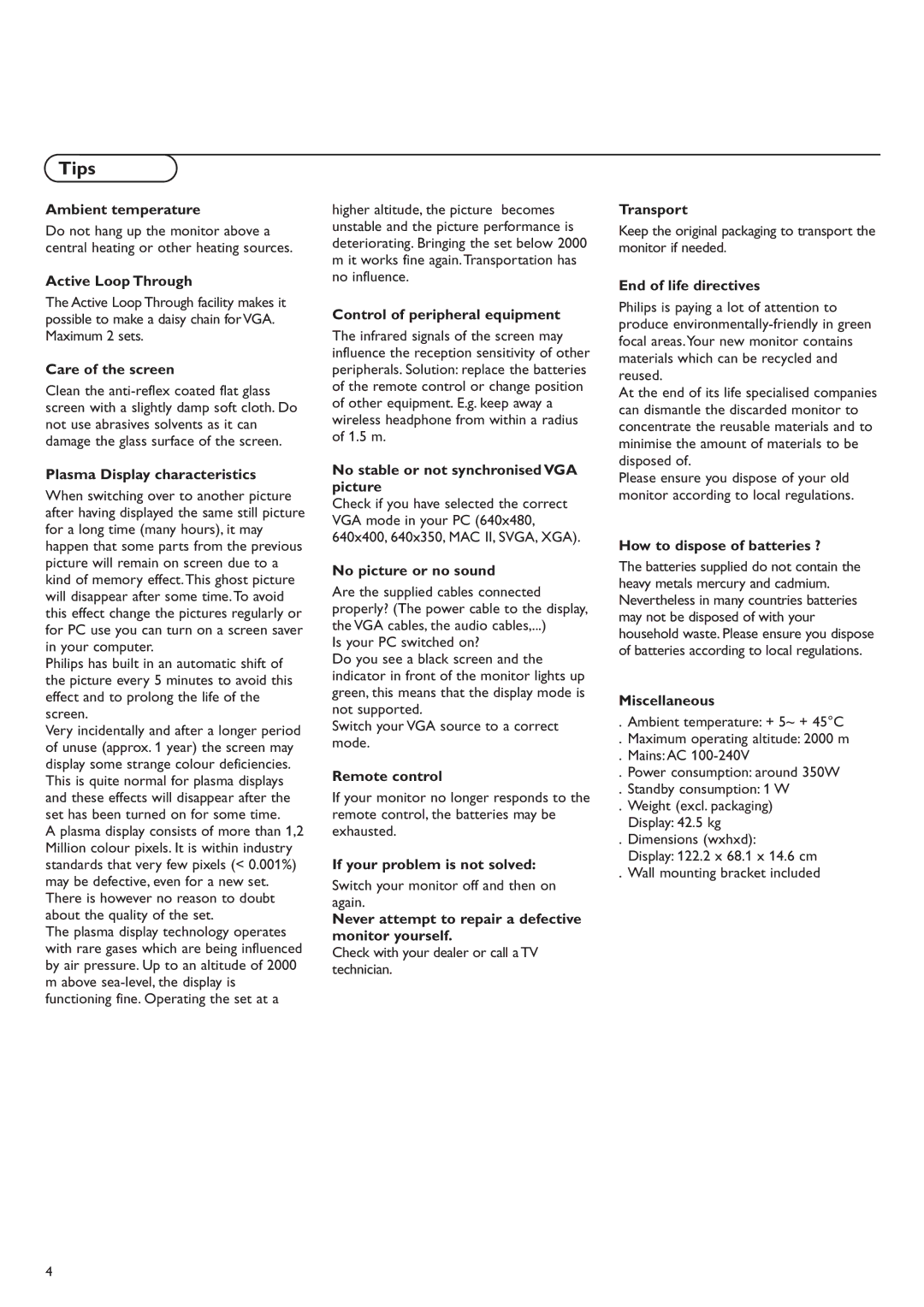Computer Monitor specifications
Apple has long been a pioneer in the realm of technology and design, and its computer monitors are no exception. Known for their sleek aesthetics and advanced functionalities, Apple's monitors serve a diverse range of users from graphic designers to everyday consumers. The most recent iteration of Apple’s display technology, the Pro Display XDR, showcases a blend of cutting-edge features and remarkable craftsmanship that sets it apart in the competitive landscape of monitors.One of the standout characteristics of the Pro Display XDR is its impressive 32-inch Retina 6K display, boasting a resolution of 6016 x 3384 pixels. This level of detail translates to astonishing clarity, making it ideal for professionals who require precision in their work. The true color accuracy is supported by Apple's reference modes, allowing users to work in a wide array of color spaces, including P3 wide color and standard sRGB.
Furthermore, the Pro Display XDR features an extreme dynamic range (XDR), which provides a peak brightness of 1600 nits for HDR content, significantly enhancing the viewing experience with vibrant highlights and deep blacks. The monitor employs advanced LCD technology, precise calibration, and a 10-bit depth to ensure that colors are incredibly vivid and lifelike. This makes it particularly suited for tasks like video editing, graphic design, and photography.
Equally important are the innovative connectivity options included with Apple’s monitors. The Pro Display XDR comes equipped with Thunderbolt 3 ports, enabling high-speed data transfer and the ability to connect multiple devices with ease. Additional versatility is offered through a daisy-chaining capability, which allows multiple displays to be connected through a single Thunderbolt port for an expansive workspace.
In terms of design, the Pro Display XDR is built with a minimalist approach, featuring an aluminum chassis that’s not only aesthetically pleasing but also functional in terms of heat dissipation. The ingenious fabric mesh covering around the back minimizes visual clutter, while the option for a tilt-adjustable stand or mount adds an element of adaptability for various workstations.
Overall, Apple’s computer monitors encapsulate the company’s commitment to excellence, merging state-of-the-art technology with user-centric design principles. Whether for creative professionals or casual users alike, the Pro Display XDR epitomizes what modern display technology can achieve, fostering an environment where innovation meets functionality.