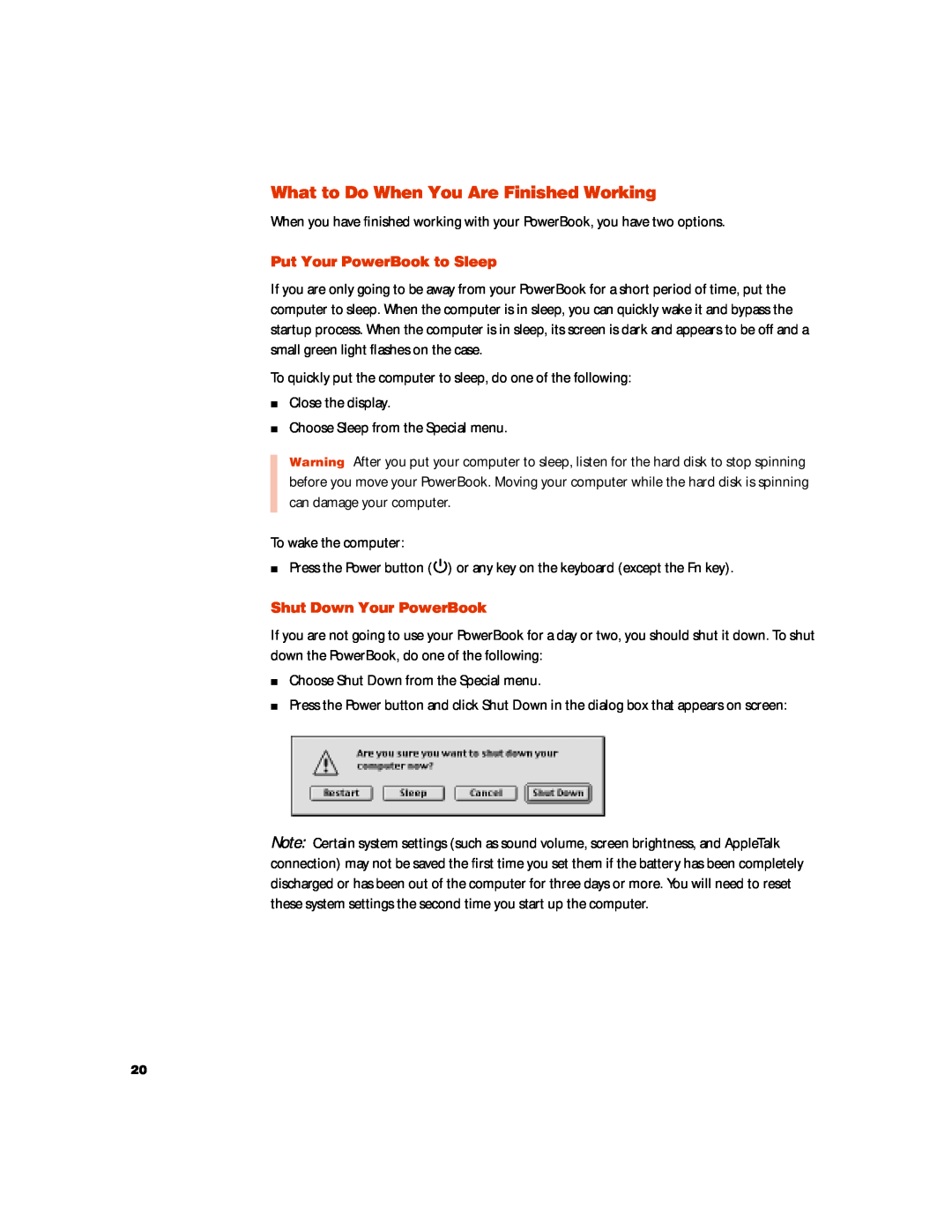G3 specifications
The Apple G3, introduced in 1997, marked a significant leap in Apple's computer technology and design philosophy. This series of Macintosh computers was powered by the PowerPC G3 processor, which had a clock speed ranging from 233 MHz to 750 MHz, depending on the model. The G3 chip was notable for its advanced features, including a 32 KB L1 cache and the ability to support a more complex 256 KB L2 cache. This allowed the machines to execute instructions more efficiently than their predecessors, enhancing overall performance for various computing tasks.One of the defining characteristics of the Apple G3 line was its innovative design, which combined form and function. The desktop models featured a sleek, curving case, famously known as the "Blue and White" G3, while the all-in-one iMac G3 showcased vibrant colors and an iconic translucent design that became a hallmark of Apple devices.
The Apple G3 was notable for its extensive use of USB ports, which was a relatively new technology at the time. This foresight helped pave the way for the adoption of USB peripherals, allowing users to connect a wide range of devices, from printers to scanners, with ease. Additionally, the G3 series also provided options for expansion via PCI slots, giving users the flexibility to upgrade their systems.
In terms of graphics, the G3 models were equipped with accelerators like the ATI Rage or the NVIDIA Riva TNT, providing improved visual performance for both professional applications and gaming. This was complemented by Apple's decision to support higher screen resolutions and better color depth, enhancing the multimedia experience.
Moreover, the Apple G3 introduced the Mac OS 8 operating system, which brought improved multitasking capabilities and a more streamlined user interface. This allowed users to experience a more intuitive and productive computing environment.
Overall, the Apple G3 line represented a critical evolution in Macintosh technology. It combined powerful processing, innovative design, and new technologies that set the stage for future developments in the Apple ecosystem. The G3 series not only solidified Apple’s presence in the computing market but also laid the foundation for the modern computing experience that would follow in the ensuing years.