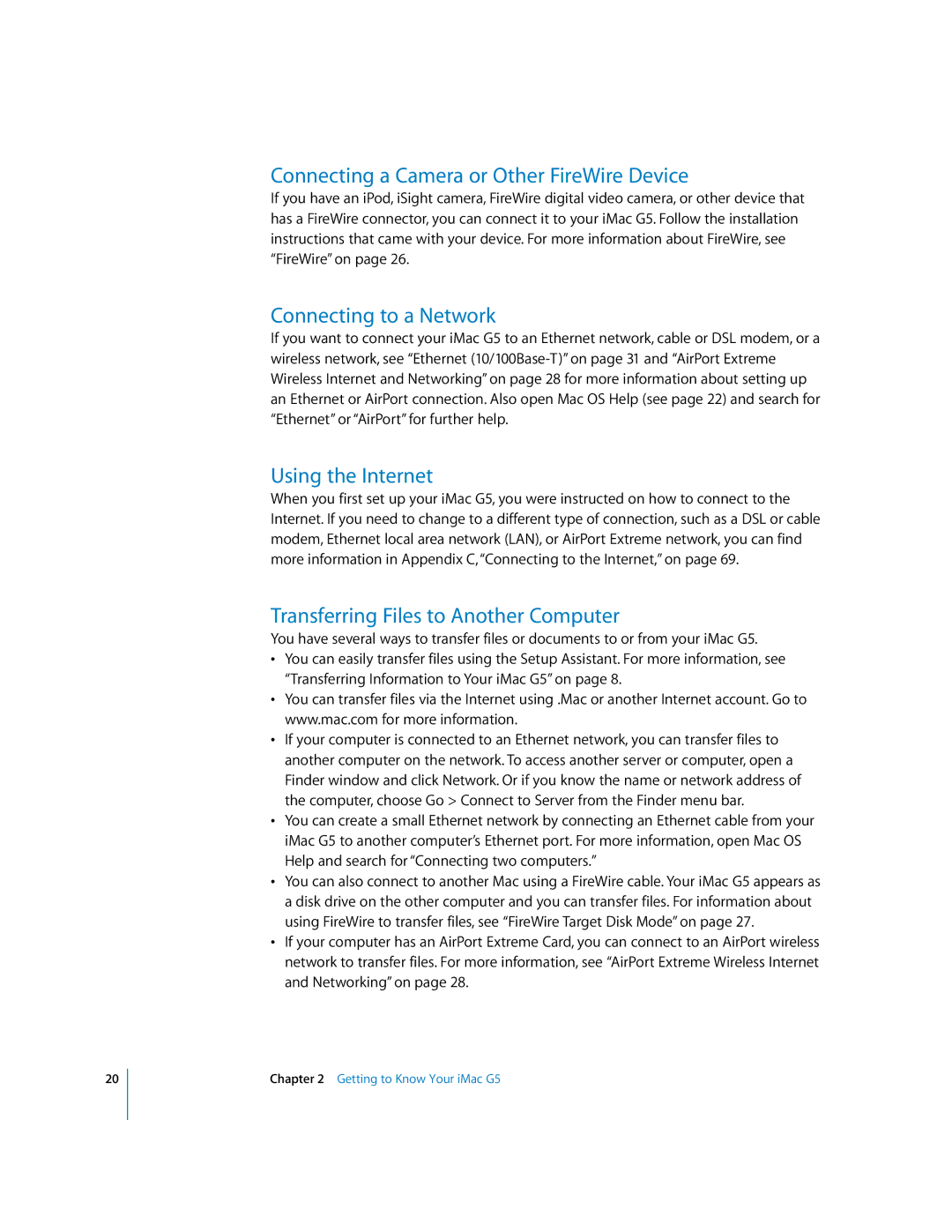20
Connecting a Camera or Other FireWire Device
If you have an iPod, iSight camera, FireWire digital video camera, or other device that has a FireWire connector, you can connect it to your iMac G5. Follow the installation instructions that came with your device. For more information about FireWire, see “FireWire” on page 26.
Connecting to a Network
If you want to connect your iMac G5 to an Ethernet network, cable or DSL modem, or a wireless network, see “Ethernet
Using the Internet
When you first set up your iMac G5, you were instructed on how to connect to the Internet. If you need to change to a different type of connection, such as a DSL or cable modem, Ethernet local area network (LAN), or AirPort Extreme network, you can find more information in Appendix C, “Connecting to the Internet,” on page 69.
Transferring Files to Another Computer
You have several ways to transfer files or documents to or from your iMac G5.
•You can easily transfer files using the Setup Assistant. For more information, see “Transferring Information to Your iMac G5” on page 8.
•You can transfer files via the Internet using .Mac or another Internet account. Go to www.mac.com for more information.
•If your computer is connected to an Ethernet network, you can transfer files to another computer on the network. To access another server or computer, open a Finder window and click Network. Or if you know the name or network address of the computer, choose Go > Connect to Server from the Finder menu bar.
•You can create a small Ethernet network by connecting an Ethernet cable from your iMac G5 to another computer’s Ethernet port. For more information, open Mac OS Help and search for “Connecting two computers.”
•You can also connect to another Mac using a FireWire cable. Your iMac G5 appears as a disk drive on the other computer and you can transfer files. For information about using FireWire to transfer files, see “FireWire Target Disk Mode” on page 27.
•If your computer has an AirPort Extreme Card, you can connect to an AirPort wireless network to transfer files. For more information, see “AirPort Extreme Wireless Internet and Networking” on page 28.
Chapter 2 Getting to Know Your iMac G5