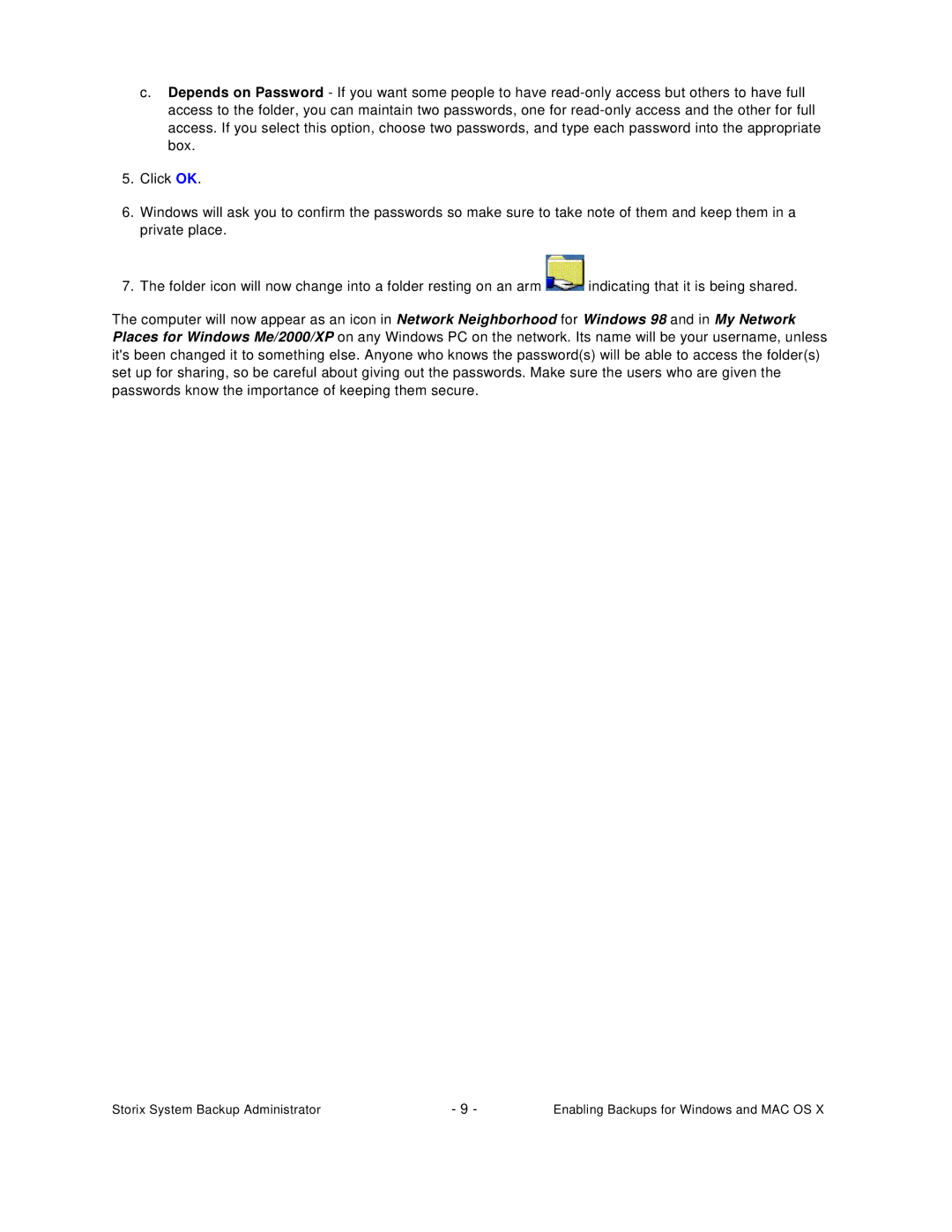c.Depends on Password - If you want some people to have
5.Click OK.
6.Windows will ask you to confirm the passwords so make sure to take note of them and keep them in a private place.
7.The folder icon will now change into a folder resting on an arm ![]() indicating that it is being shared.
indicating that it is being shared.
The computer will now appear as an icon in Network Neighborhood for Windows 98 and in My Network Places for Windows Me/2000/XP on any Windows PC on the network. Its name will be your username, unless it's been changed it to something else. Anyone who knows the password(s) will be able to access the folder(s) set up for sharing, so be careful about giving out the passwords. Make sure the users who are given the passwords know the importance of keeping them secure.
Storix System Backup Administrator | - 9 - | Enabling Backups for Windows and MAC OS X |