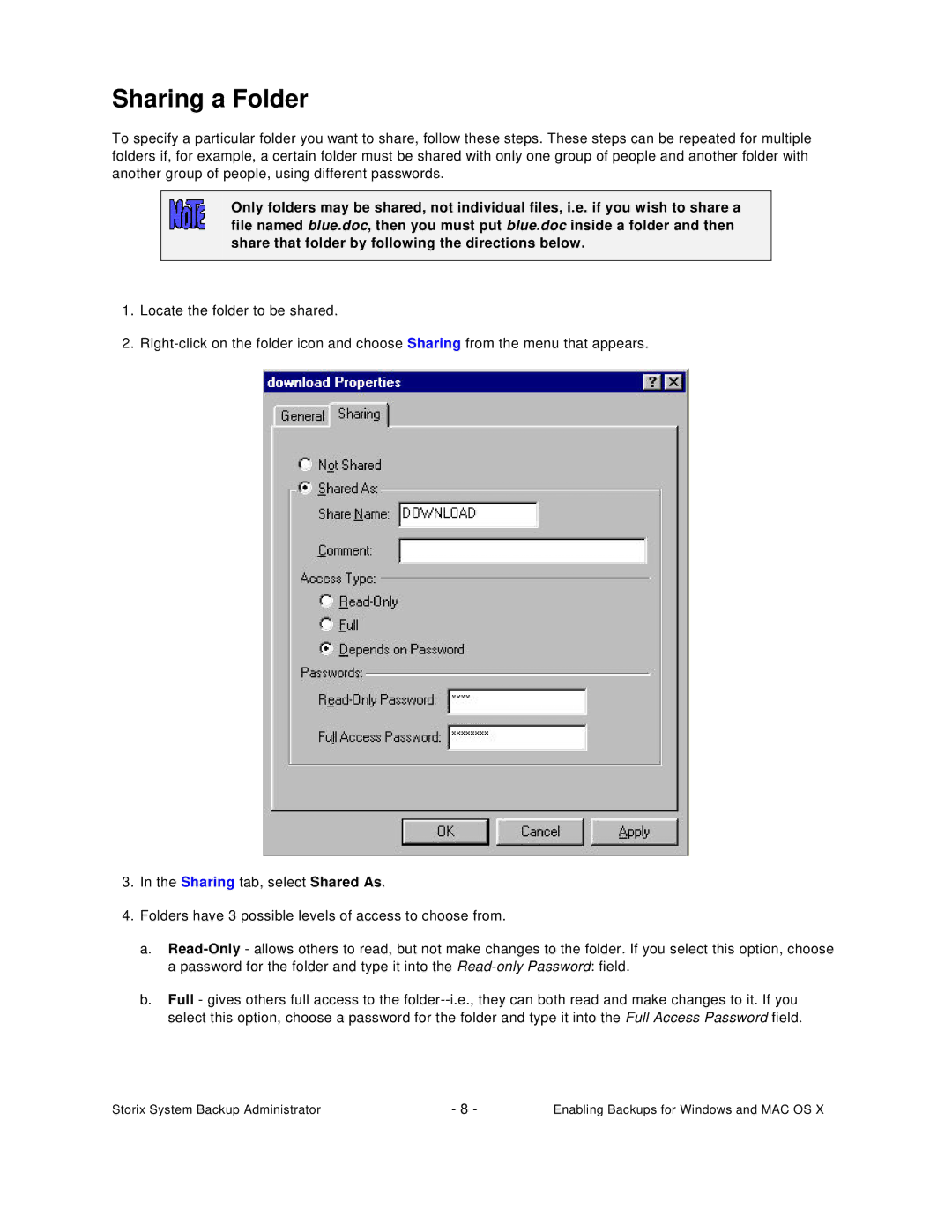Sharing a Folder
To specify a particular folder you want to share, follow these steps. These steps can be repeated for multiple folders if, for example, a certain folder must be shared with only one group of people and another folder with another group of people, using different passwords.
Only folders may be shared, not individual files, i.e. if you wish to share a file named blue.doc, then you must put blue.doc inside a folder and then share that folder by following the directions below.
1.Locate the folder to be shared.
2.
3.In the Sharing tab, select Shared As.
4.Folders have 3 possible levels of access to choose from.
a.
b.Full - gives others full access to the
Storix System Backup Administrator | - 8 - | Enabling Backups for Windows and MAC OS X |