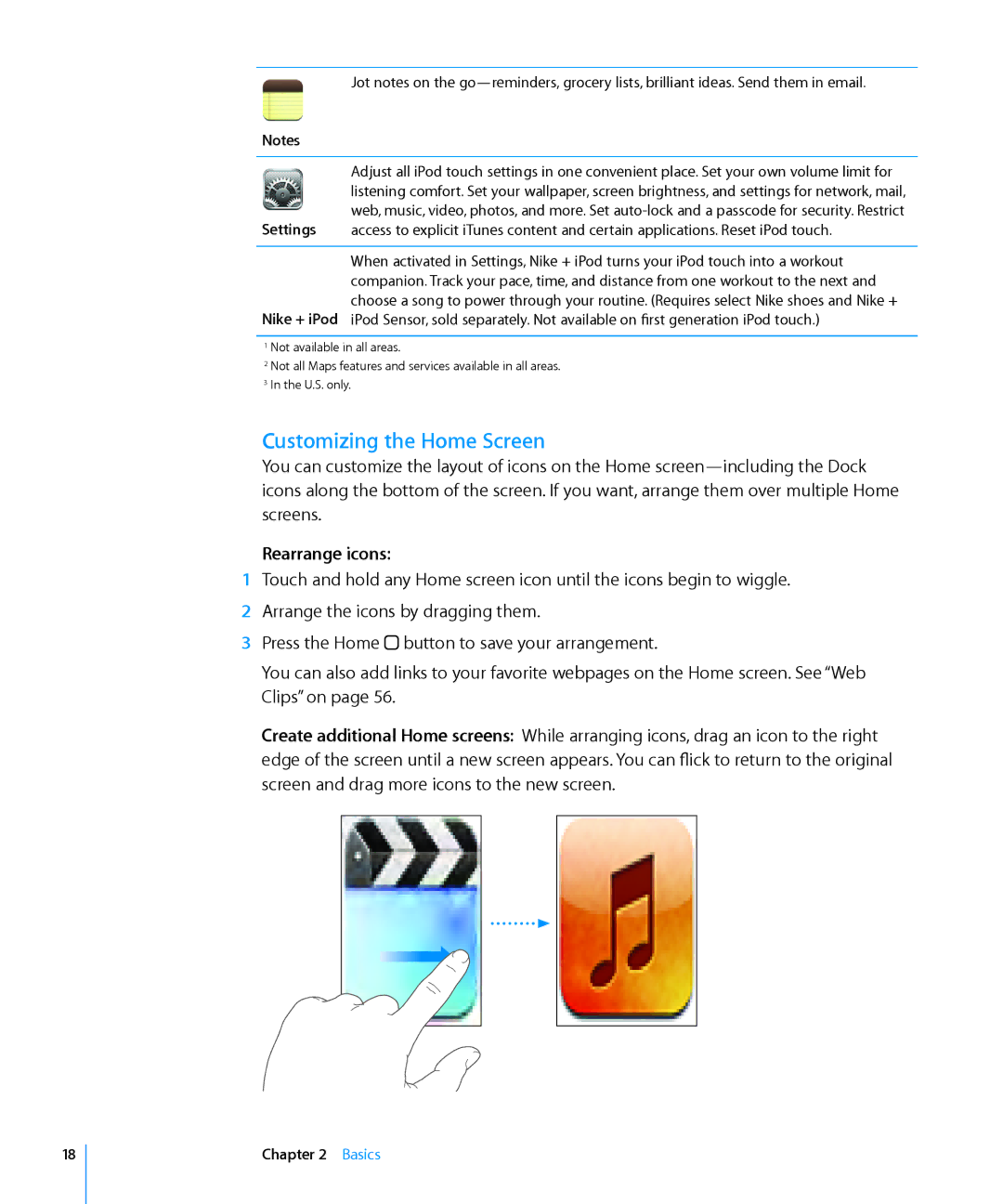IPod touch User Guide
Contents
Safari
Settings
Appendix a Troubleshooting
Mail
Appendix B Other Resources
Index
Registering iPod touch
Getting Started
What You Need
Register iPod touch
Setting Up Syncing
Syncing with iTunes
Set up iTunes syncing
IPod touch Settings Panes in iTunes
Summary Pane
Music, Movies, TV Shows, and Podcasts Panes
Photos Pane
Info Pane
Preventing Automatic Syncing
Setting Up Accounts
Mail, Contacts, and Calendar Accounts
Applications Pane
Add an account on iPod touch
Installing Configuration Profiles
Install a configuration profile
Push Accounts
Disconnecting iPod touch from Your Computer
Basics
IPod touch at a Glance
IPod touch Included Accessories
Status Icons
Music
Home Screen
IPod touch Applications
Videos
YouTube
Mail
Contacts
Stocks
Customizing the Home Screen
Rearrange icons
Volume Buttons
Buttons
Sleep/Wake Button
Touchscreen
Opening Applications
Open an application Tap an icon
Scrolling
Lists
Onscreen Keyboard
Zooming In or Out
Typing
International Keyboards
Enter text
Turn international keyboards on or off
Dictionary
Accept or reject dictionary suggestions
Connecting to the Internet
Battery
Joining a Wi-Fi Network
Charging the Battery
Cleaning iPod touch
Restarting and Resetting iPod touch
Maximizing Battery Life Replacing the Battery
Music and Video
Syncing Content from iTunes
Set iTunes to sync iPod content
Getting Music, Video, and More
Manually Managing Content
Transferring Purchased Content to Another Computer
Set up iPod touch for manually managing content
Playing Songs
Music and Other Audio
Converting Videos for iPod touch
Play a song Tap the song
Controlling Song Playback
Additional Controls
Browsing Album Covers in Cover Flow
Return to the cover
Play or pause the current song
Using Genius on iPod touch
Viewing All Tracks on an Album
Make a Genius playlist on iPod touch
Videos
Making On-The-Go Playlists
Make an on-the-go playlist
Playing Videos
Controlling Video Playback
Scale a video to fill the screen or fit to
Watching Rented Movies
Watching Videos on a TV
Screen
Setting a Sleep Timer
Changing the Browse Buttons
Deleting Videos from iPod touch
Music and Video
ITunes Wi-Fi Music Store
ITunes and App Store
Finding Songs and Albums
ITunes and App Store
Browsing Starbucks Selections
Purchasing Songs and Albums
App Store
Browsing and Searching
ITunes and App Store
ITunes and App Store
Info Screen
Downloading Applications
Purchase and download an application
Delete an App Store application
Writing Reviews or Reporting Problems
Deleting App Store Applications
Write a review
Syncing Purchased Content
Update an application
Updating Applications
Verifying Purchases
Updating Your Account
Verify your purchases
Safari
Viewing Webpages
Navigating Webpages
Opening Webpages
Zooming and Scrolling
Follow a link on a webpage Tap the link
Opening Multiple Pages
Entering Text and Filling Out Forms
Searching the Web
Bookmarks
Search the web
Web Clips
Delete a web clip
Sending Email
Setting Up Email Accounts
Mail
Compose and send a message
Reply to a message
Checking and Reading Email
Send a photo in a message
Forward a message
Zoom in on part of a message
Resize any column of text to fit the screen
Resize a message manually
Follow a link
Doc Microsoft Word Docx Microsoft Word XML Htm Webpage Mail
See all the recipients of a message
Open a meeting invitation Tap the invitation
Check for new messages
Add an email recipient to your contacts list
Organizing Email
Finding and Viewing Locations
More Applications
Maps
Find a location and see a map
Find your current location Tap
Zoom in to a part of a map
Zoom out
Pan or scroll to another part of the map
Get directions
Bookmarking Locations
Getting Directions
Contacts list
Switch start and end points, for reverse directions Tap
Showing Traffic Conditions
Finding and Contacting Businesses
Find businesses in an area
YouTube
Finding and Viewing Videos
Show or hide video controls Tap the screen
Search for a video
Play a video Tap the video
Skip to the next or previous video
Bookmark a video
Changing the Browse Buttons
Or fit to the screen
Email a link to the video
Syncing Photos with Your Computer
Photos
Add Your Own Videos to YouTube
Viewing Photos
Pan around a photo Drag the photo
Stop a slideshow Tap the screen
Slideshows
Wallpaper
Set a photo as wallpaper
Sending a Photo to a MobileMe Gallery
Saving Images from an Email Message or Webpage
Emailing a Photo
Assigning a Photo to a Contact
Calendar
Syncing Calendars
Adding Calendar Events to iPod touch
Responding to Meeting Invitations
Edit an event
Delete an event
Respond to an invitation in Calendar
Alerts
Viewing Your Calendar
See the details of an event Tap the event
Searching Contacts
Contacts
Importing and Syncing Contacts
Managing Contacts on iPod touch
Getting More Information
Stocks
Viewing Stock Quotes
Add a stock, index, or fund to the stock reader
Getting More Weather Information
Weather
Viewing Weather Summaries
Add a city
Writing and Reading Notes
Using the Calculator
Calculator
Emailing Notes
Scientific Calculator Keys
2nd
Sin-1
Log
Sin
Cos
Clock
Alarms
Set an alarm
World Clocks
Timer
Stopwatch
Use the stopwatch to time an event
Nike + iPod
Settings
Wi-Fi
Settings
Fetch New Data
Brightness
General
About
Sounds
Network
Location Services
Auto-Lock
Passcode Lock
Restrictions
Set restrictions
Date and Time
Keyboard
Resetting iPod touch
International
Music
Video
TV Out
Mail, Contacts, Calendars
Accounts
100 Settings
Contacts
Settings 101
Safari
Calendar
Security
102 Settings
General
Developer
Settings 103
IPod touch Still Doesn’t Respond After Reset
Troubleshooting
Low-Battery Image Appears
IPod touch Doesn’t Respond
ITunes and Syncing
Replace iPod touch information
You Don’t Want to Sync Info on iPod touch to Your Computer
Yahoo! or Google Address Book Doesn’t Sync
106
Song, Video, or Other Items Won’t Play
Sound, Music, and Video
No Sound
107
Safari, Mail, and Contacts
ITunes Wi-Fi Music Store Isn’t Available
ITunes Stores
Can’t Purchase Music or Applications
Backing Up iPod touch
109
Removing a Backup
Creating Backups
Restoring from a Backup
Restore iPod touch from a backup
Updating and Restoring iPod touch Software
Remove a backup
Update or restore iPod touch
111
Closed Captioning
IPod touch Accessibility Features
Universal Access in Mac OS
Minimum Font Size for Mail Messages
Safety, Software, and Service Information
Other Resources
Disposal and Recycling Information
Taiwan Battery Replacement
IPod touch-Optimized User Guide
114
Apple and the Environment
European Union-Disposal Information
115
Index
116
Disconnecting iPod touch from computer 13 display freezes
117
Links
118
Safari
119
Videos
120
121
KK 2008 Apple Inc. All rights reserved