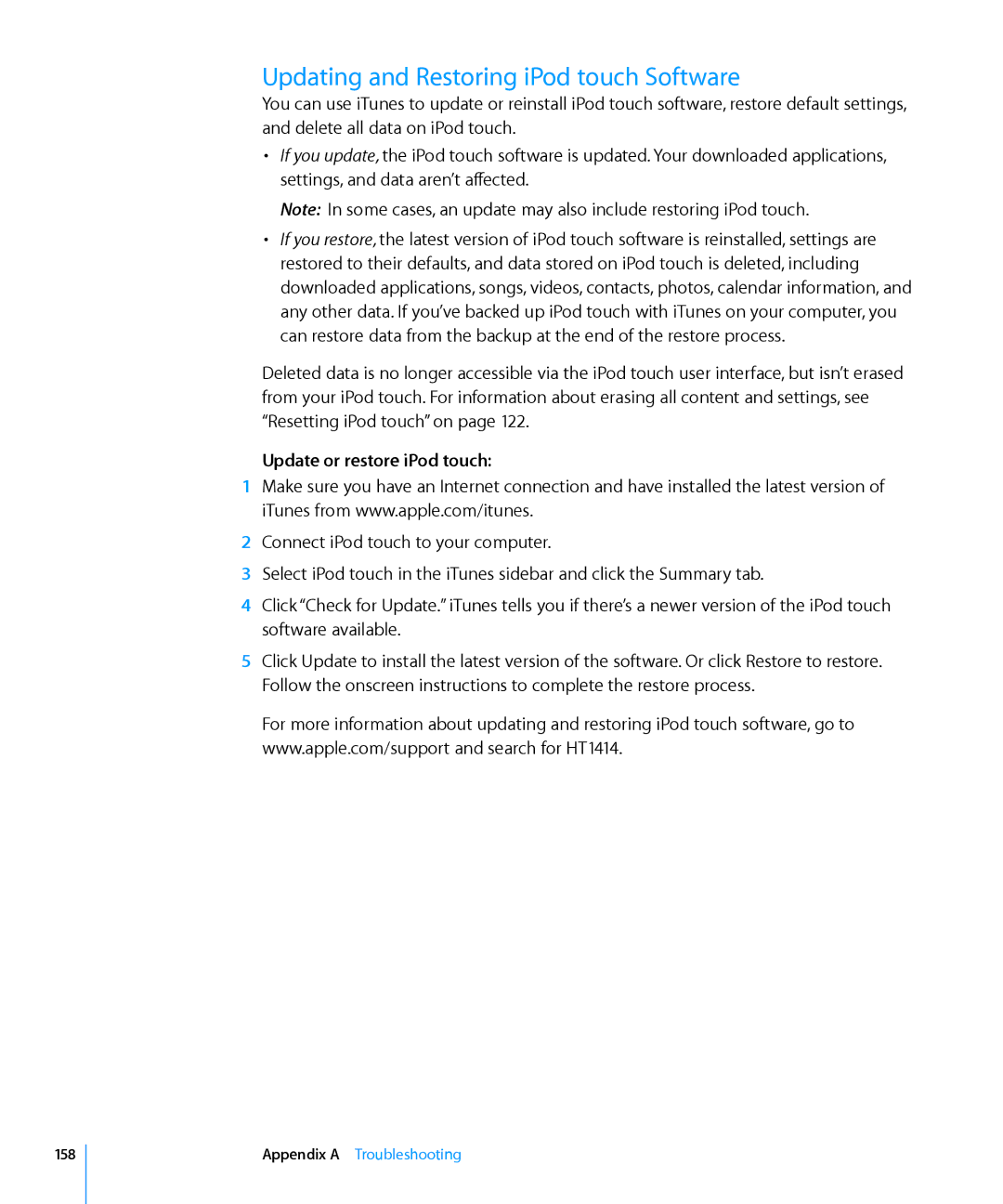IPod touch User Guide
Contents
Mail
Safari
App Store
Calendar
Maps
YouTube
Stocks
Weather
Calculator
Settings
Accessibility
ITunes Store
Index
Appendix a Troubleshooting
Appendix B Other Resources
What You Need
Getting Started
Viewing the User Guide on iPod touch
Register iPod touch
Setting Up iPod touch Using VoiceOver
Registering iPod touch
Syncing with iTunes
Syncing
About Syncing
IPod touch Settings Panes in iTunes
Set up iTunes syncing
Music, Movies, TV Shows, Podcasts, and iTunes U Panes
Summary Pane
Applications Pane
Photos Pane
Info Pane
Preventing Automatic Syncing
Setting Up Accounts
Mail, Contacts, and Calendar Accounts
Set up an account on iPod touch
AOL
Installing Configuration Profiles
Push Accounts
Disconnecting iPod touch from Your Computer
Install a configuration profile
IPod touch at a Glance
IPod touch Included Accessories
Basics
Status Icons
Home Screen
IPod touch Applications
Stocks
Contacts
YouTube
Maps
Customizing the Home Screen
Rearrange icons
Buttons
Sleep/Wake Button
Unlock iPod touch
Volume Buttons
Lock iPod touch
Turn iPod touch completely off
Scrolling
Touchscreen
Opening Applications
Lists
Choose an item Tap an item in the list
Zooming In or Out
Viewing in Landscape
Enter text
Onscreen Keyboard
Typing
Dictionary
Accept or reject dictionary suggestions
Editing
Turn international keyboards on or off
Switch keyboards if more than one keyboard is turned on
International Keyboards
Enter Japanese Kana
Enter handwritten Simplified or Traditional Chinese
Enter Korean
Enter Traditional Chinese Zhuyin
Searching
Music and Video
Voice Control
Pair Bluetooth headphones with iPod touch
Bluetooth Headphones
Pairing Headphones with iPod touch
Stereo Headset
Unpairing a Bluetooth Device from iPod touch
Connecting to the Internet
Bluetooth Status
Joining a Wi-Fi Network
Charging the Battery
Battery
VPN Access
Security Features
Maximizing Battery Life Replacing the Battery
Cleaning iPod touch
Restarting and Resetting iPod touch
Music and Video
Syncing Content from iTunes
Set iTunes to sync iPod content automatically
Getting Music, Video, and More
Set up iPod touch for manually managing content
Manually Managing Content
Purchasing and Downloading Content from the iTunes Store
Converting Videos for iPod touch
Transferring Purchased Content to Another Computer
Music and Other Audio
Playing Songs
Pause a song
Raise or lower the volume
Controlling Song Playback
Podcast
Additional Song Controls
Skip to any point in a song
Podcast and Audiobook Controls
Set iPod touch to repeat songs
Set iPod touch to shuffle songs
Play back the last 30 seconds
Using Voice Control with iPod
Skip to any point
Set the playback speed
Play any track
Browsing Album Covers in Cover Flow
Browse album covers
Return to the cover
Searching Music
Using Genius on iPod touch
Viewing All Tracks on an Album
Make a Genius playlist on iPod touch
Make an on-the-go playlist
Videos
Making On-The-Go Playlists
Pause a video
Playing Videos
Controlling Video Playback
Resume playback
Searching Video
Watching Rented Movies
Watching Videos on a TV Deleting Videos from iPod touch
Setting a Sleep Timer
Changing the Browse Buttons
Opening Webpages
Safari
Viewing Webpages
Follow a link on a webpage Tap the link
Zooming and Scrolling
Navigating Webpages
Return to a recently viewed
Opening Multiple Pages
Entering Text and Filling Out Forms
Send a webpage address via email
Search the web
Searching the Web
Bookmarks
Delete a web clip
Web Clips
Sync bookmarks with your computer
Browsing and Searching
App Store
About the App Store
App Store
Info Screen
Downloading Applications
Purchase and download an application
Delete an App Store application
Deleting Applications
Writing Reviews
Write a review
Syncing Purchased Applications
Update an application
Updating Applications
Sending Email
Setting Up Email Accounts
Mail
Compose and send a message
Checking and Reading Email
Resize a message manually
Zoom in on part of a message
Resize any column of text to fit the screen
Follow a link
See all the recipients of a message
Open a meeting invitation Tap the invitation
Preview, Adobe Acrobat
Add an email recipient to your contacts list
Searching Email
Organizing Email
Mail
Syncing Calendars
Calendar
About Calendar
Viewing Your Calendar
See the details of an event Tap the event
Subscribe to a CalDAV or .ics calendar
Searching Calendars
Subscribing to and Sharing Calendars
Delete an event
Adding Calendar Events to iPod touch
Edit an event
Responding to Meeting Invitations
Respond to an invitation in Calendar
Alerts
Syncing Photos and Videos with Your Computer
Photos
About Photos
Viewing Photos and Videos
View photos and videos
Sending a Photo or Video in an Email Message
Slideshows
Sharing Photos and Videos
View a photo album as a slideshow Tap an album, then tap
Paste a video in an email message
Copying and Pasting Photos and Videos
Adding a Photo to a MobileMe Gallery
Saving Photos and Videos from Email Messages and Webpages
Assigning a Photo to a Contact
Wallpaper
Assign a photo to a contact
Adding Contacts
Set up an Ldap account
Contacts
Add a contact on iPod touch Tap Contacts and tap
Searching Contacts
Managing Contacts on iPod touch
YouTube
Finding and Viewing Videos
Play a video Tap the video
Controlling Video Playback
Search for a video
Show or hide the video controls Tap the screen
Managing Videos
Rate the video or add a comment
Using YouTube Account Features
Getting More Information
See more videos from this account
Delete a video from a playlist
Add a stock, fund, or index to the stock reader
Stocks
Viewing Stock Quotes
Delete a stock Tap and tap
Place in the list
Find a location and see a map
Maps
Finding and Viewing Locations
Zoom out
Find your current location Tap
Zoom in to a part of a map
Pan or scroll to another part of the map
Maps
Tap to return to map view
Get directions
Bookmarking Locations
Getting Directions
Switch start and end points, for reverse directions Tap
Find businesses in an area
Showing Traffic Conditions
Finding and Contacting Businesses
100 Maps
101
Weather
Viewing Weather Summaries
102 Weather
Getting More Weather Information
Add a city
103
Voice Memos
Recording Voice Memos
Listening to Voice Memos
Managing Voice Memos
Voice Memos 105
Trimming Voice Memos
Trim a voice memo
Share a voice memo
Sharing Voice Memos
Syncing Voice Memos
Sync the Voice Memos playlist to iPod touch
107
Writing and Reading Notes
Searching Notes
Search for notes
Emailing Notes
Syncing Notes
108
Add a clock
Clock
World Clocks
109
Stopwatch
Alarms
Set an alarm
Use the stopwatch to time an event
Timer
Clock 111
Standard Memory Functions
Using the Calculator
Calculator17
112
Calculator 113
Scientific Calculator Keys
2nd
Sin-1
Log
Sin
Cos
115
Settings
Wi-Fi
Notifications
Brightness
Wallpaper
General
About
Sounds
118 Settings
Bluetooth
Location Services
Auto-Lock
Restrictions
Settings 119
Passcode Lock
Turn on restrictions
120 Settings
Home
Keyboard
Settings 121
Date and Time
International
Resetting iPod touch
122 Settings
Settings 123
Music
Photos
124 Settings
Video
TV Out
Mail, Contacts, Calendars
Settings 125
Store
Accounts
126 Settings
Fetch New Data
Settings 127
128 Settings
General
Settings 129
Safari
Security
Developer
130 Settings
Nike + iPod
131
ITunes Store
About the iTunes Store
Finding Music, Videos, and More
132 ITunes Store
ITunes Store 133
Purchasing Music or Audiobooks
Purchasing or Renting Videos
134 ITunes Store
Streaming or Downloading Podcasts
Preview a video Tap Preview Purchase or rent a video
See the status of items being downloaded Tap Downloads
Syncing Purchased Content
Checking Download Status
See the status of pre-ordered items Tap Downloads
Verify your purchases
Viewing Account Information
Verifying Purchases
136 ITunes Store
137
Nike + iPod
Activating Nike + iPod
Additional Nike + iPod Settings
138 Nike + iPod
Turn accessibility features on or off in iTunes
Accessibility21
Accessibility Features
139
VoiceOver
Setting Up VoiceOver
140 Accessibility
Accessibility 141
VoiceOver Gestures
Navigate and Read
142 Accessibility
Rotor Control
Select and Activate
Browsing a webpage
Accessibility 143
Reading text
Entering text
Using VoiceOver
144 Accessibility
Mute VoiceOver
Accessibility 145
Entering and Editing Text
Stop speaking an item
Zoom
Using Maps
146 Accessibility
Editing Voice Memos
Mono Audio
Accessibility 147
White on Black
Speak Auto-text
Closed Captioning and Other Helpful Features
Triple-click Home
Universal Access in Mac OS
Accessibility 149
Apple iPod touch Support Site General
Troubleshooting
Low-Battery Image Appears
IPod touch Doesn’t Respond
ITunes and Syncing
Yahoo! or Google Contacts Doesn’t Sync
Sound, Music, and Video
Contacts, Calendars, or Bookmarks Don’t Sync
No Sound
Song, Video, or Other Items Won’t Play
Can’t Purchase Content
ITunes Stores
ITunes Store Isn’t Available
Can’t Receive Email
Safari, Mail, and Contacts
Can’t Send Email
154
155
Email Attachment Won’t Open
GAL Contacts Don’t Appear
156
Creating Backups
Backing Up iPod touch
Restore iPod touch from a backup
Restoring from a Backup
Removing a Backup
Remove a backup
158
Update or restore iPod touch
Updating and Restoring iPod touch Software
Safety, Software, and Service Information
Other Resources
Disposal and Recycling Information
160
Apple and the Environment
161
Index
162
Editing
163
See also buttons images
164
Ntsc
165
Safari
166
167
USB
168
019-1594/2009-09